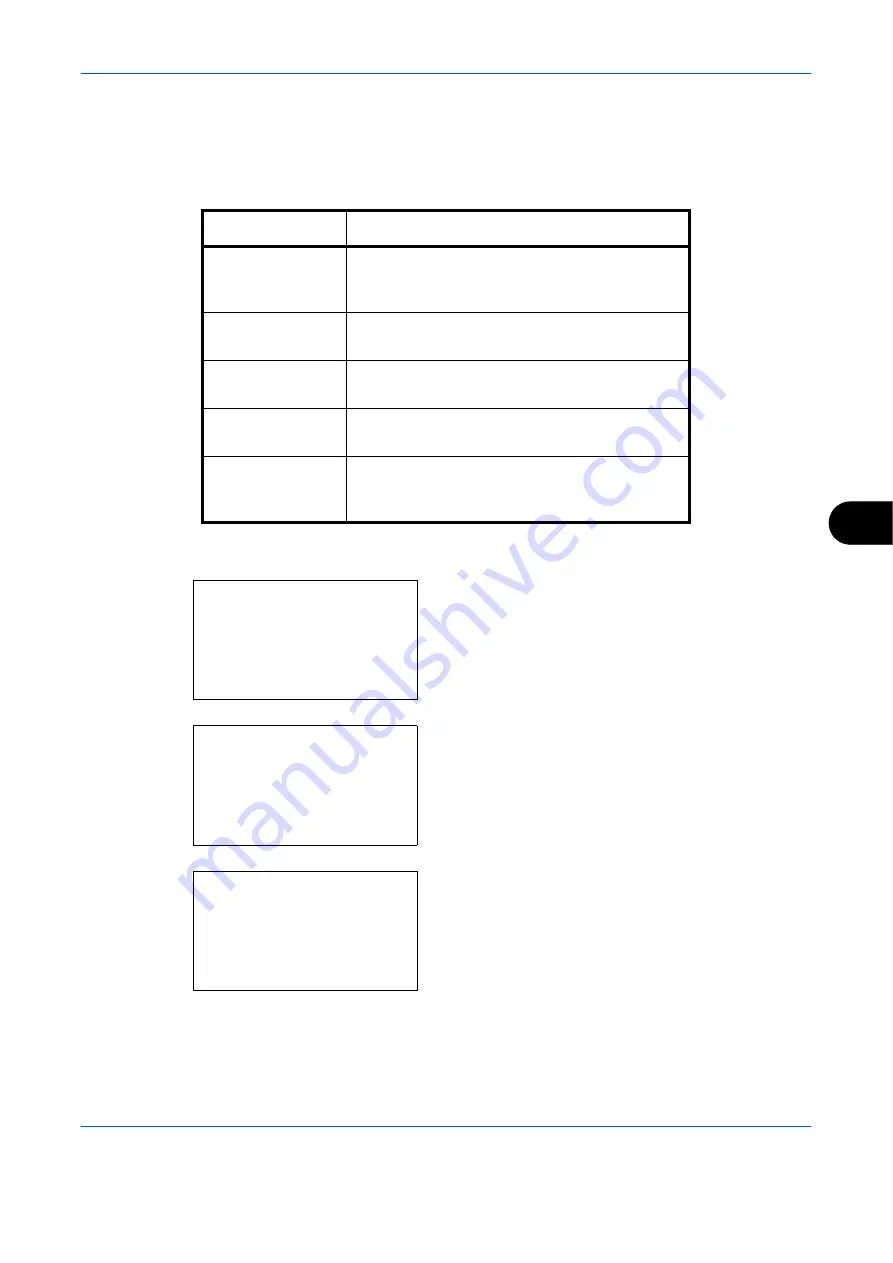
Default Setting (System Menu)
OPERATION GUIDE
8-5
8
Default Screen
Select the screen appearing right after start-up (default screen). The options are as follows.
The table below lists the available screens.
Use the procedure below to select the default startup screen.
1
In the Sys. Menu/Count. menu, press the
U
or
V
key to select [Common Settings].
2
Press the
OK
key. The Common Settings menu
appears.
3
Press the
U
or
V
key to select [Default Screen].
4
Press the
OK
key. Default Screen appears.
5
Press the
U
or
V
key to select the default screen.
6
Press the
OK
key.
Completed.
is displayed and the
screen returns to the Common Settings menu.
Item
Description
Status
The Status/Job Cancel screen (the screen shown
when the
Status/Job Cancel
key is pressed)
appears.
Copy
The Copy screen (the screen shown when the
Copy
key is pressed) appears.
Send
The Send screen (the screen shown when the
Send
key is pressed) appears.
FAX
The FAX screen (the screen shown when the
FAX
key is pressed) appears.
Document Box
The Document Box screen (the screen shown
when the
Document Box
key is pressed)
appears.
Sys. Menu/Count.:
a
b
4
User/Job Account
5
User Property
*********************
[ Exit
]
6
Common Settings
Common Settings:
a
b
1
Language
*********************
3
Sound
[ Exit
]
2
Default Screen
Default Screen:
a
b
1
Status
*********************
3
Send
2
*Copy
Summary of Contents for d-Copia 283MF
Page 1: ...OPERATION GUIDE d Copia 283MF d Copia 283MF Plus d Copia 284MF 551001en GB...
Page 30: ...xxviii OPERATION GUIDE...
Page 116: ...Basic Operation 3 34 OPERATION GUIDE...
Page 136: ...Copying Functions 4 20 OPERATION GUIDE...
Page 188: ...Status Job Cancel 7 22 OPERATION GUIDE...
Page 340: ...Default Setting System Menu 8 152 OPERATION GUIDE...
Page 348: ...Maintenance 9 8 OPERATION GUIDE...
Page 366: ...Troubleshooting 10 18 OPERATION GUIDE...
Page 436: ...Index 6 OPERATION GUIDE...
Page 437: ...A1...






























