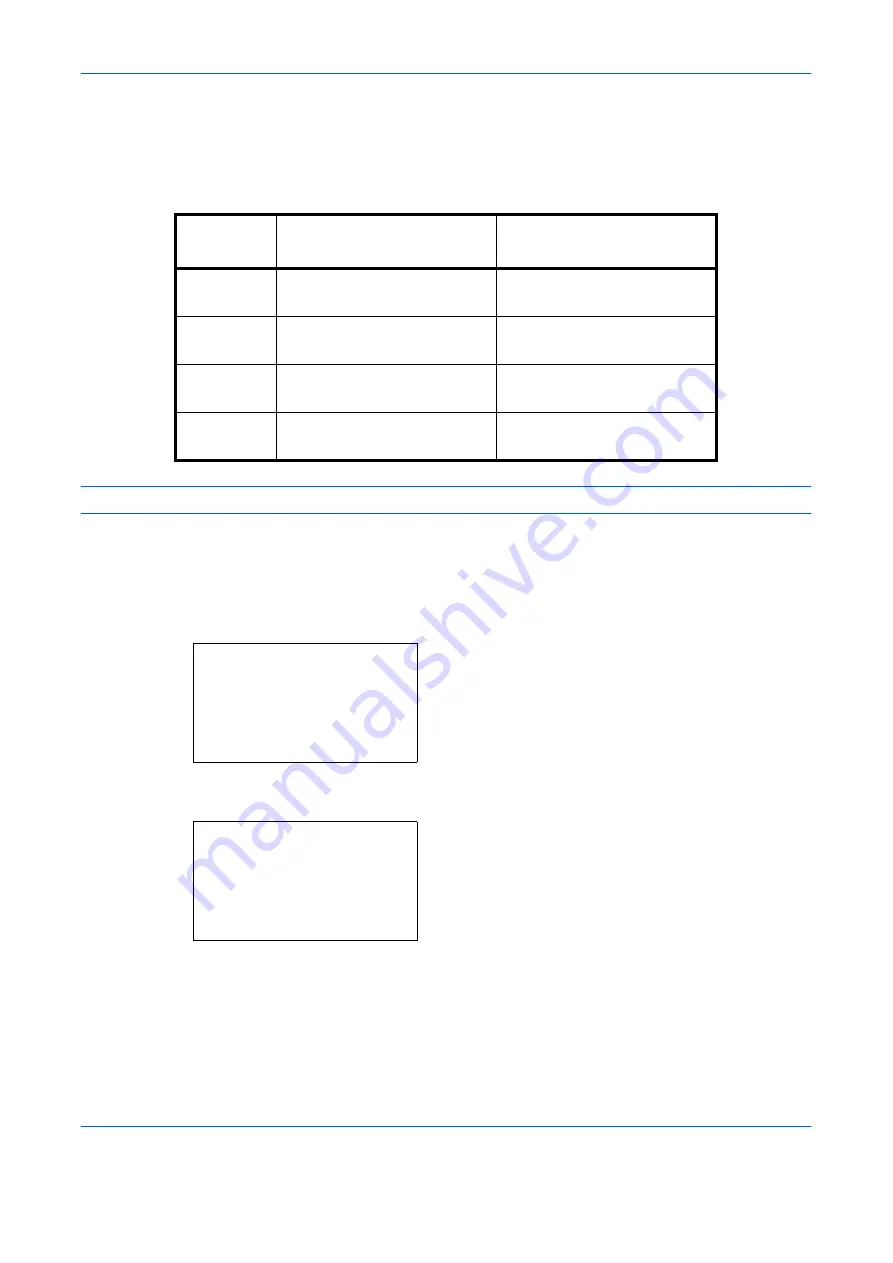
Sending Functions
5-10
OPERATION GUIDE
File Format
Select the file format of the image to send.
The table below lists the file formats and their details.
NOTE:
You cannot select [JPEG] if [Black and White] is selected for the color mode.
Use the procedure below to select the file format for transmission.
1
Press the
Send
key.
2
Place the originals on the platen.
3
Press the
Function Menu
key. Function Menu
appears.
4
Press the
U
or
V
key to select [File Format].
5
Press the
OK
key. File Format appears.
6
Press the
U
or
V
key to select the file format from
[PDF], [TIFF], [XPS] or [JPEG].
If Full Color or Grayscale has been selected for the
color mode for scanning, press [Detail] (the
Right
Select
key) and select the image quality.
File Format
Adjustable range of image
quality
Color mode
1 Low Quality (High Comp.) to
5 High Quality (Low Comp.)
Full Color, Grayscale, Black
and White
TIFF
1 Low Quality (High Comp.) to
5 High Quality (Low Comp.)
Full Color, Grayscale, Black
and White
XPS
1 Low Quality (High Comp.) to
5 High Quality (Low Comp.)
Full Color, Grayscale
JPEG
1 Low Quality (High Comp.) to
5 High Quality (Low Comp.)
Full Color, Grayscale
Function Menu:
a
b
*********************
2
Original Size
T
3
Original Image
T
[ Exit
]
1
Color Selection
g
File Format:
a
b
*********************
2
TIFF
3
XPS
[ Detail ]
1
Summary of Contents for d-Copia 283MF
Page 1: ...OPERATION GUIDE d Copia 283MF d Copia 283MF Plus d Copia 284MF 551001en GB...
Page 30: ...xxviii OPERATION GUIDE...
Page 116: ...Basic Operation 3 34 OPERATION GUIDE...
Page 136: ...Copying Functions 4 20 OPERATION GUIDE...
Page 188: ...Status Job Cancel 7 22 OPERATION GUIDE...
Page 340: ...Default Setting System Menu 8 152 OPERATION GUIDE...
Page 348: ...Maintenance 9 8 OPERATION GUIDE...
Page 366: ...Troubleshooting 10 18 OPERATION GUIDE...
Page 436: ...Index 6 OPERATION GUIDE...
Page 437: ...A1...






























