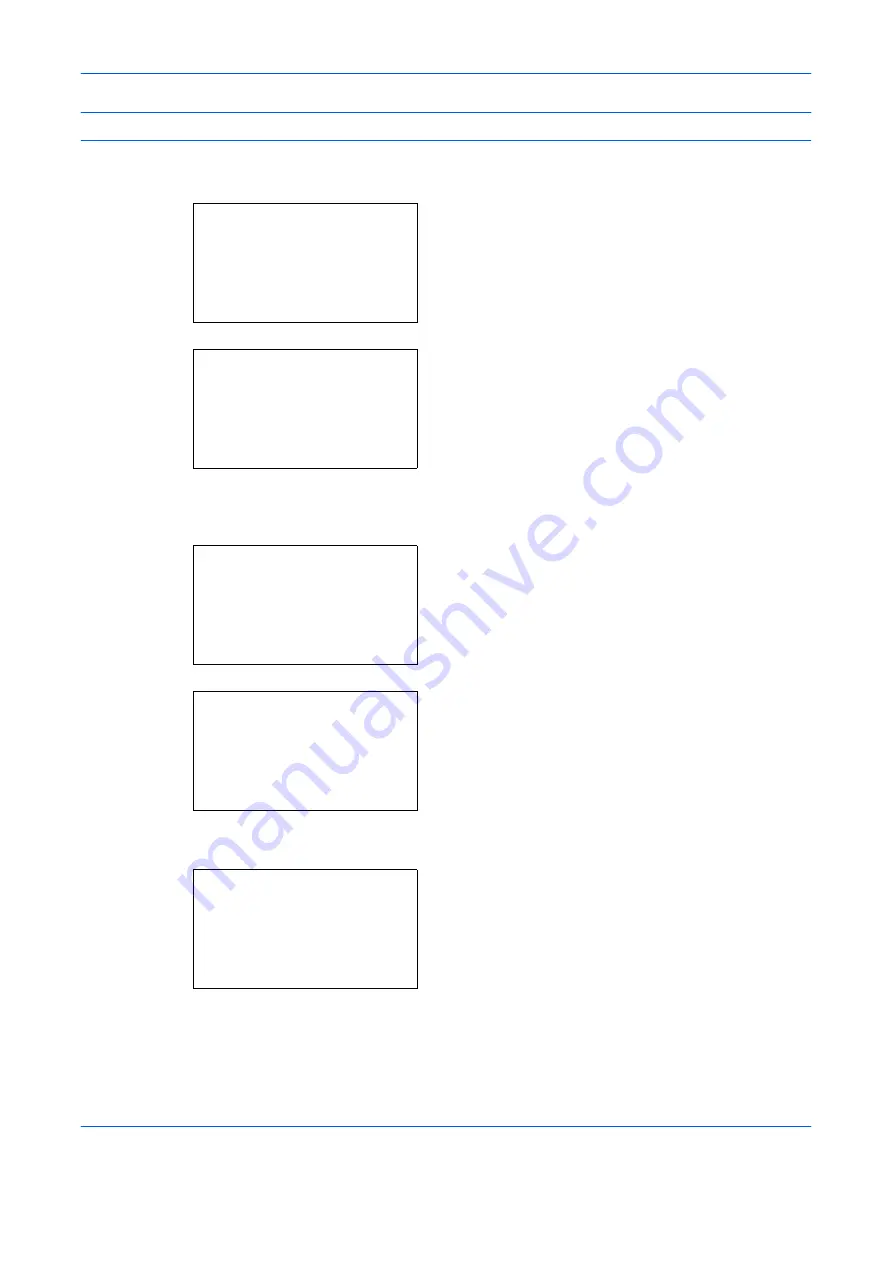
Default Setting (System Menu)
8-104
OPERATION GUIDE
NOTE:
Time remaining before Auto Sleep can be modified as necessary.
Use the procedure below to specify the auto sleep setting.
1
In the Sys. Menu/Count. menu, press the
U
or
V
key to select [Common Settings].
2
Press the
OK
key. The Common Settings menu
appears.
3
Press the
U
or
V
key to select [Timer Setting], and
press the
OK
key.
When you are performing user management and
have not logged in, a login screen will appear.
Then, enter the user ID and password to log in, and
press [Login] (the
Right Select
key).
4
The Timer Settings menu appears.
5
Press the
U
or
V
key to select [Auto Sleep].
6
Press the
OK
key. Auto Sleep appears.
7
Press the
U
or
V
key to select [Off] or [On].
8
Press the
OK
key.
Completed.
is displayed and the
screen returns to the Timer Settings menu.
Sys. Menu/Count.:
a
b
4
User/Job Account
5
User Property
*********************
[ Exit
]
6
Common Settings
Common Settings:
a
b
*********************
2
Default Screen
3
Sound
[ Exit
]
1
Language
Login User Name:
L
b
*******************
Login Password:
[ Menu
] [ Login
]
Timer Setting:
a
b
*********************
2
Sleep Timer
3
PanelReset Timer
[ Exit
]
1
Err. Clear Timer
Auto Sleep:
a
b
*********************
2
On
1
*Off
Summary of Contents for d-Copia 283MF
Page 1: ...OPERATION GUIDE d Copia 283MF d Copia 283MF Plus d Copia 284MF 551001en GB...
Page 30: ...xxviii OPERATION GUIDE...
Page 116: ...Basic Operation 3 34 OPERATION GUIDE...
Page 136: ...Copying Functions 4 20 OPERATION GUIDE...
Page 188: ...Status Job Cancel 7 22 OPERATION GUIDE...
Page 340: ...Default Setting System Menu 8 152 OPERATION GUIDE...
Page 348: ...Maintenance 9 8 OPERATION GUIDE...
Page 366: ...Troubleshooting 10 18 OPERATION GUIDE...
Page 436: ...Index 6 OPERATION GUIDE...
Page 437: ...A1...






























