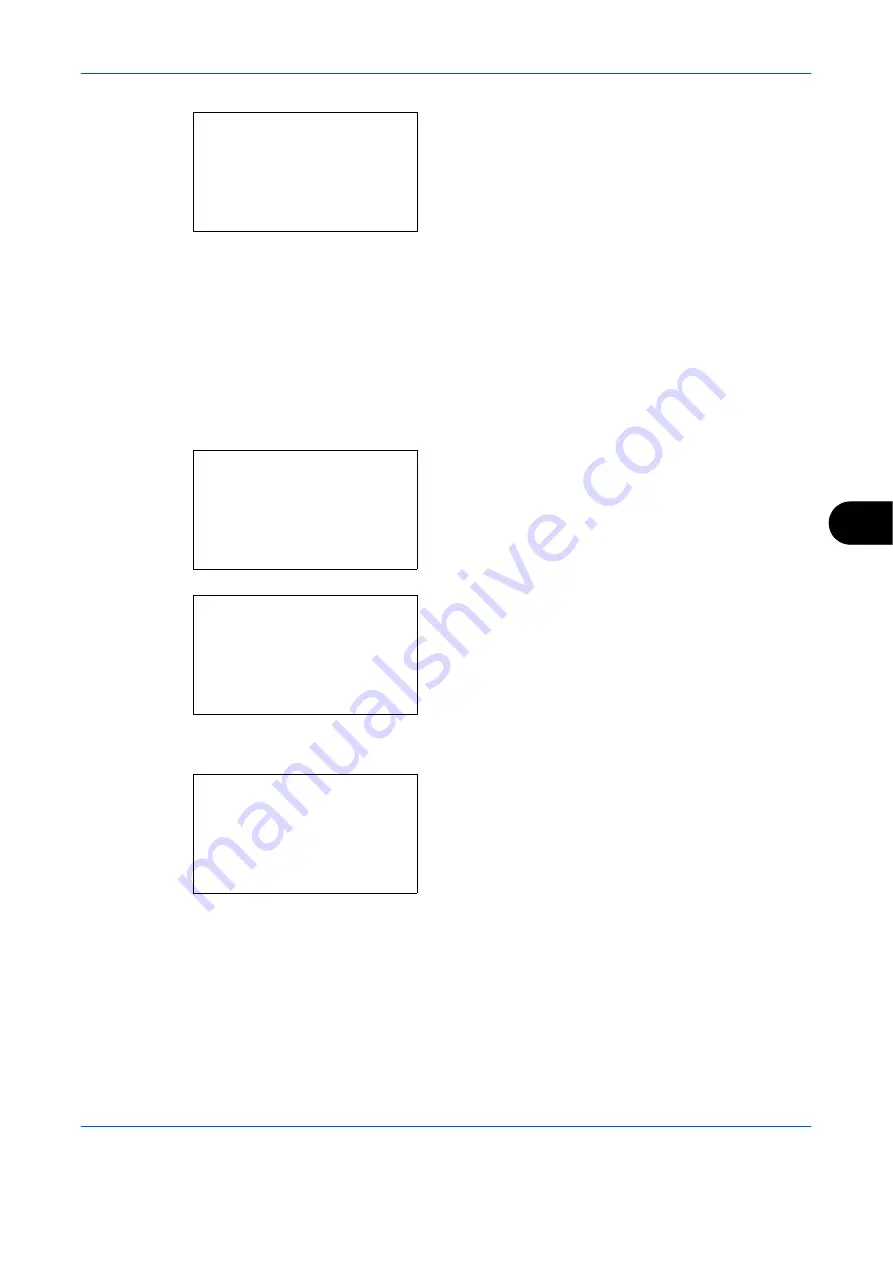
Default Setting (System Menu)
OPERATION GUIDE
8-7
8
8
Press the
OK
key. Key Confirmation appears.
9
Press the
U
or
V
key to select [On] or [Off].
10
Press the
OK
key.
Completed.
is displayed and the
screen returns to the Buzzer menu.
Display Bright.
Set the brightness of the display.
Use the procedure below to adjust the display brightness.
1
In the Sys. Menu/Count. menu, press the
U
or
V
key to select [Common Settings].
2
Press the
OK
key. The Common Settings menu
appears.
3
Press the
U
or
V
key to select [Display Bright.].
4
Press the
OK
key. Display Bright. appears.
5
Press the
U
or
V
key to select the display
brightness from [Darker -3] to [L3].
6
Press the
OK
key.
Completed.
is displayed and the
screen returns to the Common Settings menu.
Key Confirmation:
a
b
*********************
2
On
1
*Off
Sys. Menu/Count.:
a
b
4
User/Job Account
5
User Property
*********************
[ Exit
]
6
Common Settings
Common Settings:
a
b
*********************
2
Default Screen
3
Sound
[ Exit
]
1
Language
Display Bright.:
a
b
3
Darker -1
*********************
5
1
4
*Normal 0
Summary of Contents for d-Copia 283MF
Page 1: ...OPERATION GUIDE d Copia 283MF d Copia 283MF Plus d Copia 284MF 551001en GB...
Page 30: ...xxviii OPERATION GUIDE...
Page 116: ...Basic Operation 3 34 OPERATION GUIDE...
Page 136: ...Copying Functions 4 20 OPERATION GUIDE...
Page 188: ...Status Job Cancel 7 22 OPERATION GUIDE...
Page 340: ...Default Setting System Menu 8 152 OPERATION GUIDE...
Page 348: ...Maintenance 9 8 OPERATION GUIDE...
Page 366: ...Troubleshooting 10 18 OPERATION GUIDE...
Page 436: ...Index 6 OPERATION GUIDE...
Page 437: ...A1...






























