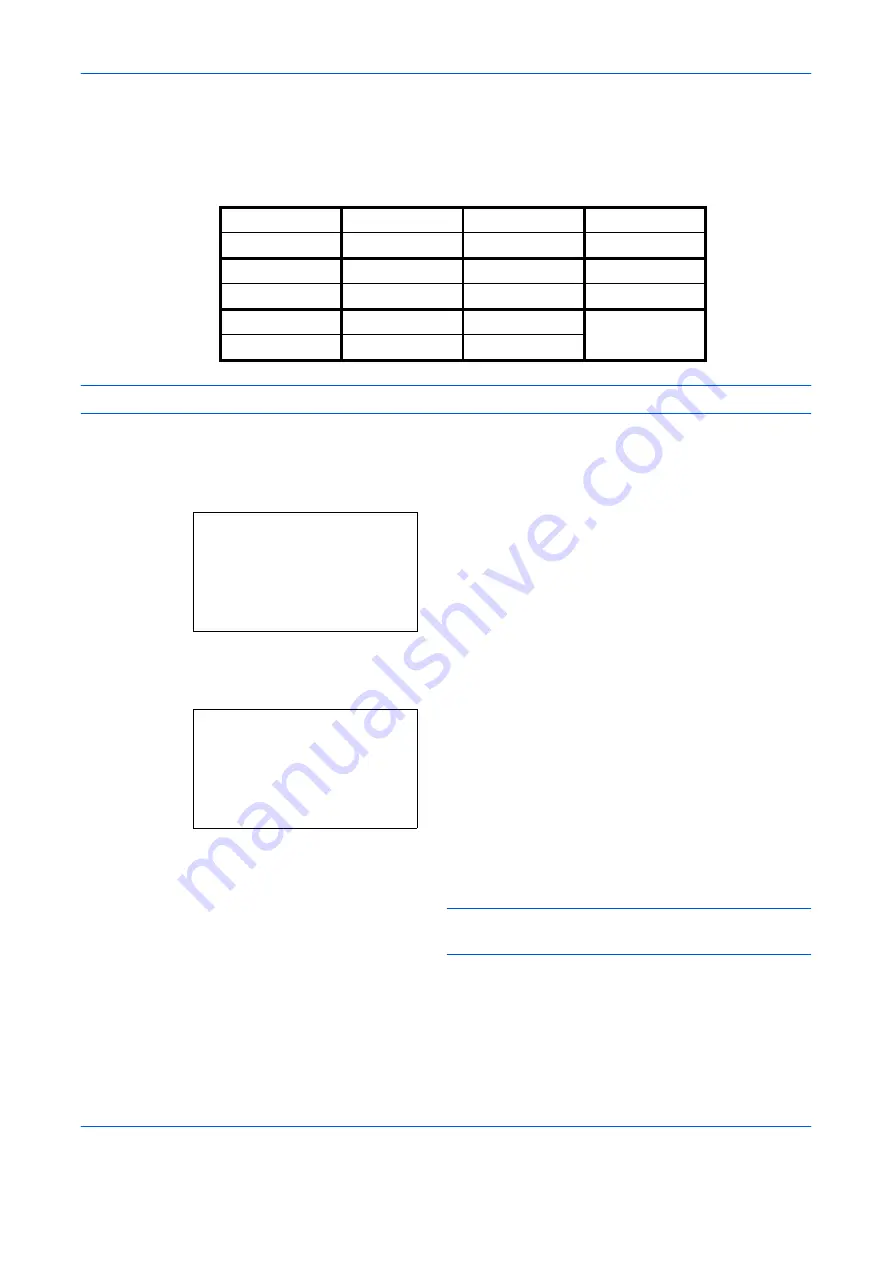
Default Setting (System Menu)
8-124
OPERATION GUIDE
Adding a Destination on One-touch Key
This machine has 11 one-touch keys and you can register 2 destinations to each of them.
The one-touch keys are arranged as shown below:
NOTE:
Registering new destination
Use the procedure below to register a new destination under a One-touch key.
1
In the basic screen, press the one-touch key to
which you want to register the destination and hold
it (2 seconds or longer). Select Key Set. appears.
The screen shown is the one when No.1/No.12 is
pressed and held.
2
Press the
U
or
V
key to select the key number to
which you want to register the destination.
3
Press the
OK
key. The Address Book list screen
appears.
4
Press the
U
or
V
key to select the destination you
want to register.
NOTE:
If you want to search from the Address Book,
Search in Address Book on page 3-29
.
5
Press the
OK
key. The selected destination is
registered to the one-touch key.
Registered.
is
displayed and the screen returns to the basic
screen.
No.1
No.2
No.3
No.4
No.12
No.13
No.14
No.15
No.5
No6
No.7
No.8
No.16
No.17
No.18
No.19
No.9
No.10
No.11
SHIFT
No.20
No.21
No.22
Select Key No.:
a
b
*********************
2
No. 12
[ Exit
]
1
No. 1
Addressbook:
a
b
*********************
l
Fiala
l
Maury
[ Menu
]
k
Design
Summary of Contents for d-Copia 283MF
Page 1: ...OPERATION GUIDE d Copia 283MF d Copia 283MF Plus d Copia 284MF 551001en GB...
Page 30: ...xxviii OPERATION GUIDE...
Page 116: ...Basic Operation 3 34 OPERATION GUIDE...
Page 136: ...Copying Functions 4 20 OPERATION GUIDE...
Page 188: ...Status Job Cancel 7 22 OPERATION GUIDE...
Page 340: ...Default Setting System Menu 8 152 OPERATION GUIDE...
Page 348: ...Maintenance 9 8 OPERATION GUIDE...
Page 366: ...Troubleshooting 10 18 OPERATION GUIDE...
Page 436: ...Index 6 OPERATION GUIDE...
Page 437: ...A1...
















































