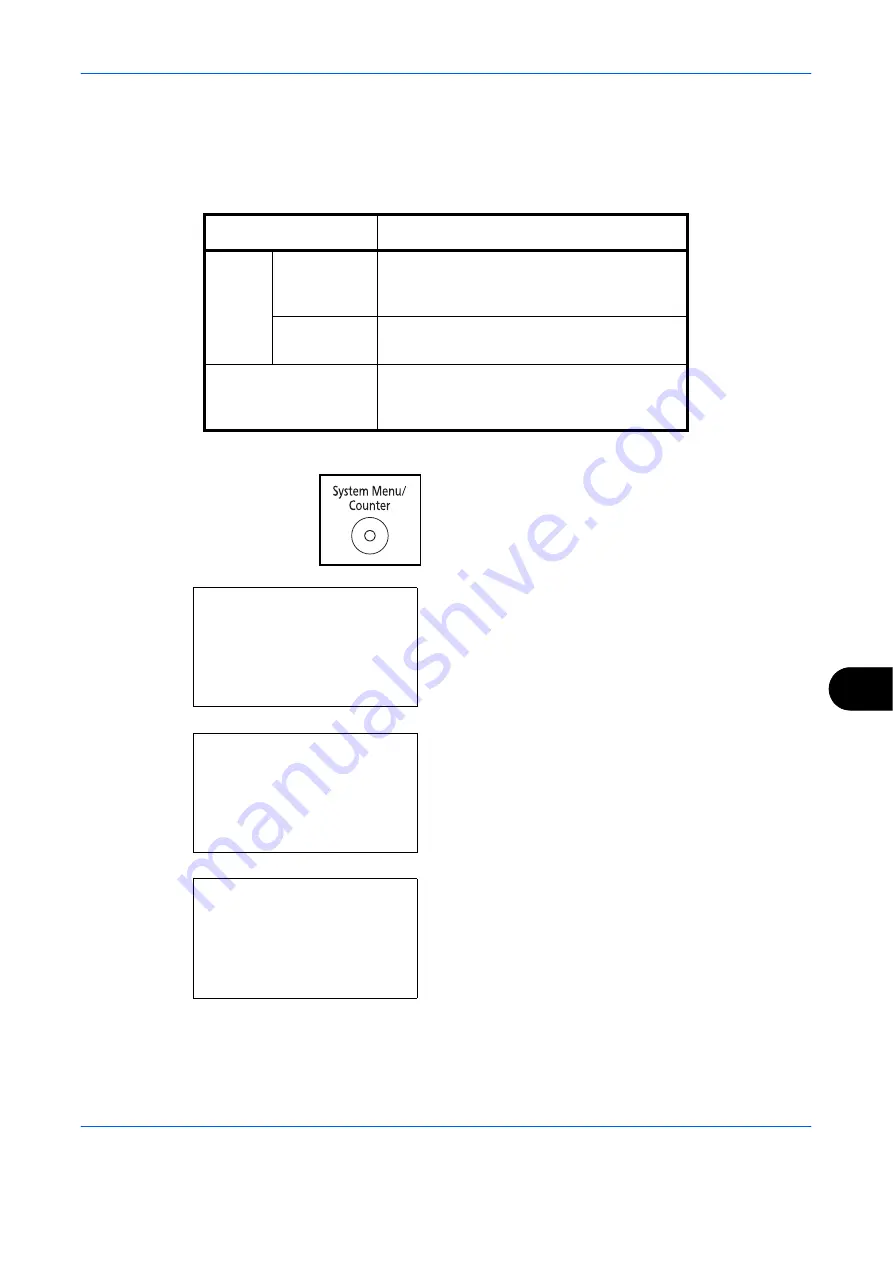
Management
OPERATION GUIDE
11-37
11
Checking the Counter
You can check the number of pages printed and scanned.
The number is counted by the following items:
1
Press the
System Menu/Counter
key on the main
unit operation panel.
2
In the Sys. Menu/Count. menu, press the
U
or
V
key to select [Counter], and then press the
OK
key.
3
Press the
U
or
V
key to select [Printed Pages] or
[Scanned Pages], and then press the
OK
key.
If you select [Printed Pages], select [by Function] or
[by Paper Size] in the next screen, and then press
the
OK
key.
Item
Description
Printed
Pages
By Function
You can check the number of pages copied,
faxed*, and printed, and the total number of
pages used.
* FAX functions available only in
d-Copia 284MF
.
By Paper
Size
You can check the number of pages printed
for each paper size.
Scanned Pages
You can check the number of pages copied,
faxed*, and otherwise scanned, and the
total number of pages used.
Sys. Menu/Count.:
a
b
1
Report
*********************
3
System
[ Exit
]
2
Counter
Counter:
a
b
*********************
2
Scanned Pages
[ Exit
]
1
Printed Pages
Printed Pages:
a
b
*********************
2
by Paper Size
[ Exit
]
1
by Function
Summary of Contents for d-Copia 283MF
Page 1: ...OPERATION GUIDE d Copia 283MF d Copia 283MF Plus d Copia 284MF 551001en GB...
Page 30: ...xxviii OPERATION GUIDE...
Page 116: ...Basic Operation 3 34 OPERATION GUIDE...
Page 136: ...Copying Functions 4 20 OPERATION GUIDE...
Page 188: ...Status Job Cancel 7 22 OPERATION GUIDE...
Page 340: ...Default Setting System Menu 8 152 OPERATION GUIDE...
Page 348: ...Maintenance 9 8 OPERATION GUIDE...
Page 366: ...Troubleshooting 10 18 OPERATION GUIDE...
Page 436: ...Index 6 OPERATION GUIDE...
Page 437: ...A1...






























