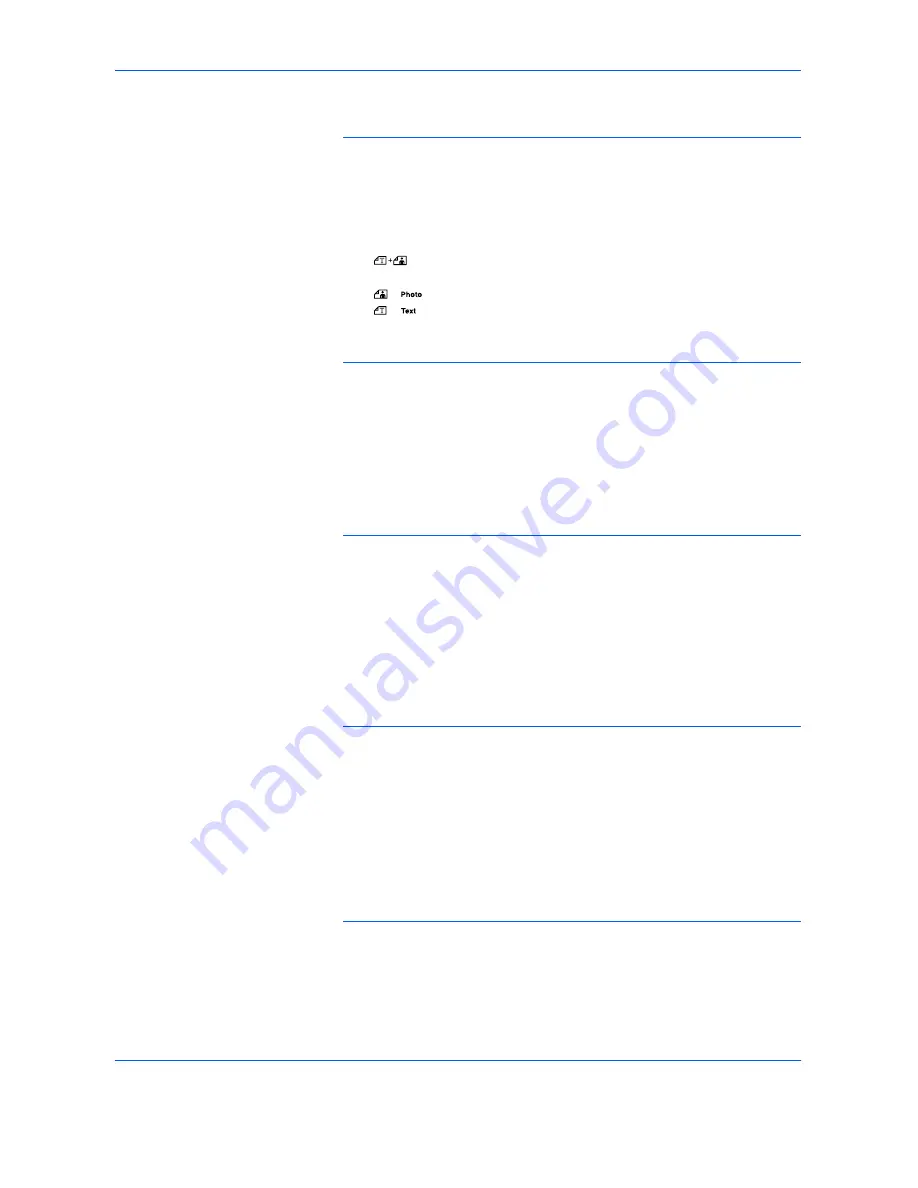
Basic Operation
OPERATION GUIDE
3-3
It is also possible to select the cassette that is to be automatically given
priority for use. (Refer to
Selected Cassette on page 5-14
.)
5
Image Quality Selection
The Image Quality can be selected to match the type of original to be
copied. Press
[Image Quality Selection]
to light up the Image Quality
Mode to be used.
•
:
Use this when the original contains a mixture of text and
photos.
•
: Use this when copying a photograph.
•
:
Use this when copying originals that contain a large amount
of text.
NOTE:
The Image Quality Mode selected in the System Menu can be
changed. (Refer to
Original Image Quality on page 5-9
.)
The density of each of the Image Quality Modes can be adjusted. (Refer
to
Text + Photo Mode Exposure Adjustment on page 5-11
,
Photo
Exposure Adjustment on page 5-11
and
Text Exposure Adjustment on
page 5-12
.)
When horizontal lines stand out in Photo Mode, select Dithering (Refer to
Photo Processing on page 5-12
). Note, however, that the images will be
rougher when Dithering is used.
6
Adjusting Copy Exposure
The Copy Exposure (density) is adjusted manually. To make the copy
darker, press
[Exposure Adjustment]
on the right and move the exposure
scale to the right. To make the copy lighter, press
[Exposure Adjustment]
on the left and move the exposure scale to the left.
Pressing
[Auto Exposure]
will detect the copy exposure and set it to the
optimal setting.
NOTE:
The exposure can be adjusted when the overall exposure is too
light or too dark using Auto Exposure. (Refer to
Auto Exposure
Adjustment on page 5-11
.)
The Copy Exposure Adjustment can be set to Auto Exposure Mode when
setting the Default Settings. (Refer to
Initial Density on page 5-9
.)
Pressing
[Exposure Adjustment]
will move the scale in increments of
0.5 and allow even finer adjustment of the exposure. (Refer to
Exposure
Steps on page 5-10
.)
When the Photo Mode has been selected using Image Quality Selection,
Auto Exposure cannot be selected.
7
Setting the Number of Copies
Press the numeric keys to input and display the desired number of copies.
Up to 999 copies can be set at a single time.
Summary of Contents for d-Copia 2000
Page 1: ......
Page 2: ......
Page 3: ...OPERATION MANUAL d Copia 1600 GB d Copia 2000...
Page 6: ......
Page 24: ...xviii OPERATION GUIDE...
Page 34: ...Name of Parts 1 8 OPERATION GUIDE...
Page 54: ...Basic Operation 3 10 OPERATION GUIDE...
Page 124: ...Maintenance 8 10 OPERATION GUIDE...
Page 140: ...Troubleshooting 9 16 OPERATION GUIDE...
Page 150: ...Index 4 OPERATION GUIDE...
Page 153: ...MODE D EMPLOI d Copia 1600 F d Copia 2000...
Page 156: ......
Page 174: ...xviii MANUEL D UTILISATION...
Page 182: ...Nomenclature 1 8 MANUEL D UTILISATION...
Page 202: ...Utilisation de base 3 10 MANUEL D UTILISATION...
Page 274: ...Entretien 8 10 MANUEL D UTILISATION...
Page 300: ...Index 4 MANUEL D UTILISATION...
Page 303: ...MANUEL DE INSTRUCCIONES d Copia 1600 E d Copia 2000...
Page 306: ......
Page 332: ...Nombres de los componentes 1 8 GU A DE USO...
Page 352: ...Uso b sico 3 10 GU A DE USO...
Page 374: ...Funciones de copia 4 22 GU A DE USO...
Page 424: ...Mantenimiento 8 10 GU A DE USO...
Page 446: ...Ap ndice Ap ndice 8 GU A DE USO...
Page 450: ...ndice alfab tico 4 GU A DE USO...
Page 453: ...BEDIENUNGSHANDBUCH d Copia 1600 D d Copia 2000...
Page 456: ......
Page 474: ...xviii EINF HRUNG...
Page 482: ...Ger tekomponenten 1 8 EINF HRUNG...
Page 502: ...Grundlegende Bedienungsabl ufe 3 10 EINF HRUNG...
Page 524: ...Kopierbetrieb 4 22 EINF HRUNG...
Page 574: ...Wartung 8 10 EINF HRUNG...
Page 590: ...St rungsbeseitigung 9 16 EINF HRUNG...
Page 598: ...Anhang Anhang 8 EINF HRUNG...
Page 602: ...Index 4 EINF HRUNG...






























