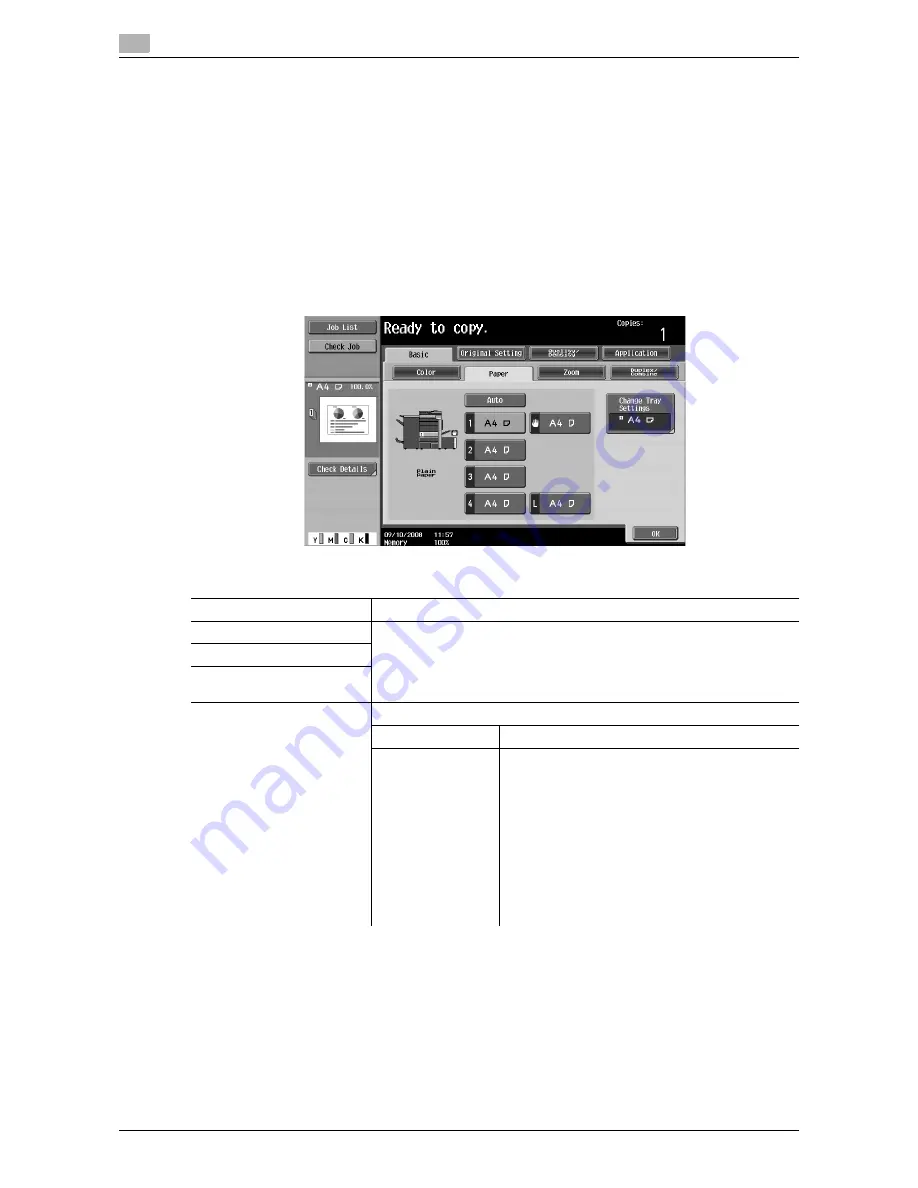
Basic
5
5-6
d-Color MF651/551/451
5.1
5.1.2
Paper
Select the paper type and size to be printed, or to change the paper size and paper type settings specified
for each paper tray.
The paper size can be selected automatically according to the original size or it can be specified manually.
0
If you select [Transparency], specify [Black] for [Color] in advance.
0
The auto zoom setting and the auto paper setting cannot be selected at the same time.
0
If a setting for special paper is selected for a paper tray, that tray is not selected automatically with the
Auto Paper setting. (However, a paper tray set to Single Side Only is given priority to be selected with
1-sided printing.) When setting special paper in the paper tray, be sure to set the paper type. For details
on special paper, refer to page 12-3.
%
Press [Basic]
ö
[Paper].
Settings
Auto
Automatically selects the paper size according to the original size.
1-4
Trays
Allows you to specify the paper manually.
#
(Bypass Tray)
L
Large capacity unit
(Optional)
Change Tray Settings
Specify the paper type and paper size for the selected paper tray.
Paper Type
Specify the paper type for the selected paper tray.
Paper Size
Specify the paper size for the selected paper tray.
[Auto Detect]:
Automatically detects the paper size.
[12-1/4
e
18
w
] (Only for Tray 1 and Tray 2):
Enables 12-1/4
e
18
w
to be selected.
[Standard Size] (only for Bypass Tray):
Specify a paper size to use the bypass tray as a
paper tray dedicated to the paper size.
[Custom Size] (only for Bypass Tray):
Enter the paper size.
[Wide Paper]:
Select a paper size larger than the original.
Summary of Contents for d-color MF451
Page 1: ...COPY OPERATION d Color MF651 553603en GB d Color MF451 d Color MF551...
Page 9: ...1 Introduction...
Page 10: ......
Page 15: ...2 Part names and their functions...
Page 16: ......
Page 35: ...d Color MF651 551 451 2 21 2 3 Option 2 2 3 3 Z Folding Unit ZU 606...
Page 42: ...Option 2 2 28 d Color MF651 551 451 2 3...
Page 43: ...3 Using this machine...
Page 44: ......
Page 53: ...4 Control Panel Keys...
Page 54: ......
Page 74: ...The Proof Copy key 4 4 22 d Color MF651 551 451 4 11...
Page 75: ...5 Copy Function...
Page 76: ......
Page 139: ...6 User Settings...
Page 140: ......
Page 153: ...7 Administrator Settings...
Page 154: ......
Page 211: ...8 Maintenance...
Page 212: ......
Page 224: ...Cleaning procedure 8 8 14 d Color MF651 551 451 8 3...
Page 225: ...9 Troubleshooting...
Page 226: ......
Page 240: ...If print quality is deteriorated 9 9 16 d Color MF651 551 451 9 3...
Page 241: ...10 Authentication unit biometric type...
Page 242: ......
Page 261: ...11 Authentication unit IC card type...
Page 262: ......
Page 279: ...12 Specifications...
Page 280: ......
Page 299: ...13 Appendix...
Page 300: ......
Page 309: ...14 Index...
Page 310: ......
Page 320: ...Index by button 14 14 12 d Color MF651 551 451 14 2...
















































