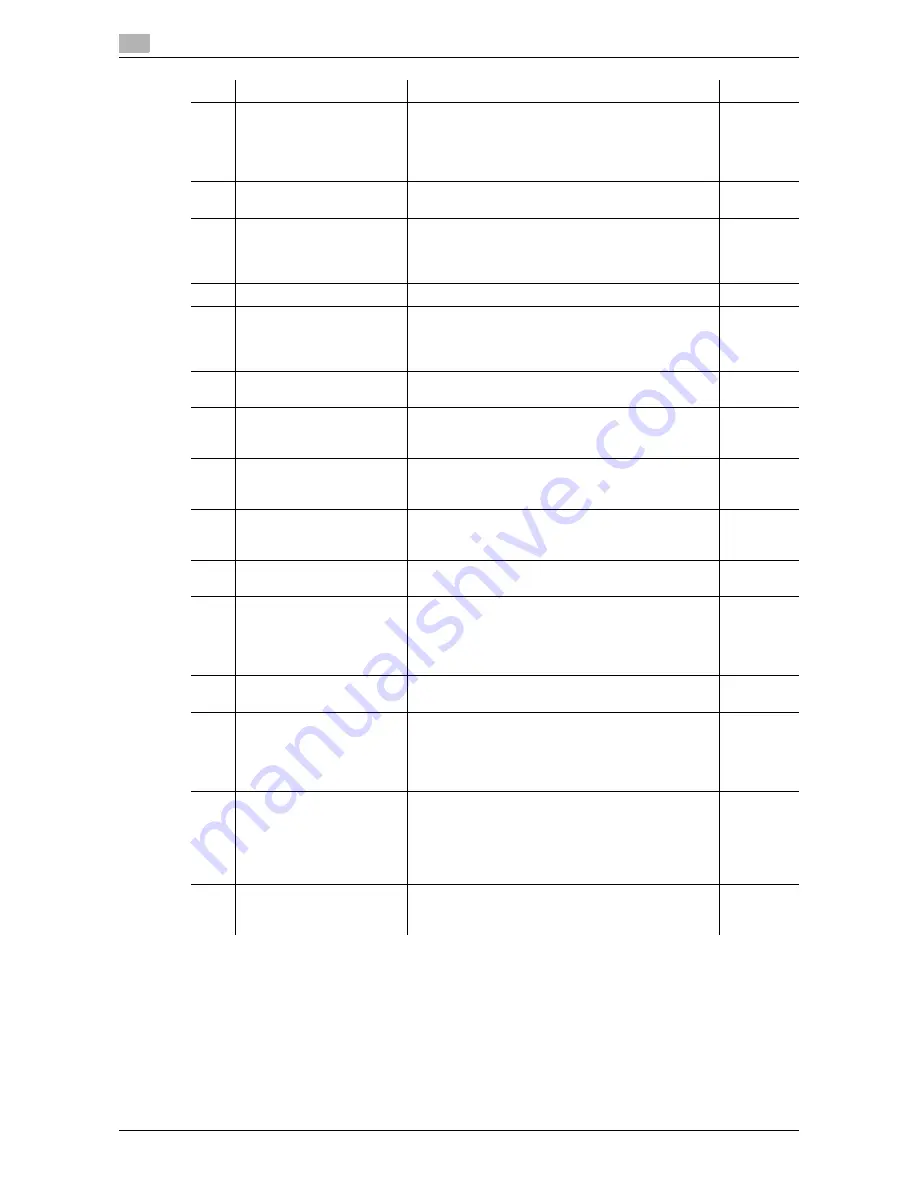
4
4-4
d-Color MF651/551/451
8
[Interrupt]
Switches to Interrupt mode. While the machine is in
Interrupt mode, the indicator on the [Interrupt] key
lights up in green and the message "Now in Interrupt
mode" appears in the touch panel. To cancel Inter-
rupt mode, press the [Interrupt] key again.
p. 4-5
9
[Stop]
Temporarily stops the operation while copying,
scanning or printing.
p. 4-5
10
[Proof Copy]
Allows you to print a single proof copy to be checked
before printing a large number of copies. You can
also display a finishing image using the current set-
tings in the touch panel.
p. 4-19
11
[Start]
Starts the copy, scan or fax operation.
p. 4-5
12
Data indicator
Flashes in blue while a print job is being received.
Lights up in blue when a print job is queued to be
printed or while it is being printed. Lights up in blue
when there is saved fax data or unprinted fax data.
-
13
[C] (Clear)
Clears a value (such as the number of copies, a
zoom ratio and size) entered using the keypad.
p. 4-18
14
Keypad
Allows you to enter the number of copies to be pro-
duced, the zoom ratio, and various other setting val-
ues.
-
15
[Guidance]
Switches to the Guidance screen. You can display
descriptions of the functions and operating proce-
dures.
p. 4-16
16
[Enlarge Display]
Enters Enlarge Display mode. If you are using Au-
thentication Manager for authentication, the Enlarge
Display screen will not be available.
p. 4-15
17
[Accessibility]
Switches to the screen for configuring settings for
user accessibility functions.
p. 4-13
18
[Access]
If user authentication or account track settings have
been applied, press the [Access] key after entering
the user name and password (for user authentica-
tion) or the account name and password (for ac-
count track) in order to use this machine.
p. 4-9
19
[Brightness] dial
Allows you to adjust the brightness of the touch pan-
el.
-
20
[User Box]
Enters User Box mode. While the machine is in User
Box mode, the indicator on the [User Box] key lights
up in green.
For details on User Box functions, refer to the "Us-
er's Guide [Box Operations]".
p. 4-6
21
[Fax/Scan]
Enters Fax/Scan mode. While the machine is in
Fax/Scan mode, the indicator on the [Fax/Scan] key
lights up in green.
For details on the fax/scan function, refer to the "Us-
er's Guide [Network Scan/Fax/Network Fax Opera-
tions]".
p. 4-6
22
[Copy]
Enters Copy mode. (As a default, the machine is in
Copy mode.) While the machine is copying, the indi-
cator on the [Copy] key lights up in green.
p. 4-6
No.
Name
Description
Page
Summary of Contents for d-color MF451
Page 1: ...COPY OPERATION d Color MF651 553603en GB d Color MF451 d Color MF551...
Page 9: ...1 Introduction...
Page 10: ......
Page 15: ...2 Part names and their functions...
Page 16: ......
Page 35: ...d Color MF651 551 451 2 21 2 3 Option 2 2 3 3 Z Folding Unit ZU 606...
Page 42: ...Option 2 2 28 d Color MF651 551 451 2 3...
Page 43: ...3 Using this machine...
Page 44: ......
Page 53: ...4 Control Panel Keys...
Page 54: ......
Page 74: ...The Proof Copy key 4 4 22 d Color MF651 551 451 4 11...
Page 75: ...5 Copy Function...
Page 76: ......
Page 139: ...6 User Settings...
Page 140: ......
Page 153: ...7 Administrator Settings...
Page 154: ......
Page 211: ...8 Maintenance...
Page 212: ......
Page 224: ...Cleaning procedure 8 8 14 d Color MF651 551 451 8 3...
Page 225: ...9 Troubleshooting...
Page 226: ......
Page 240: ...If print quality is deteriorated 9 9 16 d Color MF651 551 451 9 3...
Page 241: ...10 Authentication unit biometric type...
Page 242: ......
Page 261: ...11 Authentication unit IC card type...
Page 262: ......
Page 279: ...12 Specifications...
Page 280: ......
Page 299: ...13 Appendix...
Page 300: ......
Page 309: ...14 Index...
Page 310: ......
Page 320: ...Index by button 14 14 12 d Color MF651 551 451 14 2...






























