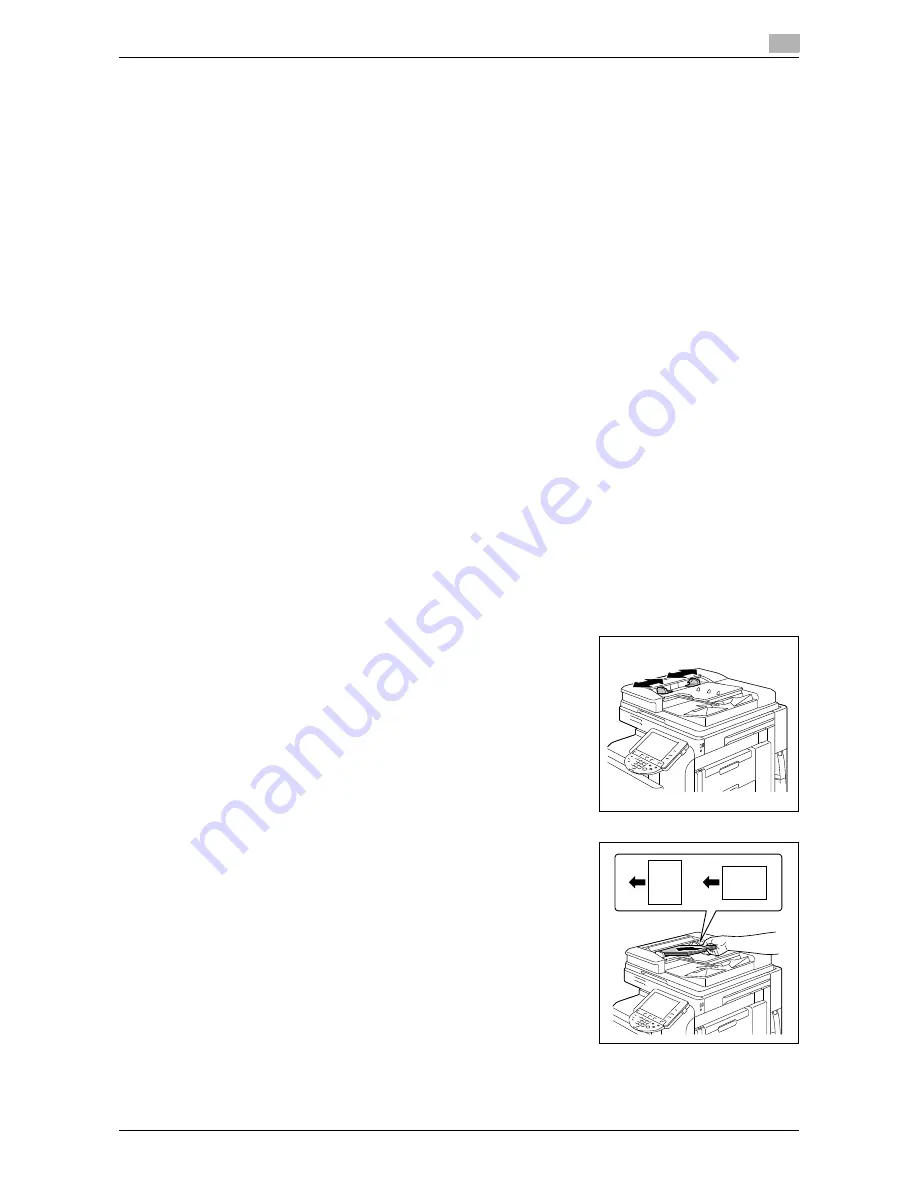
d-Color MF651/551/451
3-5
3.2
Basic copy operations
3
3.2
Basic copy operations
The following procedures describe how to set the original and the basic copy operations.
3.2.1
Placing originals
Place the original in the ADF or on the original glass. Select the optimal position for setting the original
according to the type of the original to be copied.
-
Using the ADF, a multi-page original can be fed and scanned automatically, one page at a time from
the top. The ADF can also be used to automatically scan 2-sided originals.
-
When using the original glass, place the original directly on the original glass for scanning. This method
is suited for originals in the form of a book and the like that cannot be fed through the ADF.
Load the original, and configure settings for relevant functions as needed.
Loading the original into the ADF
The following types of originals should not be loaded into the ADF. If loaded, paper may be jammed or the
original may be damaged.
-
Wrinkled, folded, curled, or torn originals
-
Highly translucent or transparent originals, such as OHP transparencies or diazo photosensitive paper
-
Coated originals such as carbon-backed paper
-
Originals printed on paper thicker than 210 g/m
2
-
Originals printed on paper thicker than 128 g/m
2
for 2-sided printing
-
Originals that are bound, for example, with staples or paper clips
-
Originals that are bound in a book or booklet form
-
Originals with pages bound together with glue
-
Originals with pages that have had cutouts removed or are cutouts
-
Label sheets
-
Offset printing masters
-
Originals with binder holes
-
Originals that have just been printed with this machine
1
Slide the lateral guides to fit the size of the original.
2
Load the original face up in the original tray and arrange according
to the scanning order. Load the original pages so that the top of
the original is toward the back side of the machine.
%
Do not load more than 100 sheets or up to the point where the
top of the stack is higher than the
,
mark. Such an action may
cause an original paper jam or damage to the original. It may
also invite machine failure. However, an original that exceeds
100 pages can be scanned in separate batches.
%
If the original is not loaded correctly, it may not be fed in
straight, causing it to jam or become damaged.
%
If the document is loaded in any orientation other than with the
top of the document toward the back of the machine, be sure
to select the document orientation.
3
Slide the adjustable lateral guides against the edges of the original.
A
A
Summary of Contents for d-color MF451
Page 1: ...COPY OPERATION d Color MF651 553603en GB d Color MF451 d Color MF551...
Page 9: ...1 Introduction...
Page 10: ......
Page 15: ...2 Part names and their functions...
Page 16: ......
Page 35: ...d Color MF651 551 451 2 21 2 3 Option 2 2 3 3 Z Folding Unit ZU 606...
Page 42: ...Option 2 2 28 d Color MF651 551 451 2 3...
Page 43: ...3 Using this machine...
Page 44: ......
Page 53: ...4 Control Panel Keys...
Page 54: ......
Page 74: ...The Proof Copy key 4 4 22 d Color MF651 551 451 4 11...
Page 75: ...5 Copy Function...
Page 76: ......
Page 139: ...6 User Settings...
Page 140: ......
Page 153: ...7 Administrator Settings...
Page 154: ......
Page 211: ...8 Maintenance...
Page 212: ......
Page 224: ...Cleaning procedure 8 8 14 d Color MF651 551 451 8 3...
Page 225: ...9 Troubleshooting...
Page 226: ......
Page 240: ...If print quality is deteriorated 9 9 16 d Color MF651 551 451 9 3...
Page 241: ...10 Authentication unit biometric type...
Page 242: ......
Page 261: ...11 Authentication unit IC card type...
Page 262: ......
Page 279: ...12 Specifications...
Page 280: ......
Page 299: ...13 Appendix...
Page 300: ......
Page 309: ...14 Index...
Page 310: ......
Page 320: ...Index by button 14 14 12 d Color MF651 551 451 14 2...
















































