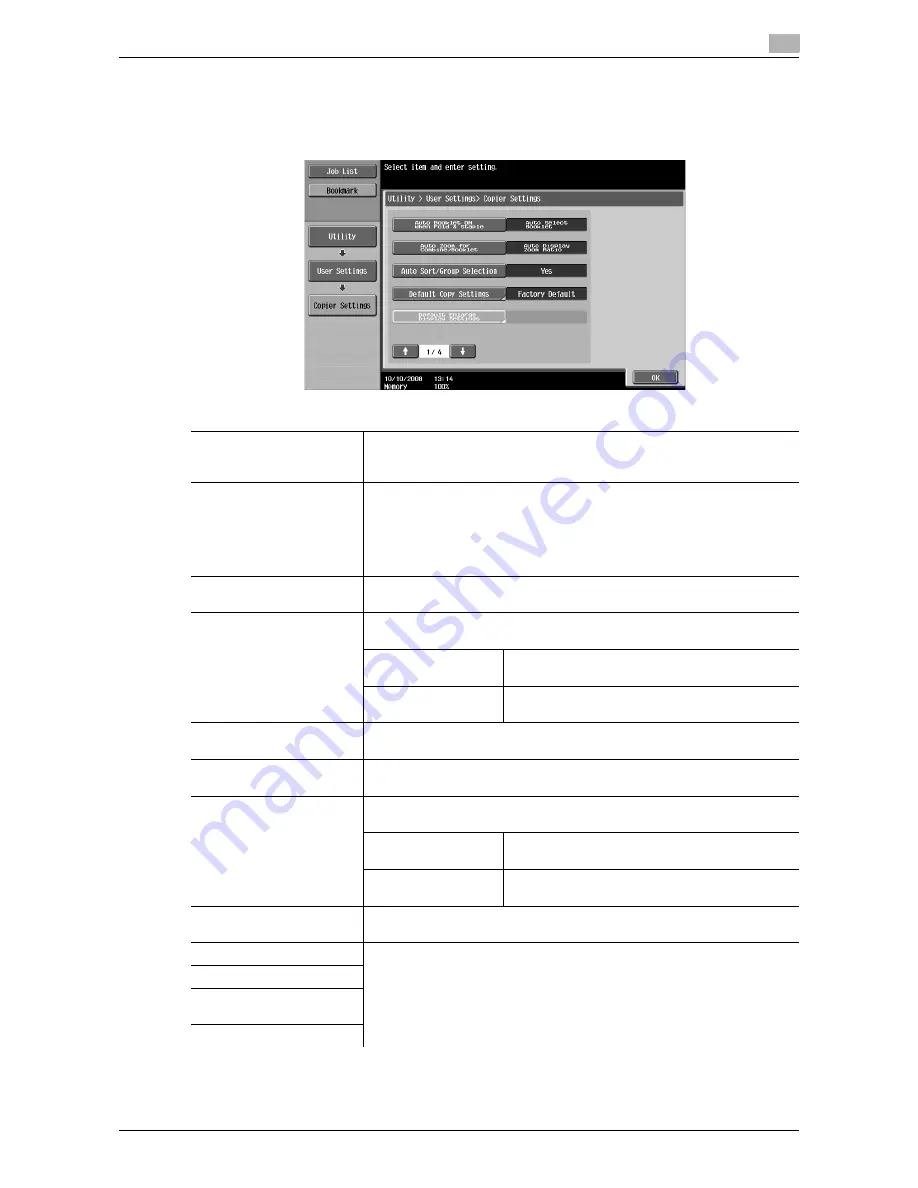
d-Color MF651/551/451
6-9
6.3
Copier Settings
6
6.3
Copier Settings
Configure the settings used by the copy functions.
%
Press the [Utility/Counter] key
ö
[User Settings]
ö
[Copier Settings].
Settings
Auto Booklet ON when
Fold & Staple
Configure whether to automatically specify Booklet when Center Staple
and Fold is selected.
This item is displayed if the saddle stitcher is installed in the finisher.
Auto Zoom for Com-
bine/Booklet
Configure whether the preset zoom ratios are automatically selected when
Combine or Booklet is selected in Auto Paper mode.
•
Select the recommended zoom ratios for the following zoom settings:
2 in 1, Booklet: 70.7%
4 in 1: 50.0%
8 in 1: 35.3%
Auto Sort/Group Selection
Configure whether to output the copied pages automatically in Sort mode
when copying multiple-page original using the ADF.
Default Copy Settings
Configure the initial values for the Copy function to be displayed when the
power in turned on or the [Reset] key is pressed.
Current Setting
The current settings are used as the default set-
tings.
Factory Default
The factory settings are used as the default set-
tings.
Default Enlarge Display
Settings
This setting is for the enlarged display screen operations. For details, refer
to the "User's Guide [Enlarge Display Operations]".
When AMS Direction is In-
correct
Configure whether to print or discard the job when the original orientation
does not match that of paper in Auto Zoom mode.
Separate Scan Output
Method
Configure the output for divided original loaded in the ADF or for multiple
pages of the original scanned on the original glass.
Page Print
Printing of copies that can be printed begins while
the original is being scanned.
Batch Print
Printing begins after all pages of the original have
been scanned.
Enlargement Rotation
Configure whether to rotate and print a large-size original image when the
original orientation does not match that of paper.
Auto Zoom (Platen)
Appears when user access is permitted under Administrator settings. For
details, refer to page 7-45.
Auto Zoom (ADF)
Specify Default Tray when
APS Off
Select Tray for Insert Sheet
Summary of Contents for d-color MF451
Page 1: ...COPY OPERATION d Color MF651 553603en GB d Color MF451 d Color MF551...
Page 9: ...1 Introduction...
Page 10: ......
Page 15: ...2 Part names and their functions...
Page 16: ......
Page 35: ...d Color MF651 551 451 2 21 2 3 Option 2 2 3 3 Z Folding Unit ZU 606...
Page 42: ...Option 2 2 28 d Color MF651 551 451 2 3...
Page 43: ...3 Using this machine...
Page 44: ......
Page 53: ...4 Control Panel Keys...
Page 54: ......
Page 74: ...The Proof Copy key 4 4 22 d Color MF651 551 451 4 11...
Page 75: ...5 Copy Function...
Page 76: ......
Page 139: ...6 User Settings...
Page 140: ......
Page 153: ...7 Administrator Settings...
Page 154: ......
Page 211: ...8 Maintenance...
Page 212: ......
Page 224: ...Cleaning procedure 8 8 14 d Color MF651 551 451 8 3...
Page 225: ...9 Troubleshooting...
Page 226: ......
Page 240: ...If print quality is deteriorated 9 9 16 d Color MF651 551 451 9 3...
Page 241: ...10 Authentication unit biometric type...
Page 242: ......
Page 261: ...11 Authentication unit IC card type...
Page 262: ......
Page 279: ...12 Specifications...
Page 280: ......
Page 299: ...13 Appendix...
Page 300: ......
Page 309: ...14 Index...
Page 310: ......
Page 320: ...Index by button 14 14 12 d Color MF651 551 451 14 2...
















































