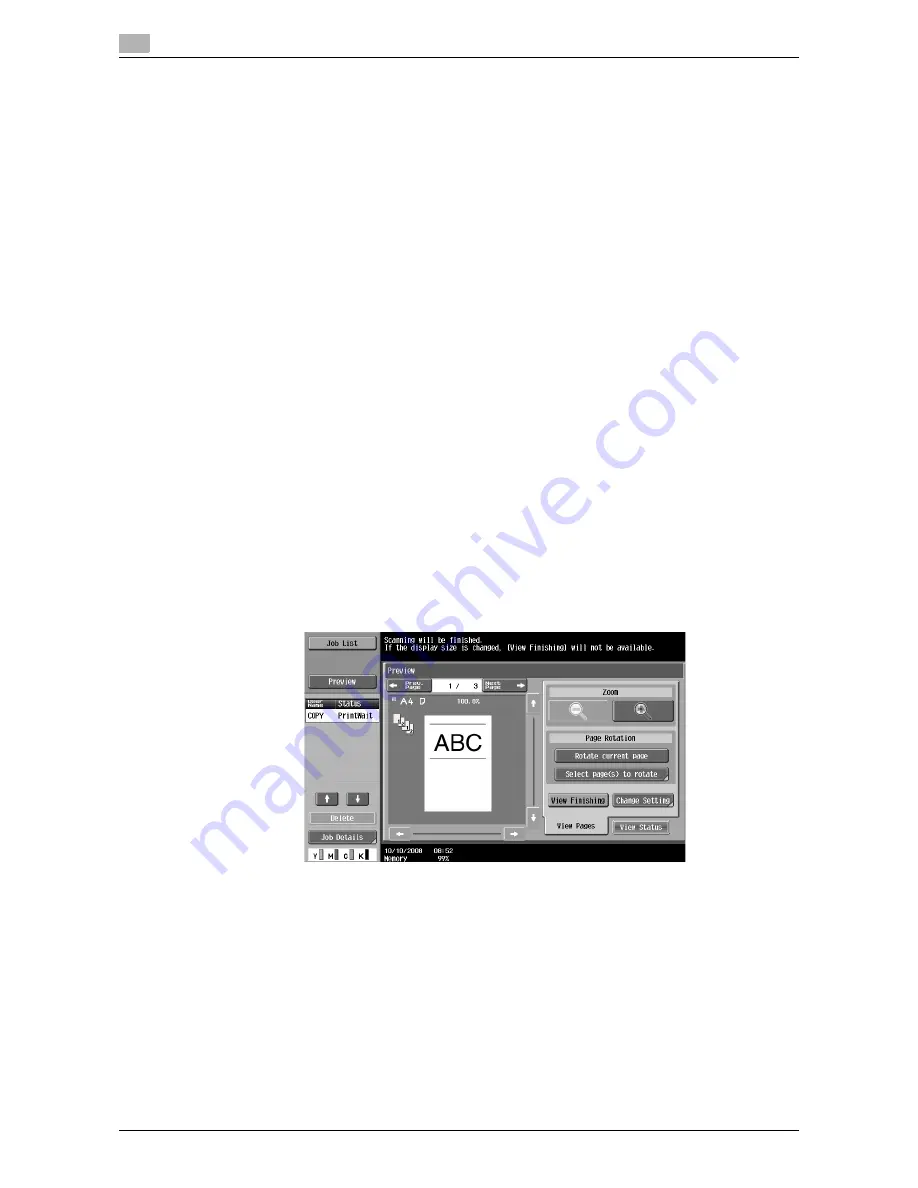
The [Proof Copy] key
4
4-20
d-Color MF651/551/451
4.11
Using a preview image to check the copy result (Advanced Preview)
Check the finishing image of a copy in the touch panel before printing. This prevents copy errors from
occurring.
0
When you scan the original using the Program Jobs function, scan all originals, press [Finish], and then
preview the finishing state.
0
When you attempt to scan the original with an insert page specified, the machine scans the original first,
and then the insert original. When this process is complete, you can preview the finishing state.
0
To use the Book Copy or Booklet function, no preview is available. Check the finishing state after
printing.
0
The Punch settings are available only if the Punch Kit PK-516 or Z Folding Unit is installed on the
Finisher FS-526 or the Punch Kit PK-517 is installed on the Finisher FS-527.
0
Fold and Center Staple & Fold is available only if the Saddle Stitcher is installed on the optional Finisher.
0
The Z-fold settings are available only if the Z Folding Unit is installed on the optional Finisher FS-526.
1
Load the original.
2
Select the desired copy settings.
3
Press the [Proof Copy] key.
4
Press [Preview on Screen] for the proof copy method and then select the original direction.
5
Press the [Start] key.
The Preview (View Status) screen appears.
6
Check the preview image.
%
To change the settings, press [View Pages]. Go to Step 7.
%
To start printing, press the [Start] key.
%
To scan another original, press [Finish], load the original, and then press the [Start] key.
7
Change the settings, and then press [View Status].
Summary of Contents for d-color MF451
Page 1: ...COPY OPERATION d Color MF651 553603en GB d Color MF451 d Color MF551...
Page 9: ...1 Introduction...
Page 10: ......
Page 15: ...2 Part names and their functions...
Page 16: ......
Page 35: ...d Color MF651 551 451 2 21 2 3 Option 2 2 3 3 Z Folding Unit ZU 606...
Page 42: ...Option 2 2 28 d Color MF651 551 451 2 3...
Page 43: ...3 Using this machine...
Page 44: ......
Page 53: ...4 Control Panel Keys...
Page 54: ......
Page 74: ...The Proof Copy key 4 4 22 d Color MF651 551 451 4 11...
Page 75: ...5 Copy Function...
Page 76: ......
Page 139: ...6 User Settings...
Page 140: ......
Page 153: ...7 Administrator Settings...
Page 154: ......
Page 211: ...8 Maintenance...
Page 212: ......
Page 224: ...Cleaning procedure 8 8 14 d Color MF651 551 451 8 3...
Page 225: ...9 Troubleshooting...
Page 226: ......
Page 240: ...If print quality is deteriorated 9 9 16 d Color MF651 551 451 9 3...
Page 241: ...10 Authentication unit biometric type...
Page 242: ......
Page 261: ...11 Authentication unit IC card type...
Page 262: ......
Page 279: ...12 Specifications...
Page 280: ......
Page 299: ...13 Appendix...
Page 300: ......
Page 309: ...14 Index...
Page 310: ......
Page 320: ...Index by button 14 14 12 d Color MF651 551 451 14 2...
















































