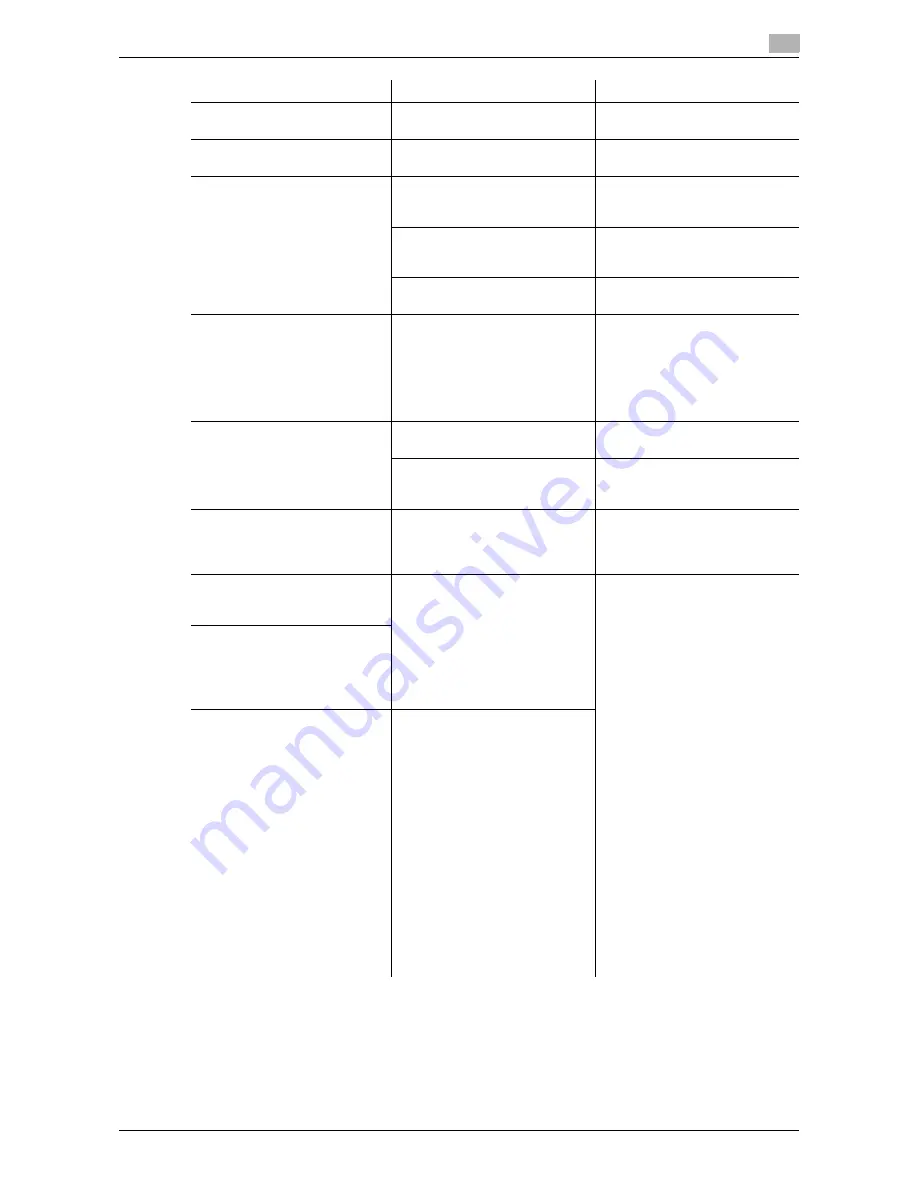
d-Color MF651/551/451
9-7
9.2
Troubleshooting table
9
The Finisher or Job Separator
JS-504 does not run.
Is any power being supplied to
the connector?
Check that the cord is correctly
inserted into the connector.
The staple is incorrectly posi-
tioned by 90°
Has the staple position been cor-
rectly specified?
Specify the desired position for
stapling. (p. 5-11)
The pages that were fed out
were not uniformly loaded and
the punched holes or staples
are incorrectly positioned
Is the paper curled?
Remove the paper from the pa-
per tray, turn it over, and then
load it again.
Is there a gap between the lateral
guides in the paper tray and the
sides of the paper?
Slide the lateral guides in the pa-
per tray against the sides of the
paper so that there is no gap.
Is the paper type configured cor-
rectly?
Configure the paper type of the
selected tray correctly.
Though the authentication unit
is connected with this machine
sing a USB cable, the status in-
dicator LED does not light in
green
A malfunction of the USB port of
this machine is suspected.
Turn off the main power of this
machine, disconnect the USB
cable from this machine or au-
thentication unit, and then con-
nect it again. Wait at least 10
seconds, and then turn on the
main power of this machine.
Though the authentication unit
is connected with the computer
using a USB cable, the status in-
dicator LED does not light in
green
MA malfunction of the USB port
of your computer is suspected.
Restart your computer.
Has the authentication unit driver
being installed correctly?
Check that your computer is in-
stalled to the computer correctly.
(p. 10-3) (p. 11-3)
No notice sound is given when
scanning is started or authenti-
cation is finished on this ma-
chine
Has the notice sound being set
to OFF on this machine?
Set the notice sound to ON.
(p. 10-3)
When the "Failed to register"
message appears on this ma-
chine where registration fails
The scanning time on the au-
thentication unit is limited per
scanning. If scanning does not
finish within the limited time, the
corresponding message ap-
pears.
For details on the scanning time,
contact your service representa-
tive.
To finish scanning within the lim-
ited time, confirm how to perform
authentication and how to place
your finger when scanning.
(p. 10-3)
During scanning, place the
scanned part on the scanning
section correctly, and do not
move it until results have been
obtained.
If the scanned part is dusty or
rough and dry when performing
authentication, a correct image
will not be able to be obtained,
and scanning may not finish.
Clean your finger, and then scan
it again, or improve the rough
and dry condition of your finger.
If the scanned part is too thick or
thin (when the finger width is out-
side the range from 10 to 25
mm), a correct image cannot be
obtained, and scanning may not
finish. Try "stretching your fin-
ger", "placing your finger deep-
ly", or "placing your finger
shallowly" on the scanning sec-
tion.
When the "Failed to authenti-
cate." message appears on this
machine where login fails
When the "Failed to read data.
Place your finger once again
and click the [Start reading] but-
ton." message appears on the
computer where registration has
failed
The scanning time on the au-
thentication unit is limited to five
seconds per scan. If scanning
does not finish within five sec-
onds, the corresponding mes-
sage appears.
Description of problem
Check points
Remedy
Summary of Contents for d-color MF451
Page 1: ...COPY OPERATION d Color MF651 553603en GB d Color MF451 d Color MF551...
Page 9: ...1 Introduction...
Page 10: ......
Page 15: ...2 Part names and their functions...
Page 16: ......
Page 35: ...d Color MF651 551 451 2 21 2 3 Option 2 2 3 3 Z Folding Unit ZU 606...
Page 42: ...Option 2 2 28 d Color MF651 551 451 2 3...
Page 43: ...3 Using this machine...
Page 44: ......
Page 53: ...4 Control Panel Keys...
Page 54: ......
Page 74: ...The Proof Copy key 4 4 22 d Color MF651 551 451 4 11...
Page 75: ...5 Copy Function...
Page 76: ......
Page 139: ...6 User Settings...
Page 140: ......
Page 153: ...7 Administrator Settings...
Page 154: ......
Page 211: ...8 Maintenance...
Page 212: ......
Page 224: ...Cleaning procedure 8 8 14 d Color MF651 551 451 8 3...
Page 225: ...9 Troubleshooting...
Page 226: ......
Page 240: ...If print quality is deteriorated 9 9 16 d Color MF651 551 451 9 3...
Page 241: ...10 Authentication unit biometric type...
Page 242: ......
Page 261: ...11 Authentication unit IC card type...
Page 262: ......
Page 279: ...12 Specifications...
Page 280: ......
Page 299: ...13 Appendix...
Page 300: ......
Page 309: ...14 Index...
Page 310: ......
Page 320: ...Index by button 14 14 12 d Color MF651 551 451 14 2...
















































