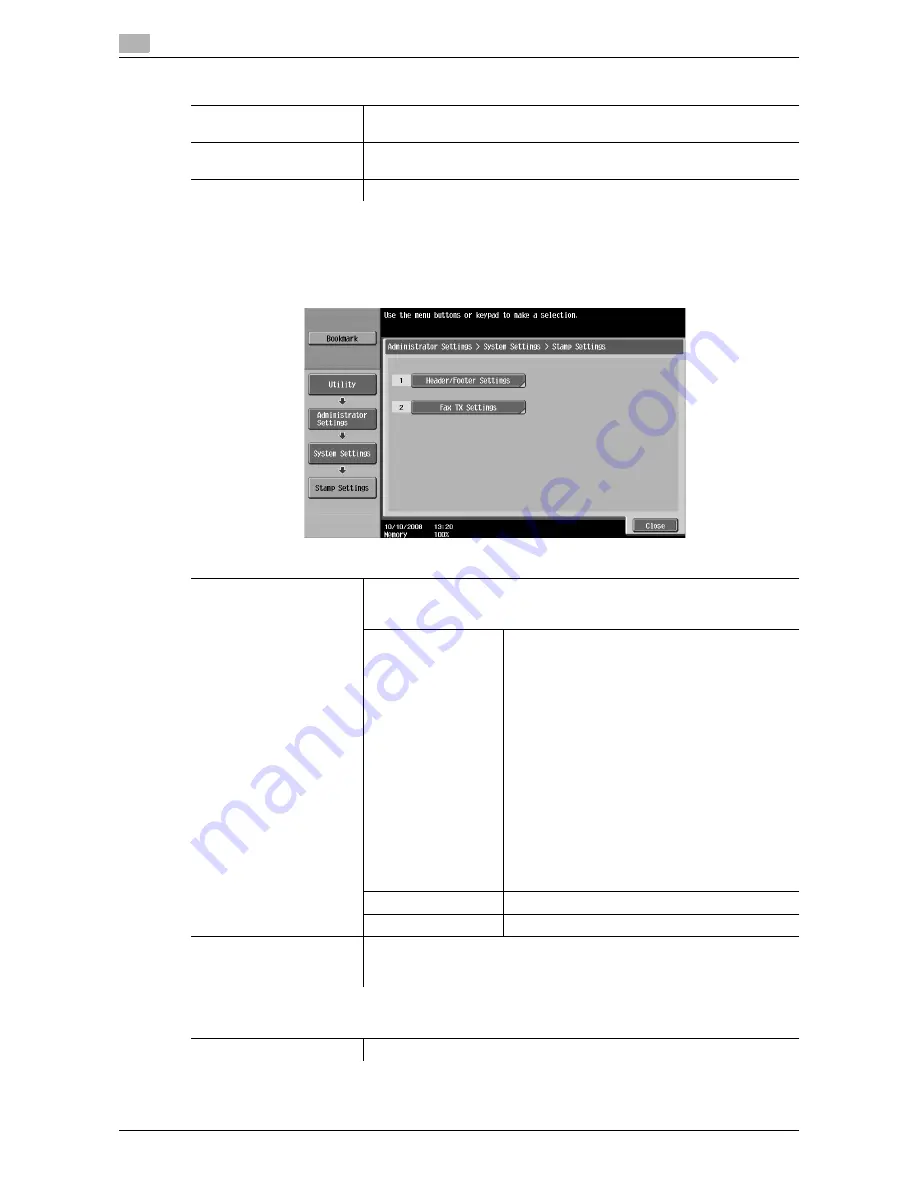
System Settings
7
7-28
d-Color MF651/551/451
7.1
7.1.12
Stamp Settings
Configure header and footer settings to be printed.
%
Press the [Utility/Counter] key
ö
[Administrator Settings]
ö
[System Settings]
ö
[Stamp Settings].
Factory default
Original Glass Original Size
Detect
Table 1
8-1/2
e
14 Foolscap Size
Detection
8-1/2
e
14
Foolscap Size Setting
8
e
13
w
Settings
Header/Footer Settings
Register or change a header and footer.
To use the header/footer function in Application Setting, a header and foot-
er must be registered in advance.
New
Enter a registration name, and then configure de-
tailed header and footer settings.
Configure whether to print a header and footer,
and then configure print contents.
•
Text: Enter text.
•
Date/Time: Select a format to display the date
and time.
•
Other: Specify the distribution control
number. Select whether to include the Job
Number, Serial Number, and Account/User
Name.
Configure pages and text details.
•
Pages: Select whether to print the header and
footer on all pages or only on the first page.
•
Text Details: Select the color, size, and type of
the text for the header and footer to be print-
ed.
Delete
Deletes the selected header or footer.
Check/Edit
Change the selected header or footer.
Fax TX Settings
This setting is for the fax and network fax operations.
For details, refer to the "User's Guide [Network Scan/Fax/Network Fax Op-
erations]".
Factory default
FAX TX Settings
Cancel
Summary of Contents for d-color MF451
Page 1: ...COPY OPERATION d Color MF651 553603en GB d Color MF451 d Color MF551...
Page 9: ...1 Introduction...
Page 10: ......
Page 15: ...2 Part names and their functions...
Page 16: ......
Page 35: ...d Color MF651 551 451 2 21 2 3 Option 2 2 3 3 Z Folding Unit ZU 606...
Page 42: ...Option 2 2 28 d Color MF651 551 451 2 3...
Page 43: ...3 Using this machine...
Page 44: ......
Page 53: ...4 Control Panel Keys...
Page 54: ......
Page 74: ...The Proof Copy key 4 4 22 d Color MF651 551 451 4 11...
Page 75: ...5 Copy Function...
Page 76: ......
Page 139: ...6 User Settings...
Page 140: ......
Page 153: ...7 Administrator Settings...
Page 154: ......
Page 211: ...8 Maintenance...
Page 212: ......
Page 224: ...Cleaning procedure 8 8 14 d Color MF651 551 451 8 3...
Page 225: ...9 Troubleshooting...
Page 226: ......
Page 240: ...If print quality is deteriorated 9 9 16 d Color MF651 551 451 9 3...
Page 241: ...10 Authentication unit biometric type...
Page 242: ......
Page 261: ...11 Authentication unit IC card type...
Page 262: ......
Page 279: ...12 Specifications...
Page 280: ......
Page 299: ...13 Appendix...
Page 300: ......
Page 309: ...14 Index...
Page 310: ......
Page 320: ...Index by button 14 14 12 d Color MF651 551 451 14 2...
















































