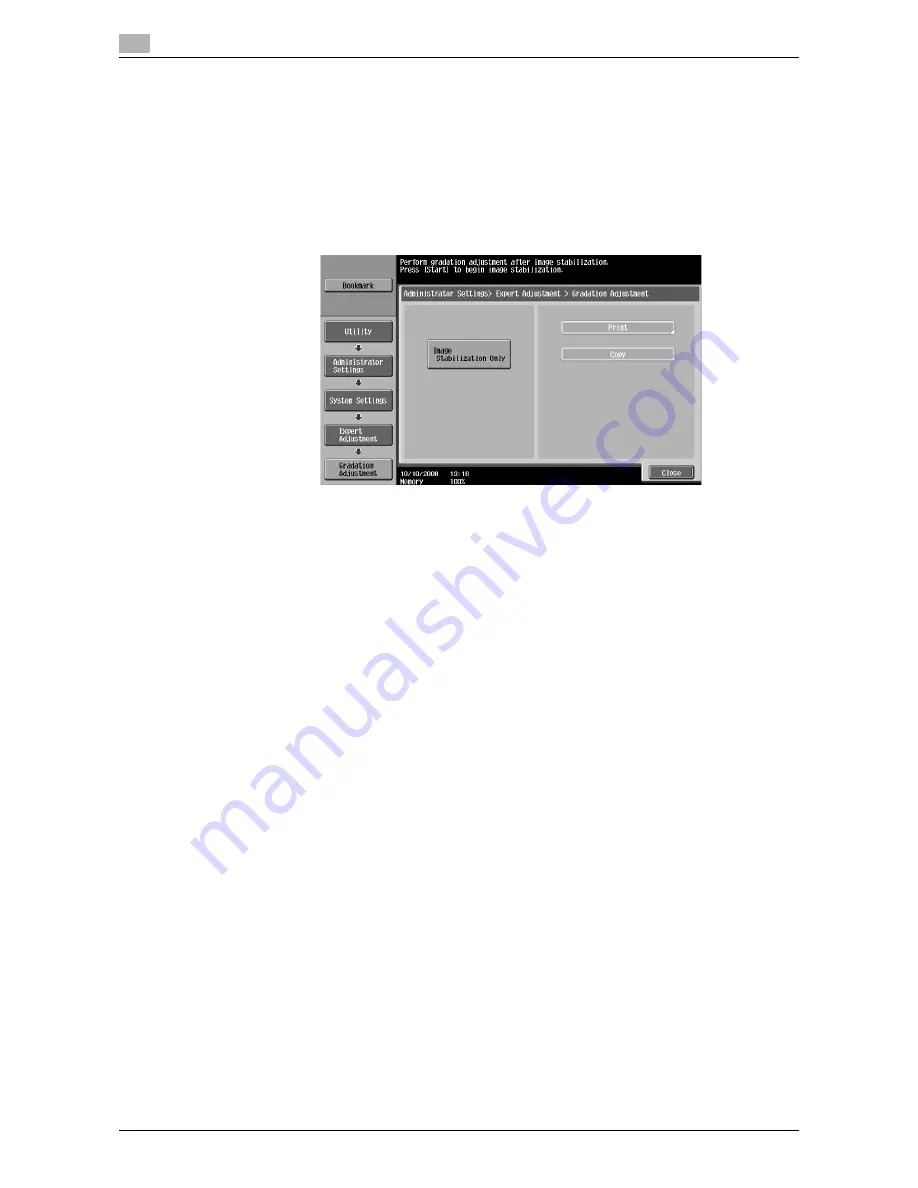
System Settings
7
7-24
d-Color MF651/551/451
7.1
Gradation Adjustment
Adjust irregular gradation levels of print images.
0
Adjust each correction item three times.
1
Turn off the main power switch of this machine.
2
Wait at least 10 seconds, and then turn it on again.
3
Press the [Utility/Counter] key
ö
[Administrator Settings]
ö
[System Settings]
ö
[Expert Adjustment]
ö
[Gradation Adjustment].
4
Press the [Start] key.
The image stabilization operation starts.
The correction items on the right of the touch panel become enabled.
5
Select an item to be corrected.
6
Select paper used to output a test pattern.
%
As a paper size, select A3
w
, 11
e
17
w
, A4
v
, or 8-1/2
e
11
v
. By default, A3
w
is selected.
%
Paper in the bypass tray cannot be selected.
7
Press the [Start] key.
A test pattern is printed.
%
Selecting A3
w
or 11
e
17
w
outputs one sheets, and selecting A4
v
or 8-1/2
e
11
v
outputs two
sheets.
8
Place the printed test pattern on the original glass in orientation displayed in the touch panel.
%
For the test patterns of A4
v
or 8-1/2
e
11
v
, place the output two sheets side by side.
9
Place 10 or more sheets of blank paper on top of the test pattern to prevent it from becoming
transparent.
10
Close the ADF.
11
Press the [Start] key.
The test pattern is scanned.
The gradation level is automatically adjusted.
12
Repeat steps 5 through 11 two more times.
Summary of Contents for d-color MF451
Page 1: ...COPY OPERATION d Color MF651 553603en GB d Color MF451 d Color MF551...
Page 9: ...1 Introduction...
Page 10: ......
Page 15: ...2 Part names and their functions...
Page 16: ......
Page 35: ...d Color MF651 551 451 2 21 2 3 Option 2 2 3 3 Z Folding Unit ZU 606...
Page 42: ...Option 2 2 28 d Color MF651 551 451 2 3...
Page 43: ...3 Using this machine...
Page 44: ......
Page 53: ...4 Control Panel Keys...
Page 54: ......
Page 74: ...The Proof Copy key 4 4 22 d Color MF651 551 451 4 11...
Page 75: ...5 Copy Function...
Page 76: ......
Page 139: ...6 User Settings...
Page 140: ......
Page 153: ...7 Administrator Settings...
Page 154: ......
Page 211: ...8 Maintenance...
Page 212: ......
Page 224: ...Cleaning procedure 8 8 14 d Color MF651 551 451 8 3...
Page 225: ...9 Troubleshooting...
Page 226: ......
Page 240: ...If print quality is deteriorated 9 9 16 d Color MF651 551 451 9 3...
Page 241: ...10 Authentication unit biometric type...
Page 242: ......
Page 261: ...11 Authentication unit IC card type...
Page 262: ......
Page 279: ...12 Specifications...
Page 280: ......
Page 299: ...13 Appendix...
Page 300: ......
Page 309: ...14 Index...
Page 310: ......
Page 320: ...Index by button 14 14 12 d Color MF651 551 451 14 2...






























