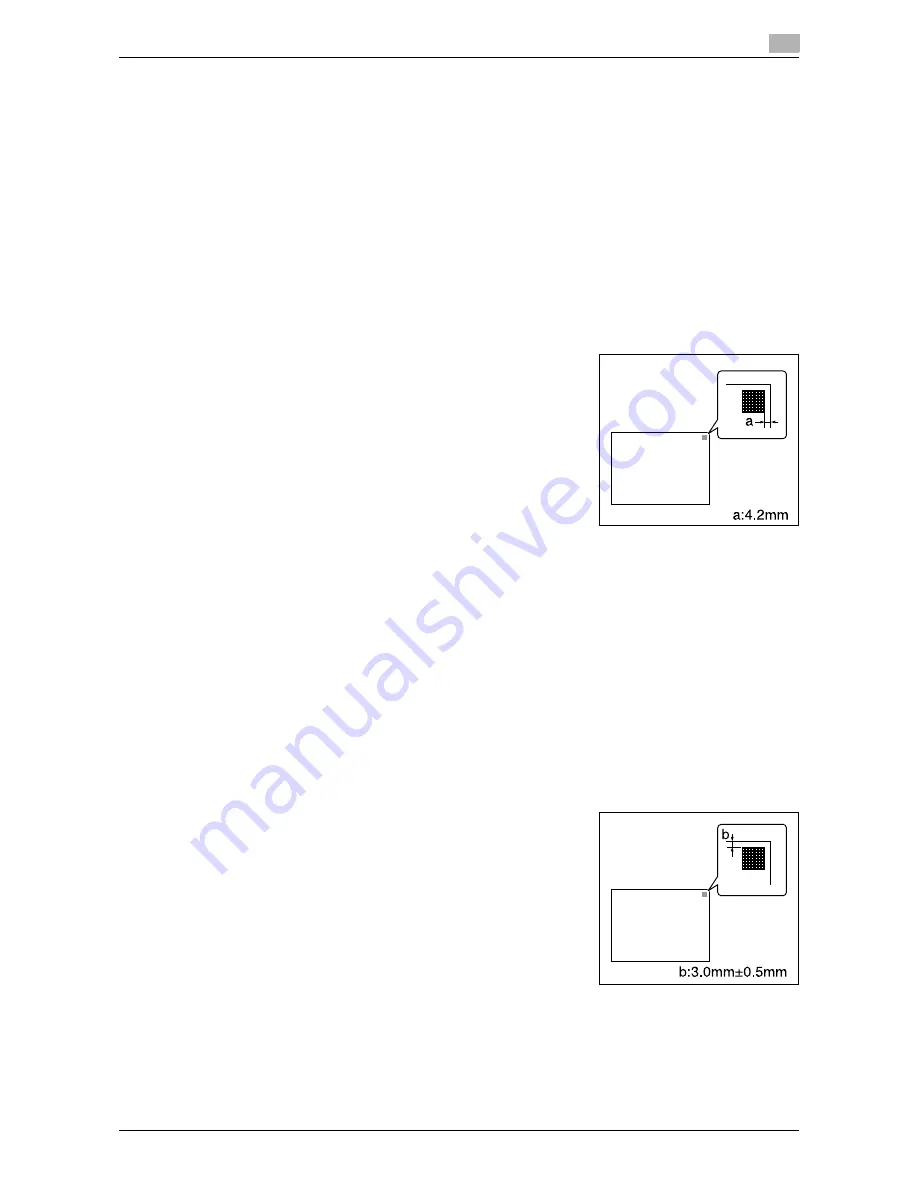
d-Color MF651/551/451
7-15
7.1
System Settings
7
Leading Edge Adjustment
Adjust the starting print position at the leading edge of each type of paper (with respect to the paper feed
direction).
1
Press the [Utility/Counter] key
ö
[Administrator Settings]
ö
[System Settings]
ö
[Expert Adjustment]
ö
[Printer Adjustment]
ö
[Leading Edge Adjustment].
%
To adjust the starting print position at the leading edge of the second side for 2-sided printing (with
respect to the paper feed direction), press [Leading Edge Adjustment (Duplex Side 2)].
2
Select a paper type to be adjusted.
3
Load the paper into the bypass tray.
4
Press the [Start] key.
A test pattern is printed.
5
Check that the distance from the starting print position of the test
pattern to the edge of the paper (a) is 4.2 mm.
%
Press [+] or [-] to adjust the width.
Press the [Start] key to print a test pattern.
6
Press [OK].
Centering
Adjust the starting print position at the left edge of each paper tray (with respect to the paper feed direction).
0
Only A4
v
paper can be used to adjust the bypass tray.
1
Press the [Utility/Counter] key
ö
[Administrator Settings]
ö
[System Settings]
ö
[Expert Adjustment]
ö
[Printer Adjustment]
ö
[Centering].
%
To adjust the starting print position at the left edge of the second side for 2-sided printing (with
respect to the paper feed direction), press [Centering (Duplex 2nd Side)].
2
Select a paper tray to be adjusted.
3
Press the [Start] kay.
A test pattern is printed.
4
Check that the distance from the starting print position of the test
pattern to the left edge of the paper (b) is 3.0 mm (+/-0.5 mm).
%
Press [+] or [-] to adjust the width.
Press the [Start] key to print a test pattern.
5
Press [OK].
Summary of Contents for d-color MF451
Page 1: ...COPY OPERATION d Color MF651 553603en GB d Color MF451 d Color MF551...
Page 9: ...1 Introduction...
Page 10: ......
Page 15: ...2 Part names and their functions...
Page 16: ......
Page 35: ...d Color MF651 551 451 2 21 2 3 Option 2 2 3 3 Z Folding Unit ZU 606...
Page 42: ...Option 2 2 28 d Color MF651 551 451 2 3...
Page 43: ...3 Using this machine...
Page 44: ......
Page 53: ...4 Control Panel Keys...
Page 54: ......
Page 74: ...The Proof Copy key 4 4 22 d Color MF651 551 451 4 11...
Page 75: ...5 Copy Function...
Page 76: ......
Page 139: ...6 User Settings...
Page 140: ......
Page 153: ...7 Administrator Settings...
Page 154: ......
Page 211: ...8 Maintenance...
Page 212: ......
Page 224: ...Cleaning procedure 8 8 14 d Color MF651 551 451 8 3...
Page 225: ...9 Troubleshooting...
Page 226: ......
Page 240: ...If print quality is deteriorated 9 9 16 d Color MF651 551 451 9 3...
Page 241: ...10 Authentication unit biometric type...
Page 242: ......
Page 261: ...11 Authentication unit IC card type...
Page 262: ......
Page 279: ...12 Specifications...
Page 280: ......
Page 299: ...13 Appendix...
Page 300: ......
Page 309: ...14 Index...
Page 310: ......
Page 320: ...Index by button 14 14 12 d Color MF651 551 451 14 2...






























