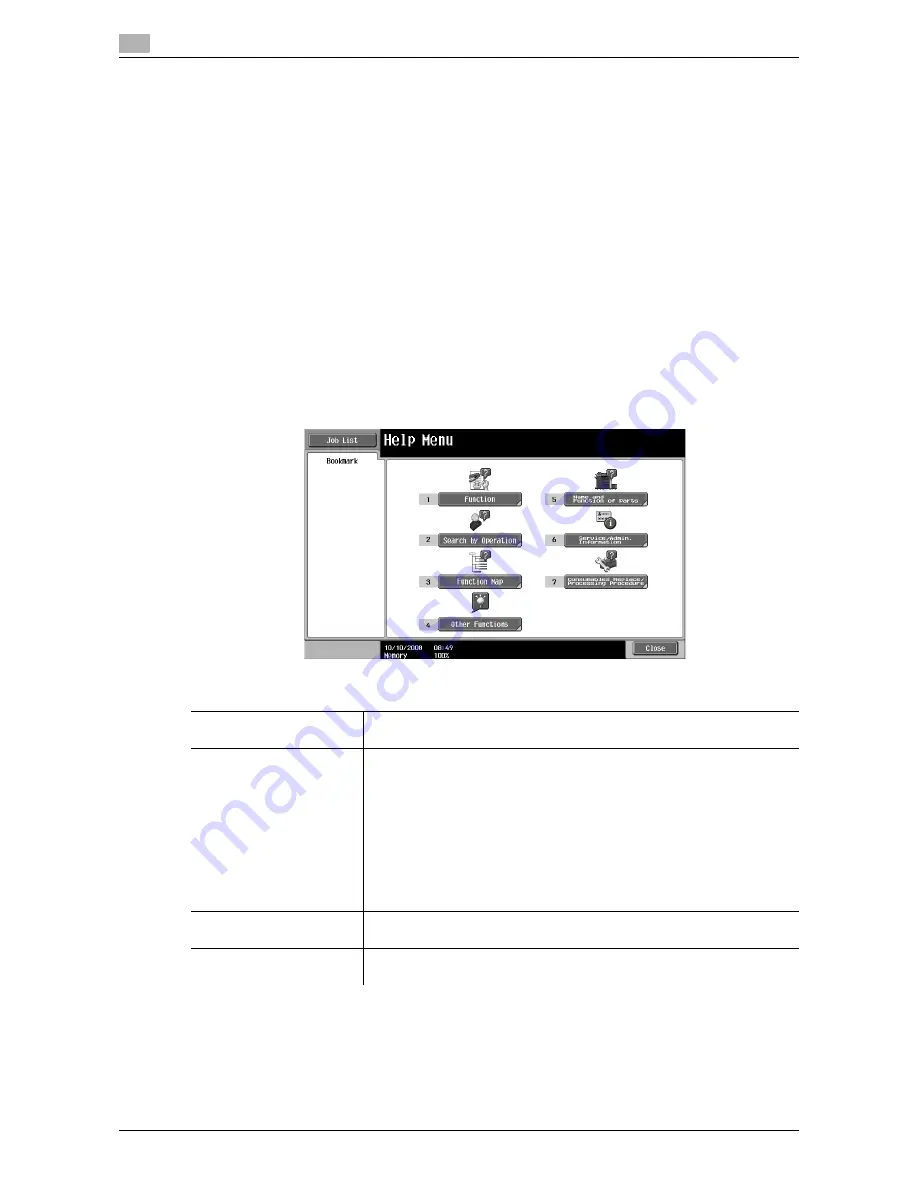
The [Guidance] key
4
4-16
d-Color MF651/551/451
4.9
4.9
The [Guidance] key
Press this key to view and check descriptions of various functions and operating procedures. When the
[Guidance] key is pressed, the Guidance screen for the displayed screen appears.
0
From the Help main menu screen, you can find the target Guidance screen based on the function or
purpose.
0
Refer to the left panel of the Guidance screen to check the position of the displayed Guidance screen
in the menu structure.
0
Press [Close] in the Guidance screen to move up one level in the menu structure. Press [Exit] to exit
Guidance mode and return to the screen that was displayed before the [Guidance] key was pressed.
Press [To Menu] to display the Help main menu.
0
In the Main Menu and Guidance Menu screens, select items by pressing the button or by pressing the
key in the keypad.
0
The Guidance screens cannot be displayed when the following operations are being performed:
Scanning, printing a proof copy, preview of a finished copy, operating in Enlarge Display mode, or
operating in Accessibility mode
0
While the Guidance screen is displayed, the following keys on the operation panel are disabled:
[Start], [C], [Interrupt], [Proof Copy], [Access], [Mode Memory], and [Enlarge Display]
%
Press the [Guidance] key.
Settings
Function
Check descriptions by selecting a Guidance menu grouped by function
type and name.
Search by Operation
Check descriptions by selecting a Guidance menu grouped by operation
type.
•
With [Go to function] displayed, the function for the selected operation
can be set. However, when the fax/scan function is used, for example,
[Go to function] displayed on a Guidance screen for the copy function,
for example, cannot be selected as it is a different function from the one
in use.
•
Select [Copy] and press [Scan special original]; instructions and anima-
tion guidance are displayed to enable the user to view the procedure
for placing an original. However, Start Guidance is not displayed in the
animation guidance for placing an original.
Function Map
Check descriptions from a navigation destination of the current screen or
the menu structure it belongs to.
Other Functions
Check descriptions by selecting a Guidance menu grouped by useful func-
tion.
Summary of Contents for d-color MF451
Page 1: ...COPY OPERATION d Color MF651 553603en GB d Color MF451 d Color MF551...
Page 9: ...1 Introduction...
Page 10: ......
Page 15: ...2 Part names and their functions...
Page 16: ......
Page 35: ...d Color MF651 551 451 2 21 2 3 Option 2 2 3 3 Z Folding Unit ZU 606...
Page 42: ...Option 2 2 28 d Color MF651 551 451 2 3...
Page 43: ...3 Using this machine...
Page 44: ......
Page 53: ...4 Control Panel Keys...
Page 54: ......
Page 74: ...The Proof Copy key 4 4 22 d Color MF651 551 451 4 11...
Page 75: ...5 Copy Function...
Page 76: ......
Page 139: ...6 User Settings...
Page 140: ......
Page 153: ...7 Administrator Settings...
Page 154: ......
Page 211: ...8 Maintenance...
Page 212: ......
Page 224: ...Cleaning procedure 8 8 14 d Color MF651 551 451 8 3...
Page 225: ...9 Troubleshooting...
Page 226: ......
Page 240: ...If print quality is deteriorated 9 9 16 d Color MF651 551 451 9 3...
Page 241: ...10 Authentication unit biometric type...
Page 242: ......
Page 261: ...11 Authentication unit IC card type...
Page 262: ......
Page 279: ...12 Specifications...
Page 280: ......
Page 299: ...13 Appendix...
Page 300: ......
Page 309: ...14 Index...
Page 310: ......
Page 320: ...Index by button 14 14 12 d Color MF651 551 451 14 2...






























