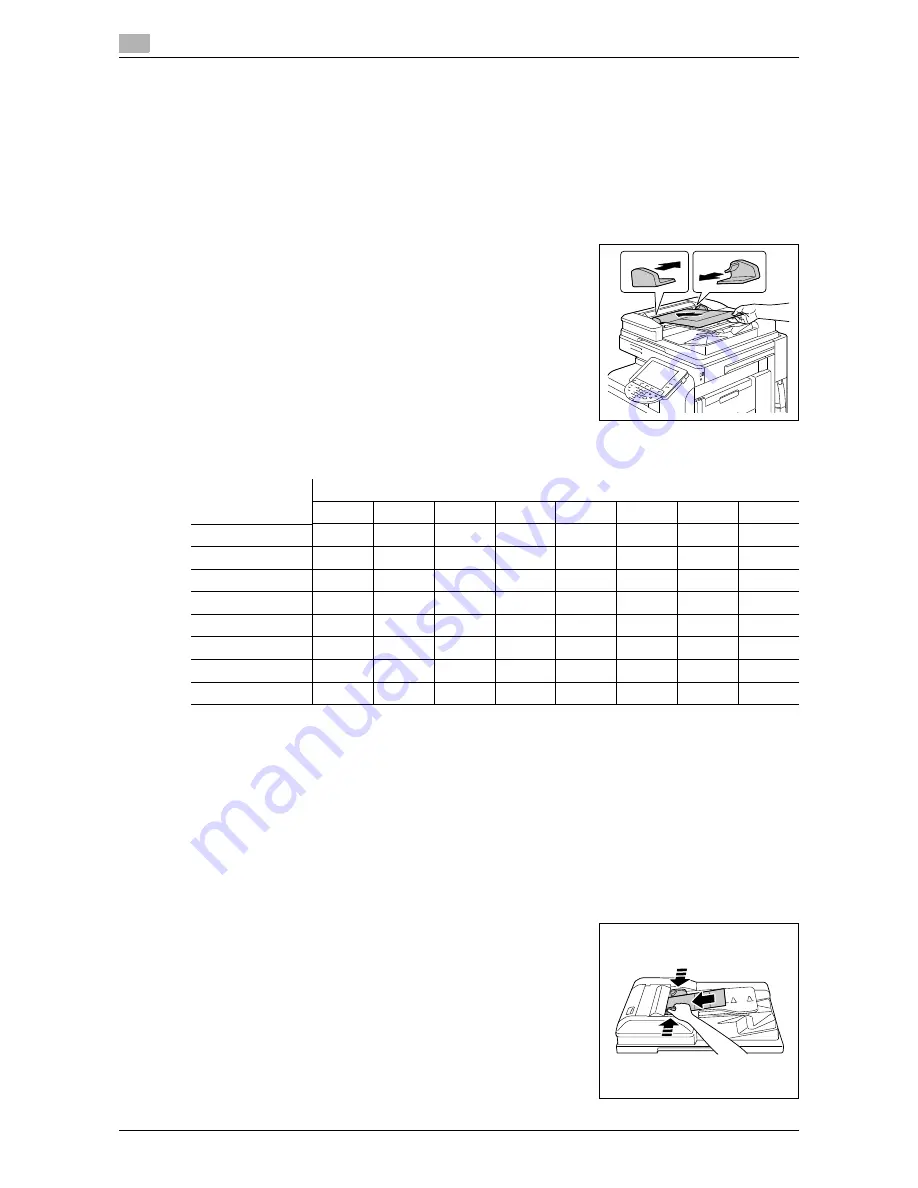
Original Setting
5
5-18
d-Color MF651/551/451
5.2
Copying mixed originals
Loads originals of different sizes into the ADF and scan them at a time.
To copy onto paper of the same size as the original, select [Full Size] in the Zoom tab and select [Auto] on
the Paper tab. To copy all original pages on paper of the same size, select [Auto] in the Zoom tab and select
the desired paper size on the Paper tab.
NOTICE
Load all of the original pages into the ADF so that the top of the pages is toward the back or the left side of
the machine.
1
Slide the adjustable lateral guides of the ADF to fit the size of the
largest original page.
2
Arrange originals in the order you want them to be scanned and
load them face up in the ADF.
3
In the basic settings screen, press [Original Setting].
4
Press [Mixed Original].
%
To cancel the setting, press [Mixed Original] again to deselect
it.
The following chart shows the possible combinations of standard-sized paper that can be used for the Mixed
Original setting.
Copying Z-folded originals
Correctly detects the original size when folded originals are loaded into the ADF and copied.
The length of the first page of the original is detected, and the subsequent pages are scanned as pages of
the same size.
NOTICE
Unfold folded originals before loading them into the ADF. If the original is copied without being unfolded, a
paper jam may occur.
1
Load the original into the ADF.
2
In the basic settings screen, press [Original Setting].
3
Press [Z-Folded Original].
%
To cancel the setting, press [Z-Folded Original] again to
deselect it.
Original Size
Maximum Original Width
A3
w
A4
v
B4
w
A4
w
A5
v
A5
w
B5
v
B5
w
A3
w
o
o
-
-
-
-
-
-
A4
v
o
o
-
-
-
-
-
-
B4
w
o
o
o
-
-
-
o
-
A4
w
o
o
o
o
o
-
o
-
A5
v
-
-
o
o
o
-
o
-
A5
w
-
-
-
-
-
o
-
o
B5
v
o
o
o
-
-
-
o
-
B5
w
-
-
o
o
o
-
o
o
o
Possible to combine
-
Not possible to combine
Summary of Contents for d-color MF451
Page 1: ...COPY OPERATION d Color MF651 553603en GB d Color MF451 d Color MF551...
Page 9: ...1 Introduction...
Page 10: ......
Page 15: ...2 Part names and their functions...
Page 16: ......
Page 35: ...d Color MF651 551 451 2 21 2 3 Option 2 2 3 3 Z Folding Unit ZU 606...
Page 42: ...Option 2 2 28 d Color MF651 551 451 2 3...
Page 43: ...3 Using this machine...
Page 44: ......
Page 53: ...4 Control Panel Keys...
Page 54: ......
Page 74: ...The Proof Copy key 4 4 22 d Color MF651 551 451 4 11...
Page 75: ...5 Copy Function...
Page 76: ......
Page 139: ...6 User Settings...
Page 140: ......
Page 153: ...7 Administrator Settings...
Page 154: ......
Page 211: ...8 Maintenance...
Page 212: ......
Page 224: ...Cleaning procedure 8 8 14 d Color MF651 551 451 8 3...
Page 225: ...9 Troubleshooting...
Page 226: ......
Page 240: ...If print quality is deteriorated 9 9 16 d Color MF651 551 451 9 3...
Page 241: ...10 Authentication unit biometric type...
Page 242: ......
Page 261: ...11 Authentication unit IC card type...
Page 262: ......
Page 279: ...12 Specifications...
Page 280: ......
Page 299: ...13 Appendix...
Page 300: ......
Page 309: ...14 Index...
Page 310: ......
Page 320: ...Index by button 14 14 12 d Color MF651 551 451 14 2...






























