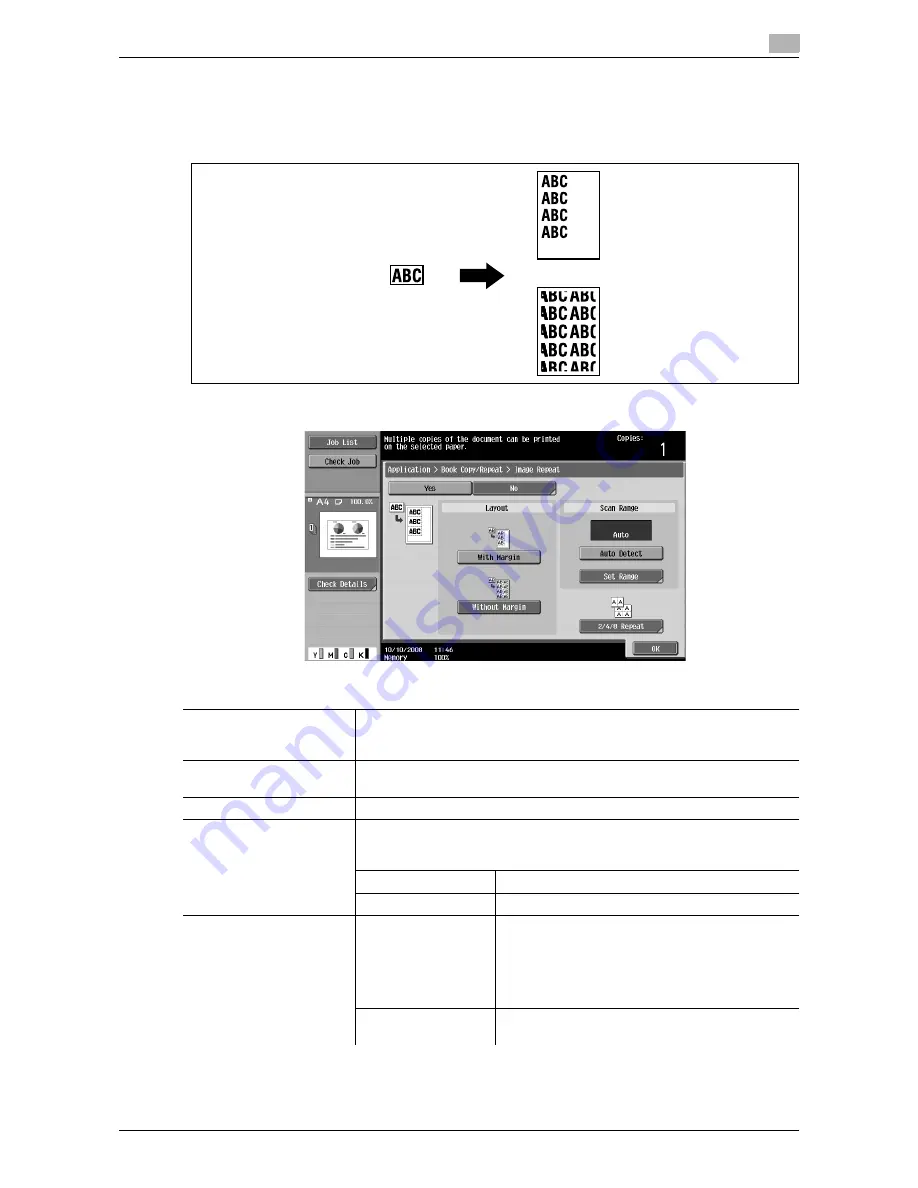
d-Color MF651/551/451
5-35
5.4
Application
5
Image Repeat
An original image can be repeatedly printed on a single sheet of paper. Specify the original and paper sizes
or the zoom to automatically calculate the number of images to be copied accordingly. Alternatively, specify
the desired number of repetitions.
%
Press [Application]
ö
[Book Copy/Repeat]
ö
[Image Repeat].
Settings
With Margin
Repeats copying of the scanned area of the original so that the copy area of
the sheet is filled with the copied image. If the entire image does not fit into
the copy area, the extra range is not copied.
Without Margin
Repeats copying of the scanned area of the original so that the sheet is filled
with the copied image. However, some parts of the image may be lost.
Auto Detect
Automatically detects the area to be scanned.
Set Range
Select [Auto] to detect the size of the original automatically.
If the size of the original is not automatically detected, or the reading range
must be specified, select the original size.
Custom Size
Enter the original size.
Photo Size
Select the photo size.
2/4/8 Repeat
2 Repeat
4 Repeat
8 Repeat
Repeats copying of the scanned area of the original
as many times as specified. Note, however, that an
image that does not fit within the size of the paper
used is copied with partial cutoff.
[Repeat Interval Settings] can be configured only
for [2 Repeat].
Repeat Interval Set-
tings
Specify the clearance between copied images.
Summary of Contents for d-color MF451
Page 1: ...COPY OPERATION d Color MF651 553603en GB d Color MF451 d Color MF551...
Page 9: ...1 Introduction...
Page 10: ......
Page 15: ...2 Part names and their functions...
Page 16: ......
Page 35: ...d Color MF651 551 451 2 21 2 3 Option 2 2 3 3 Z Folding Unit ZU 606...
Page 42: ...Option 2 2 28 d Color MF651 551 451 2 3...
Page 43: ...3 Using this machine...
Page 44: ......
Page 53: ...4 Control Panel Keys...
Page 54: ......
Page 74: ...The Proof Copy key 4 4 22 d Color MF651 551 451 4 11...
Page 75: ...5 Copy Function...
Page 76: ......
Page 139: ...6 User Settings...
Page 140: ......
Page 153: ...7 Administrator Settings...
Page 154: ......
Page 211: ...8 Maintenance...
Page 212: ......
Page 224: ...Cleaning procedure 8 8 14 d Color MF651 551 451 8 3...
Page 225: ...9 Troubleshooting...
Page 226: ......
Page 240: ...If print quality is deteriorated 9 9 16 d Color MF651 551 451 9 3...
Page 241: ...10 Authentication unit biometric type...
Page 242: ......
Page 261: ...11 Authentication unit IC card type...
Page 262: ......
Page 279: ...12 Specifications...
Page 280: ......
Page 299: ...13 Appendix...
Page 300: ......
Page 309: ...14 Index...
Page 310: ......
Page 320: ...Index by button 14 14 12 d Color MF651 551 451 14 2...
















































