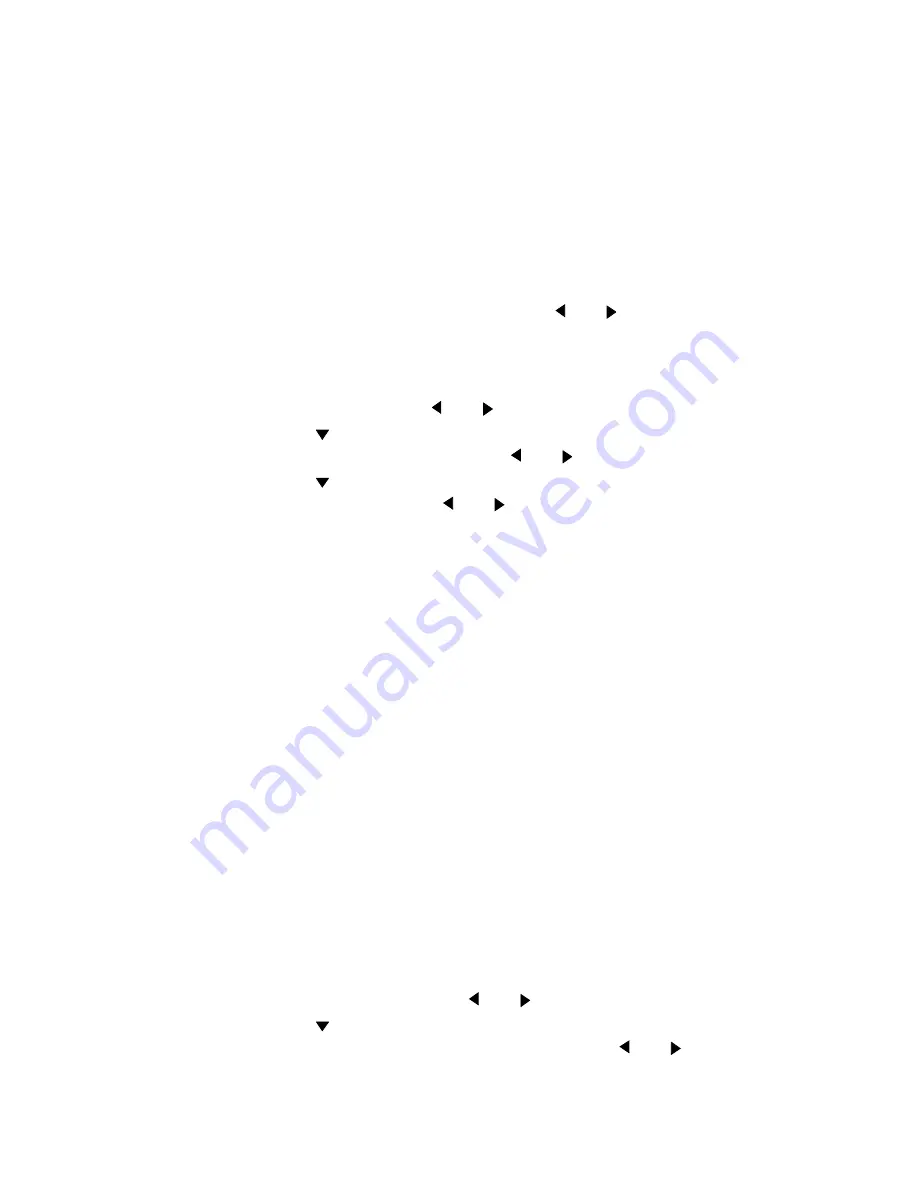
Use the Océ TDS400 to copy
55
Default the automatic background compensation is active and the exposure
level is 0.
The automatic background compensation will provide a good quality copy
from a large variety of originals. The automatic background compensation
setting, which is switched on (by default), ensures the production of
background-free copies of most line drawings.
▼
▼
▼
▼
Adjust the exposure setting
1
Press the ‘Exposure’ button.
2
Select the needed exposure value with the
or
button.
▼
▼
▼
▼
Set the automatic background compensation
1
Press the ‘extra’ button.
2
Select ‘Original’ with the
or
button.
3
Press the
button to enter the ‘Original’ menu.
4
Select ‘Background comp.’ with the
or
button.
5
Press the
button to enter the ‘Background comp. menu.
6
Select ‘on’or ‘off’ with the
or
button.
7
Press the confirm button.
The Océ TDS400 Copier allows you to adjust the exposure setting according
to the type of image on the original. There are three original types available:
■
Lines/text
■
Photo
■
Blueprint
By default ‘Lines/text’ is selected with the background compensation enabled.
This is the best setting for originals with characters and line art.
■
Select ‘Photo’ when the original consists of a combination of characters, line
art and picture images.
Note:
If you select ‘Photo’, the ‘Background compensation’ will be
switched off automatically.
■
Select ‘Blue print’ when you want to copy an original with an image in
negative (image in white on dark background). The copy will be positive
(image in black on white background).
▼
▼
▼
▼
Improve the copy quality according to the type of image
1
Press the ‘extra’ button.
2
Select ‘Original type’ with the
or
button.
3
Press the
button to enter the ‘Original type’ menu.
4
Select ‘Lines/text’, ‘Blueprint’ or ‘Photo’ with the
or
button.
Summary of Contents for TDS400
Page 1: ...Digital Multifunctional System User Manual Oc TDS400...
Page 42: ...42 Oc TDS400 Digital Multifunctional System User Manual...
Page 88: ...88 Oc TDS400 Digital Multifunctional System User Manual...
Page 104: ...104 Oc TDS400 Digital Multifunctional System User Manual...
Page 110: ...110 Oc TDS400 Digital Multifunctional System User Manual...
Page 136: ...136 Oc TDS400 Digital Multifunctional System User Manual...
Page 143: ...Oc Power Logic Account Logging 143 56 The account log file in Microsoft Excel...
Page 164: ...164 Oc TDS400 Digital Multifunctional System User Manual...
Page 171: ...171 Oc TDS400 Digital Multifunctional System User Manual Appendix A Summary and tables...
Page 185: ...185 Oc TDS400 Digital Multifunctional System User Manual Appendix B Safety information...
Page 197: ...Safety information 197 Safety data sheet Oc Cleaner A continued on the next page...
Page 200: ...200 Oc TDS400 Digital Multifunctional System User Manual...
Page 201: ...201 Oc TDS400 Digital Multifunctional System User Manual Appendix C Miscellaneous...






























