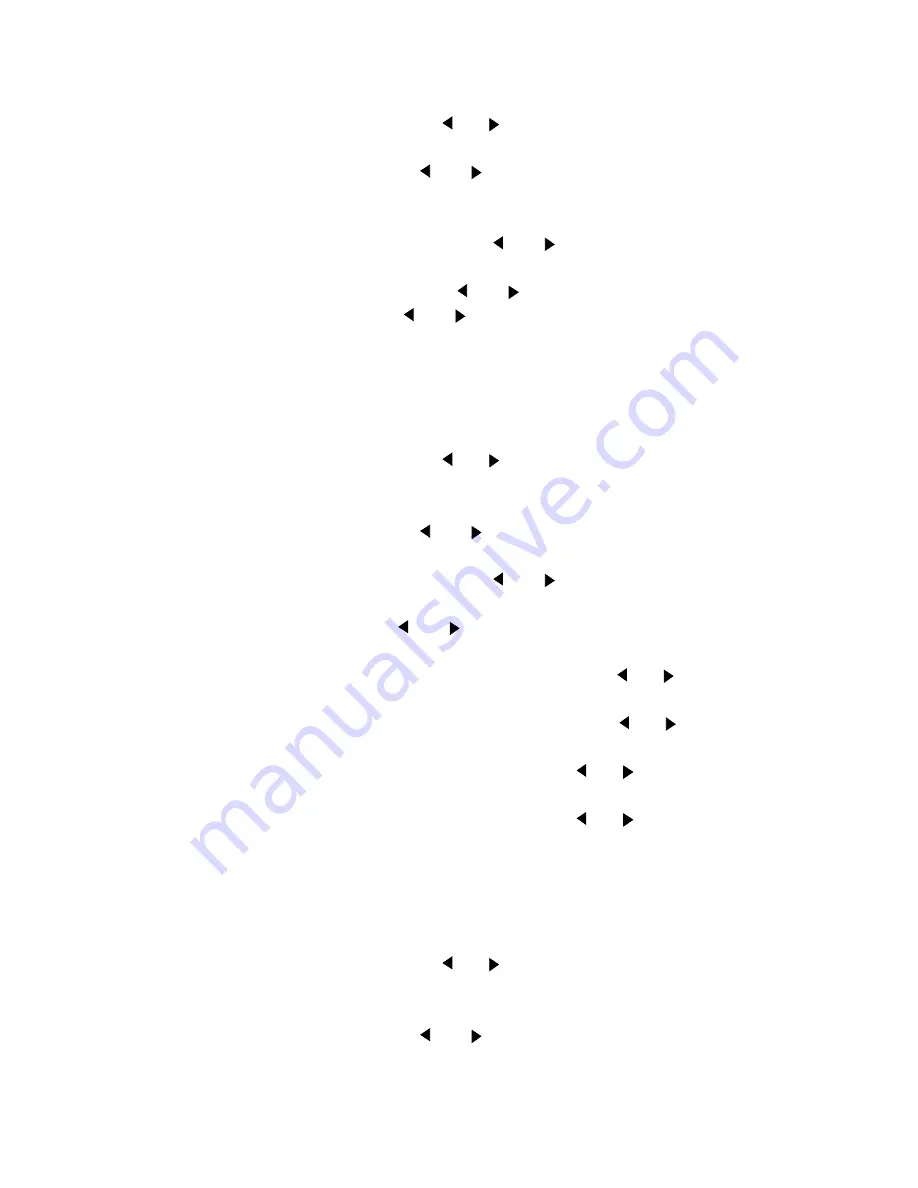
34
Océ TDS400 Digital Multifunctional System User Manual
▼
▼
▼
▼
Set use DHCP server
1
Press the ‘on line’ button to put the printer off line.
2
Select the ‘System’ item with the
or
button.
3
Press ‘next/select’ to enter the ‘System’ menu.
4
Select ‘Network sett.’
with the
or
button.
5
Enter password.
6
Press ‘next/select’ to enter the ‘Network sett.’ menu.
7
Select ‘adapter 1’ or ‘adapter 2’with the
or
button
8
Press ‘next/select’ to enter the ‘adapter 1’ or ‘adapter 2’ menu
9
Select ‘Use DHCP server.’
with the
or
button.
10
Select ‘Yes’or ‘No’ with the
or
button.
11
Press ‘next/select’ to confirm.
12
Press ‘on line’ to put the printer on line again.
▼
▼
▼
▼
Set the IP address
1
Press the ‘on line’ button to put the printer off line.
2
Select the ‘System’ item with the
or
button.
3
Press ‘next/select’ to enter the ‘System’ menu.
4
Enter password.
5
Select ‘Network sett.’
with the
or
button.
6
Press ‘next/select’ to enter the ‘Network sett.’ menu.
7
Select ‘adapter 1’ or ‘adapter 2’with the
or
button
8
Press ‘next/select’ to enter the ‘adapter 1’ or ‘adapter 2’ menu
9
Select ‘IP address’
with the
or
button
The first three digits flash.
10
Enter the first three numbers of the ‘IP address’ with the
or
button.
11
Press ‘next/select’ to confirm, the next digits flash.
12
Enter the next three numbers of the ‘IP address’ with the
or
button.
13
Press ‘next/select’ to confirm, the next digits flash.
14
Enter the next numbers of the ‘IP address’ with the
or
button.
15
Press ‘next/select’ to confirm, the next digits flash.
16
Enter the next numbers of the ‘IP address’ with the
or
button.
17
Press ‘next/select’ to confirm.
18
Press ‘on line’ to put the printer on line again.
▼
▼
▼
▼
Set the Subnetmask
1
Press the ‘on line’ button to put the printer off line.
2
Select the ‘System’ item with the
or
button.
3
Press ‘next/select’ to enter the ‘System’ menu.
4
Enter password.
5
Select ‘Network sett.’
with the
or
button.
6
Press ‘next/select’ to enter the ‘Network sett.’ menu.
Summary of Contents for TDS400
Page 1: ...Digital Multifunctional System User Manual Oc TDS400...
Page 42: ...42 Oc TDS400 Digital Multifunctional System User Manual...
Page 88: ...88 Oc TDS400 Digital Multifunctional System User Manual...
Page 104: ...104 Oc TDS400 Digital Multifunctional System User Manual...
Page 110: ...110 Oc TDS400 Digital Multifunctional System User Manual...
Page 136: ...136 Oc TDS400 Digital Multifunctional System User Manual...
Page 143: ...Oc Power Logic Account Logging 143 56 The account log file in Microsoft Excel...
Page 164: ...164 Oc TDS400 Digital Multifunctional System User Manual...
Page 171: ...171 Oc TDS400 Digital Multifunctional System User Manual Appendix A Summary and tables...
Page 185: ...185 Oc TDS400 Digital Multifunctional System User Manual Appendix B Safety information...
Page 197: ...Safety information 197 Safety data sheet Oc Cleaner A continued on the next page...
Page 200: ...200 Oc TDS400 Digital Multifunctional System User Manual...
Page 201: ...201 Oc TDS400 Digital Multifunctional System User Manual Appendix C Miscellaneous...






























