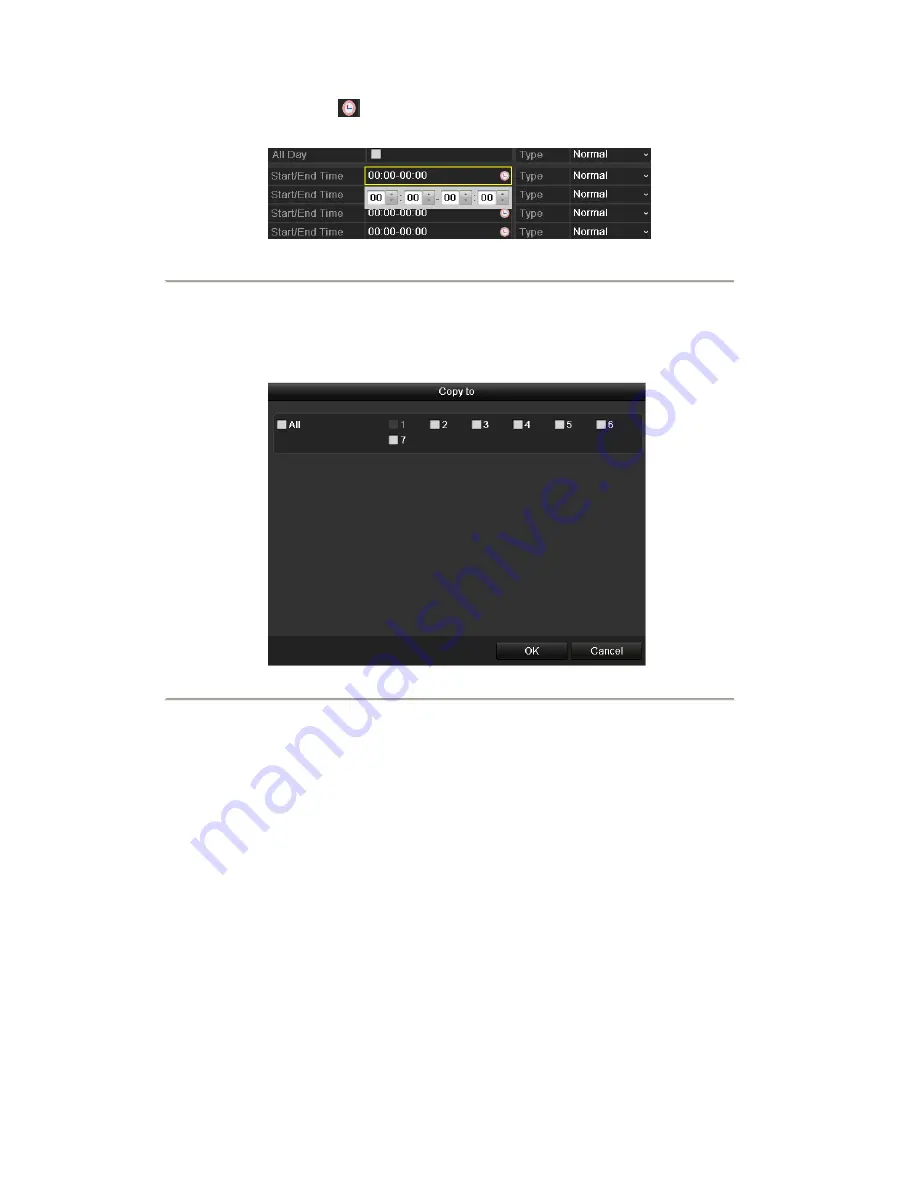
You can click the button to set the accurate time of the schedule.
II. To schedule an all-day recording, check the checkbox after the
All Day
item.
Figure 5. 8
Edit Schedule
III. To arrange other schedule, leave the
All Day
checkbox blank and set the Start/End time.
Note:
Up to 8 periods can be configured for each day. And the time periods can t be overlapped each other.
Repeat the above edit schedule steps to schedule recording or capture for other days in the week. If the schedule
can also be applied to other days, click
Copy
.
Figure 5. 9
Copy Schedule to Other Days
IV. Click
OK
to save setting and back to upper level menu.
V. Click
Apply
in the Record Schedule interface to save the settings.
Draw the schedule:
Click on the color icons, you can choose the schedule type as normal or event.
Summary of Contents for NVR-52 Series
Page 1: ...NVR 52XX 58XX 60XX Series NVR...
Page 11: ...Chapter 1 Introduction...
Page 26: ...Chapter 2 Getting Started...
Page 38: ...Chapter 3 Live View...
Page 44: ...Figure 3 6 Live View Strategy...
Page 49: ...Chapter 4 PTZ Controls...
Page 59: ...Chapter 5 Record and Capture Settings...
Page 66: ...Figure 5 12 Copy Schedule to Other Channels...
Page 80: ...Chapter 6 Playback...
Page 92: ...Figure 6 21 Interface of External File Playback...
Page 97: ...Chapter 7 Backup...
Page 116: ...Chapter 8 Alarm Settings...
Page 121: ...inputs to copy the settings to them Figure 8 8 Copy Settings of Alarm Input...
Page 130: ...Chapter 9 Network Settings...
Page 148: ...Chapter 10 HDD Management...
Page 150: ...Figure 10 5 HDD Status Changes to Normal Note Initializing the HDD will erase all data on it...
Page 160: ...Figure 10 22 View HDD Status 2...
Page 164: ...Chapter 11 Camera Settings...
Page 168: ...Chapter 12 NVR Management and Maintenance...
Page 172: ...Figure 12 5 HDD Information Interface...
Page 180: ...Chapter 13 Others...
Page 189: ...Appendix...
Page 192: ......
















































