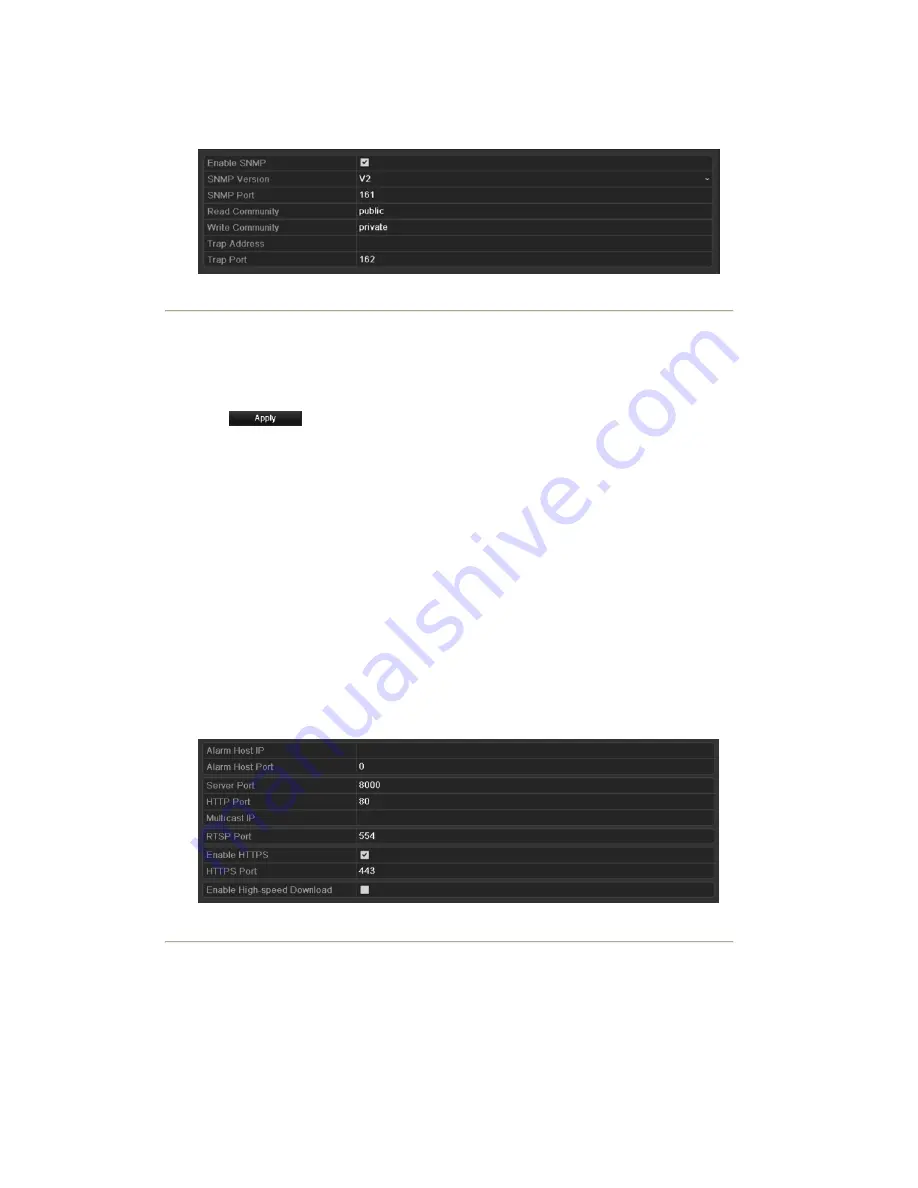
Menu >Configuration> Network
2.
Select the
SNMP
tab to enter the SNMP Settings interface, as shown in Figure 9. 10.
Figure 9. 10 SNMP Settings Interface
3.
Check the
SNMP
checkbox to enable this feature.
4.
Configure the following SNMP settings:
•
Trap Address:
IP Address of SNMP host.
•
Trap Port:
Port of SNMP host.
5.
Click
to save and exit the interface.
Note:
Before setting the SNMP, please download the SNMP software and manage to receive the device
information via SNMP port. By setting the Trap Address, the NVR is allowed to send the alarm event and
exception message to the surveillance center.
9.2.5 Configuring Remote Alarm Host
Purpose:
With a remote alarm host configured, the NVR will send the alarm event or exception message to the host when an
alarm is triggered. The remote alarm host must have the Network Video Surveillance software installed.
Steps:
1.
Enter the Network Settings interface.
Menu >Configuration> Network
2.
Select the
More Settings
tab to enter the More Settings interface, as shown in Figure 9. 11.
Figure 9. 11 More Settings Interface
3.
Enter
Alarm Host IP
and
Alarm Host Port
in the text fields.
The
Alarm Host IP
refers to the IP address of the remote PC on which the Network Video Surveillance
Software (e.g., iVMS-4200) is installed, and the
Alarm Host Port
must be the same as the alarm
monitoring port configured in the software.
Summary of Contents for NVR-52 Series
Page 1: ...NVR 52XX 58XX 60XX Series NVR...
Page 11: ...Chapter 1 Introduction...
Page 26: ...Chapter 2 Getting Started...
Page 38: ...Chapter 3 Live View...
Page 44: ...Figure 3 6 Live View Strategy...
Page 49: ...Chapter 4 PTZ Controls...
Page 59: ...Chapter 5 Record and Capture Settings...
Page 66: ...Figure 5 12 Copy Schedule to Other Channels...
Page 80: ...Chapter 6 Playback...
Page 92: ...Figure 6 21 Interface of External File Playback...
Page 97: ...Chapter 7 Backup...
Page 116: ...Chapter 8 Alarm Settings...
Page 121: ...inputs to copy the settings to them Figure 8 8 Copy Settings of Alarm Input...
Page 130: ...Chapter 9 Network Settings...
Page 148: ...Chapter 10 HDD Management...
Page 150: ...Figure 10 5 HDD Status Changes to Normal Note Initializing the HDD will erase all data on it...
Page 160: ...Figure 10 22 View HDD Status 2...
Page 164: ...Chapter 11 Camera Settings...
Page 168: ...Chapter 12 NVR Management and Maintenance...
Page 172: ...Figure 12 5 HDD Information Interface...
Page 180: ...Chapter 13 Others...
Page 189: ...Appendix...
Page 192: ......






























