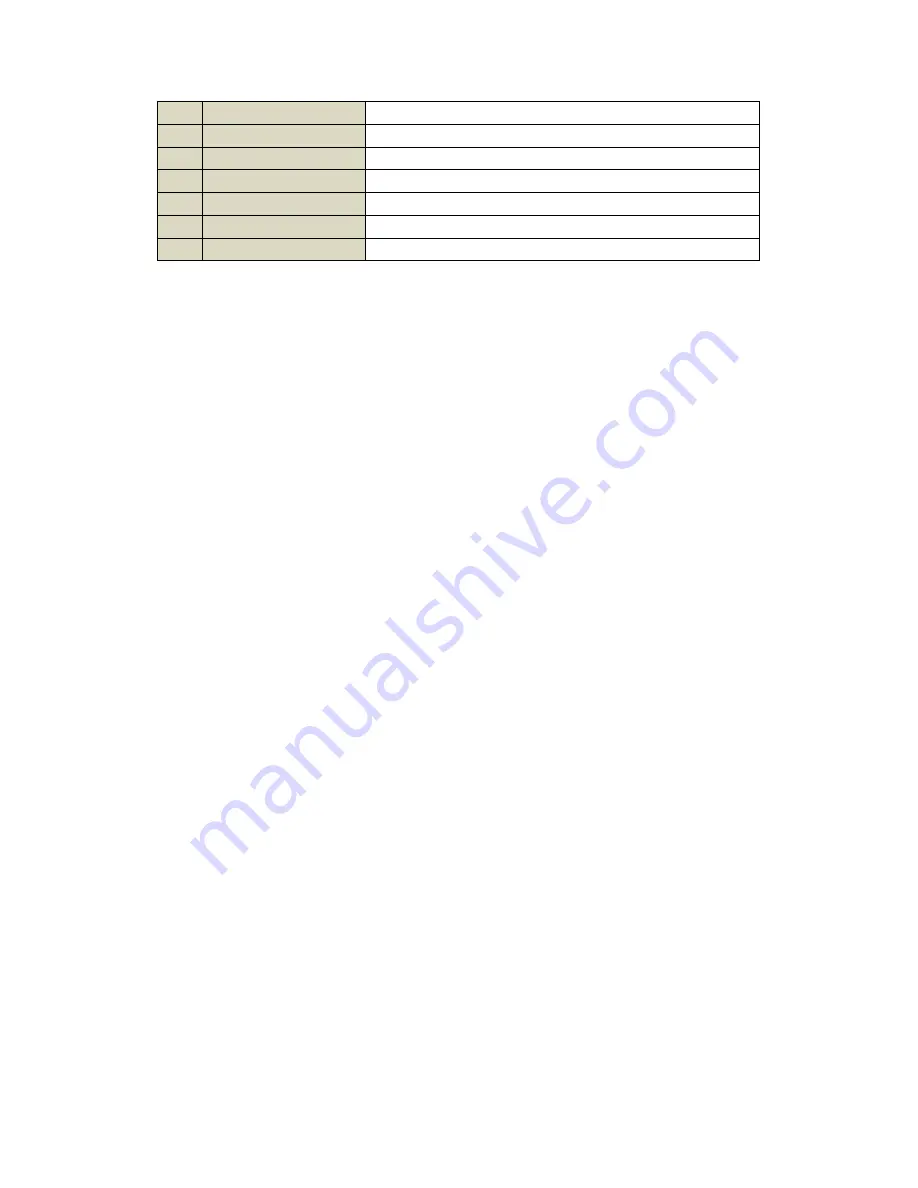
Buttons
13
PTZ Button
Same as the PTZ/IRIS- button on front panel.
14
ESC Button
Same as the ESC button on front panel.
15
RESERVED
Reserved for future usage.
16
F1 Button
Same as the F1/LIGHT button on front panel.
17
PTZControl Buttons
Buttons to adjust the iris, focus and zoom of a PTZ camera.
18
F2 Button
Same as the F2/AUX button on front panel.
Troubleshooting Remote Control:
Note:
Make sure you have installed batteries properly in the remote control. And you have to aim the remote
control at the IR receiver in the front panel.
If there is no response after you press any button on the remote, follow the procedure below to troubleshoot.
Steps:
1.
Go to Menu > Settings > General > More Settings by operating the front control panel or the mouse.
2.
Check and remember NVR ID#. The default ID# is 255. This ID# is valid for all the IR remote controls.
3.
Press the DEV button on the remote control.
4.
Enter the NVR ID# you set in step 2.
5.
Press the ENTER button on the remote.
If the Status indicator on the front panel turns blue, the remote control is operating properly. If the Status indicator
does not turn blue and there is still no response from the remote, please check the following:
1.
Batteries are installed correctly and the polarities of the batteries are not reversed.
2.
Batteries are fresh and not out of charge.
3.
IR receiver is not obstructed.
If the remote still can t function properly, please change a remote and try again, or contact the device provider.
Summary of Contents for NVR-52 Series
Page 1: ...NVR 52XX 58XX 60XX Series NVR...
Page 11: ...Chapter 1 Introduction...
Page 26: ...Chapter 2 Getting Started...
Page 38: ...Chapter 3 Live View...
Page 44: ...Figure 3 6 Live View Strategy...
Page 49: ...Chapter 4 PTZ Controls...
Page 59: ...Chapter 5 Record and Capture Settings...
Page 66: ...Figure 5 12 Copy Schedule to Other Channels...
Page 80: ...Chapter 6 Playback...
Page 92: ...Figure 6 21 Interface of External File Playback...
Page 97: ...Chapter 7 Backup...
Page 116: ...Chapter 8 Alarm Settings...
Page 121: ...inputs to copy the settings to them Figure 8 8 Copy Settings of Alarm Input...
Page 130: ...Chapter 9 Network Settings...
Page 148: ...Chapter 10 HDD Management...
Page 150: ...Figure 10 5 HDD Status Changes to Normal Note Initializing the HDD will erase all data on it...
Page 160: ...Figure 10 22 View HDD Status 2...
Page 164: ...Chapter 11 Camera Settings...
Page 168: ...Chapter 12 NVR Management and Maintenance...
Page 172: ...Figure 12 5 HDD Information Interface...
Page 180: ...Chapter 13 Others...
Page 189: ...Appendix...
Page 192: ......






























