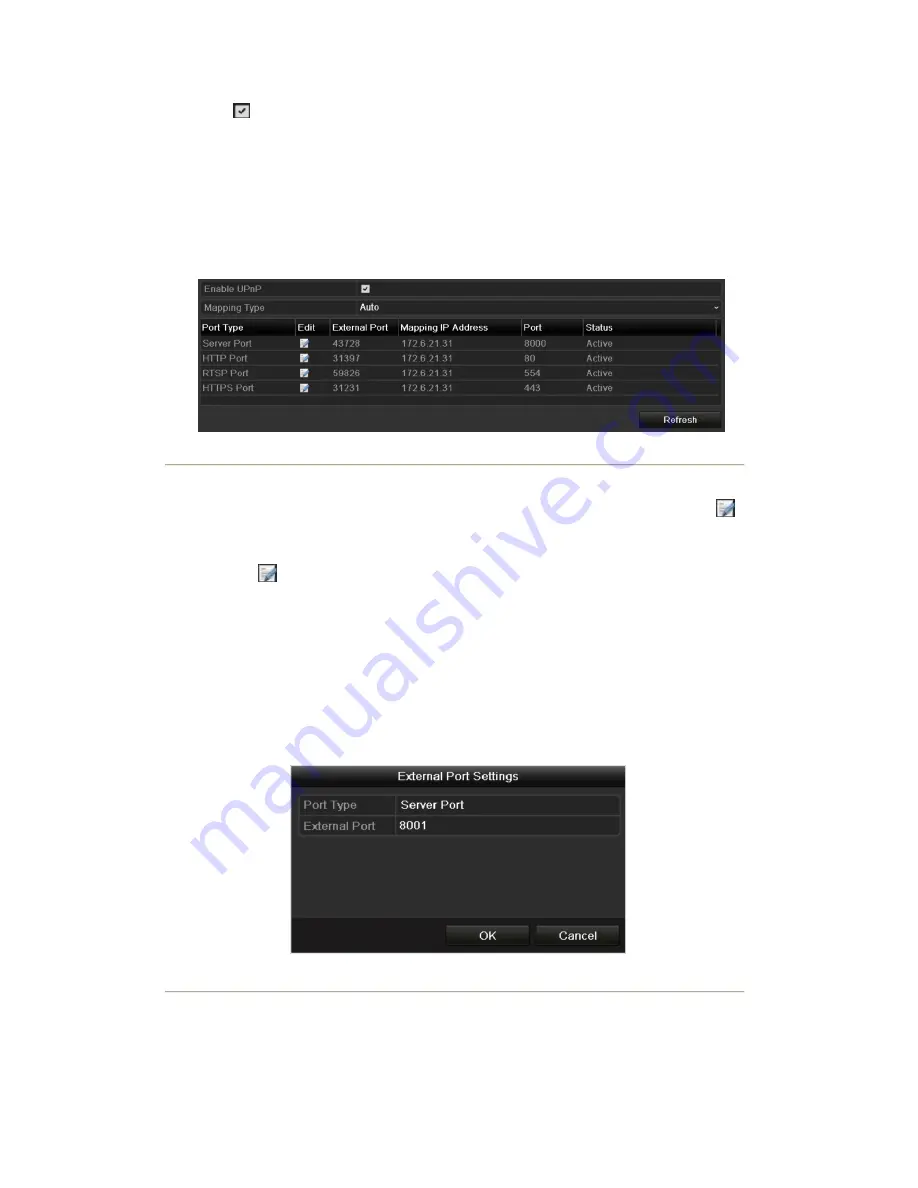
3.
Check
checkbox to enable UPnP .
4.
Select the Mapping Type as Manual or Auto in the drop-down list.
Task1: Auto
If you select Auto, the Port Mapping items are read-only, and the external ports are set by the router
automatically.
Steps:
1) Click
Apply
button to save the settings.
2) You can click
Refresh
button to get the latest status of the port mapping.
Figure 9. 21 UPnP Settings Finished-Auto
Task2: Manual
If you select Manual as the mapping type, you can edit the external port on your demand by clicking
to
activate the External Port Settings dialog box.
Steps:
1)
Click
to activate the External Port Settings dialog box. Configure the external port No. for server
port, http port, RTSP port and https port respectively.
Notes:
1) You can use the default port No., or change it according to actual requirements.
2) External Port indicates the port No. for port mapping in the router.
3) The value of the RTSP port No. should be 554 or between 1024 and 65535, while the value of the
other ports should be between 1 and 65535 and the value must be different from each other. If multiple
devices are configured for the UPnP settings under the same router, the value of the port No. for each
device should be unique.
Figure 9. 22 External Port Settings Dialog Box
2)
Click
Apply
button to save the settings.
3)
You can click
Refresh
button to get the latest status of the port mapping.
Summary of Contents for NVR-52 Series
Page 1: ...NVR 52XX 58XX 60XX Series NVR...
Page 11: ...Chapter 1 Introduction...
Page 26: ...Chapter 2 Getting Started...
Page 38: ...Chapter 3 Live View...
Page 44: ...Figure 3 6 Live View Strategy...
Page 49: ...Chapter 4 PTZ Controls...
Page 59: ...Chapter 5 Record and Capture Settings...
Page 66: ...Figure 5 12 Copy Schedule to Other Channels...
Page 80: ...Chapter 6 Playback...
Page 92: ...Figure 6 21 Interface of External File Playback...
Page 97: ...Chapter 7 Backup...
Page 116: ...Chapter 8 Alarm Settings...
Page 121: ...inputs to copy the settings to them Figure 8 8 Copy Settings of Alarm Input...
Page 130: ...Chapter 9 Network Settings...
Page 148: ...Chapter 10 HDD Management...
Page 150: ...Figure 10 5 HDD Status Changes to Normal Note Initializing the HDD will erase all data on it...
Page 160: ...Figure 10 22 View HDD Status 2...
Page 164: ...Chapter 11 Camera Settings...
Page 168: ...Chapter 12 NVR Management and Maintenance...
Page 172: ...Figure 12 5 HDD Information Interface...
Page 180: ...Chapter 13 Others...
Page 189: ...Appendix...
Page 192: ......






























