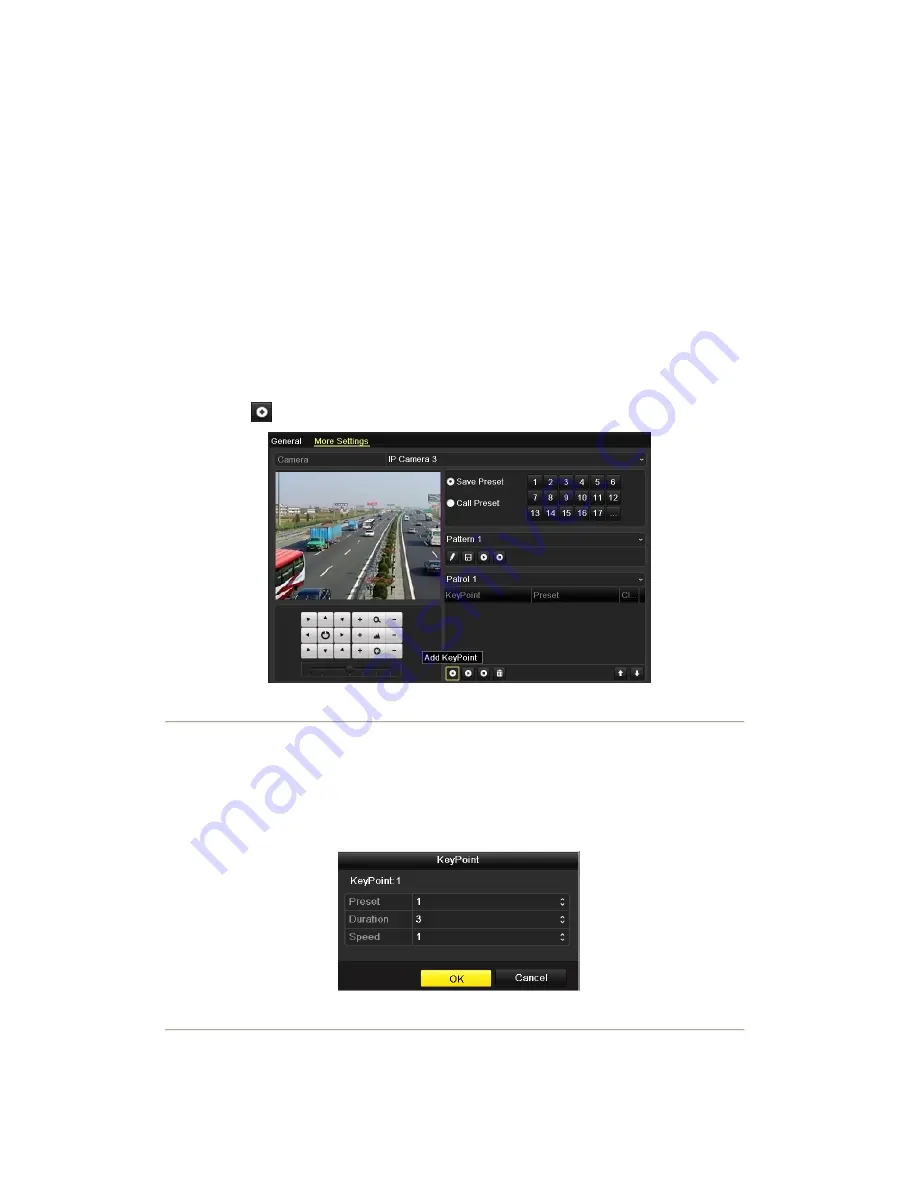
2.
Choose C
amera
in the list on the menu.
3.
Double click the preset in the
Preset
list to call it.
4.2.3 Customizing Patrols
Purpose:
Patrols can be set to move the PTZ to different key points and have it stay there for a set duration before moving
on to the next key point. The key points are corresponding to the presets. The presets can be set following the steps
above in
Customizing Presets
.
Steps:
1.
Enter the PTZ Control interface.
Menu>Camera>PTZ>More Settings
2.
Select patrol number in the drop-down list of patrol.
3.
Select the
under Patrol option box to add key points for the patrol.
Figure 4. 6
PTZ- Add Key Point
4.
Configure key point parameters, such as the key point No., duration of staying for one key point and speed of
patrol. The key point is corresponding to the preset. The
Key Point No.
determines the order at which the
PTZ will follow while cycling through the patrol. The
Duration
refers to the time span to stay at the
corresponding key point. The
Speed
defines the speed at which the PTZ will move from one key point to
the next.
Figure 4. 7
Key point Configuration
5.
Click
OK
to save the key point to the patrol.
Repeat the above steps to add more key points.
Summary of Contents for NVR-52 Series
Page 1: ...NVR 52XX 58XX 60XX Series NVR...
Page 11: ...Chapter 1 Introduction...
Page 26: ...Chapter 2 Getting Started...
Page 38: ...Chapter 3 Live View...
Page 44: ...Figure 3 6 Live View Strategy...
Page 49: ...Chapter 4 PTZ Controls...
Page 59: ...Chapter 5 Record and Capture Settings...
Page 66: ...Figure 5 12 Copy Schedule to Other Channels...
Page 80: ...Chapter 6 Playback...
Page 92: ...Figure 6 21 Interface of External File Playback...
Page 97: ...Chapter 7 Backup...
Page 116: ...Chapter 8 Alarm Settings...
Page 121: ...inputs to copy the settings to them Figure 8 8 Copy Settings of Alarm Input...
Page 130: ...Chapter 9 Network Settings...
Page 148: ...Chapter 10 HDD Management...
Page 150: ...Figure 10 5 HDD Status Changes to Normal Note Initializing the HDD will erase all data on it...
Page 160: ...Figure 10 22 View HDD Status 2...
Page 164: ...Chapter 11 Camera Settings...
Page 168: ...Chapter 12 NVR Management and Maintenance...
Page 172: ...Figure 12 5 HDD Information Interface...
Page 180: ...Chapter 13 Others...
Page 189: ...Appendix...
Page 192: ......






























