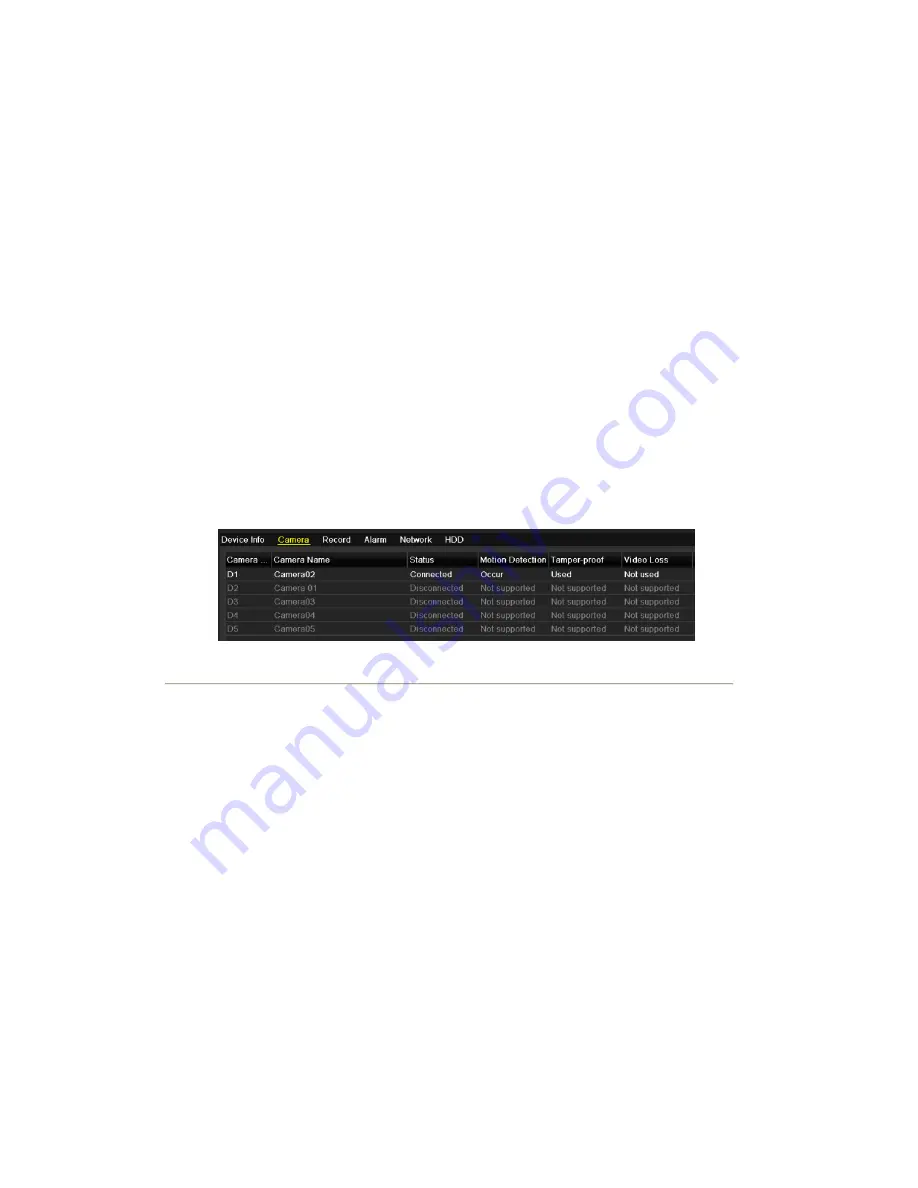
12.1 Viewing System Information
12.1.1 Viewing Device Information
Steps:
1.
Enter the System Information interface.
Menu >Maintenance>System Info
2.
Click the
Device Info
tab to enter the Device Information menu to view the device name, model, serial No. ,
firmware version and encode version.
12.1.2 Viewing Camera Information
Steps:
1.
Enter the System Information interface.
Menu >Maintenance>System Info
2.
Click the
Camera
tab to enter the Camera Information menu to view the status of each camera, as shown
in Figure 12. 1.
Figure 12. 1 Camera Information Interface
12.1.3 Viewing Record Information
Steps:
1.
Enter the System Information interface.
Menu >Maintenance>System Info
2.
Click the
Record
tab to enter the Record Information menu to view the recording status encoding parameters
of each camera, as shown in Figure 12. 2.
Summary of Contents for NVR-52 Series
Page 1: ...NVR 52XX 58XX 60XX Series NVR...
Page 11: ...Chapter 1 Introduction...
Page 26: ...Chapter 2 Getting Started...
Page 38: ...Chapter 3 Live View...
Page 44: ...Figure 3 6 Live View Strategy...
Page 49: ...Chapter 4 PTZ Controls...
Page 59: ...Chapter 5 Record and Capture Settings...
Page 66: ...Figure 5 12 Copy Schedule to Other Channels...
Page 80: ...Chapter 6 Playback...
Page 92: ...Figure 6 21 Interface of External File Playback...
Page 97: ...Chapter 7 Backup...
Page 116: ...Chapter 8 Alarm Settings...
Page 121: ...inputs to copy the settings to them Figure 8 8 Copy Settings of Alarm Input...
Page 130: ...Chapter 9 Network Settings...
Page 148: ...Chapter 10 HDD Management...
Page 150: ...Figure 10 5 HDD Status Changes to Normal Note Initializing the HDD will erase all data on it...
Page 160: ...Figure 10 22 View HDD Status 2...
Page 164: ...Chapter 11 Camera Settings...
Page 168: ...Chapter 12 NVR Management and Maintenance...
Page 172: ...Figure 12 5 HDD Information Interface...
Page 180: ...Chapter 13 Others...
Page 189: ...Appendix...
Page 192: ......






























