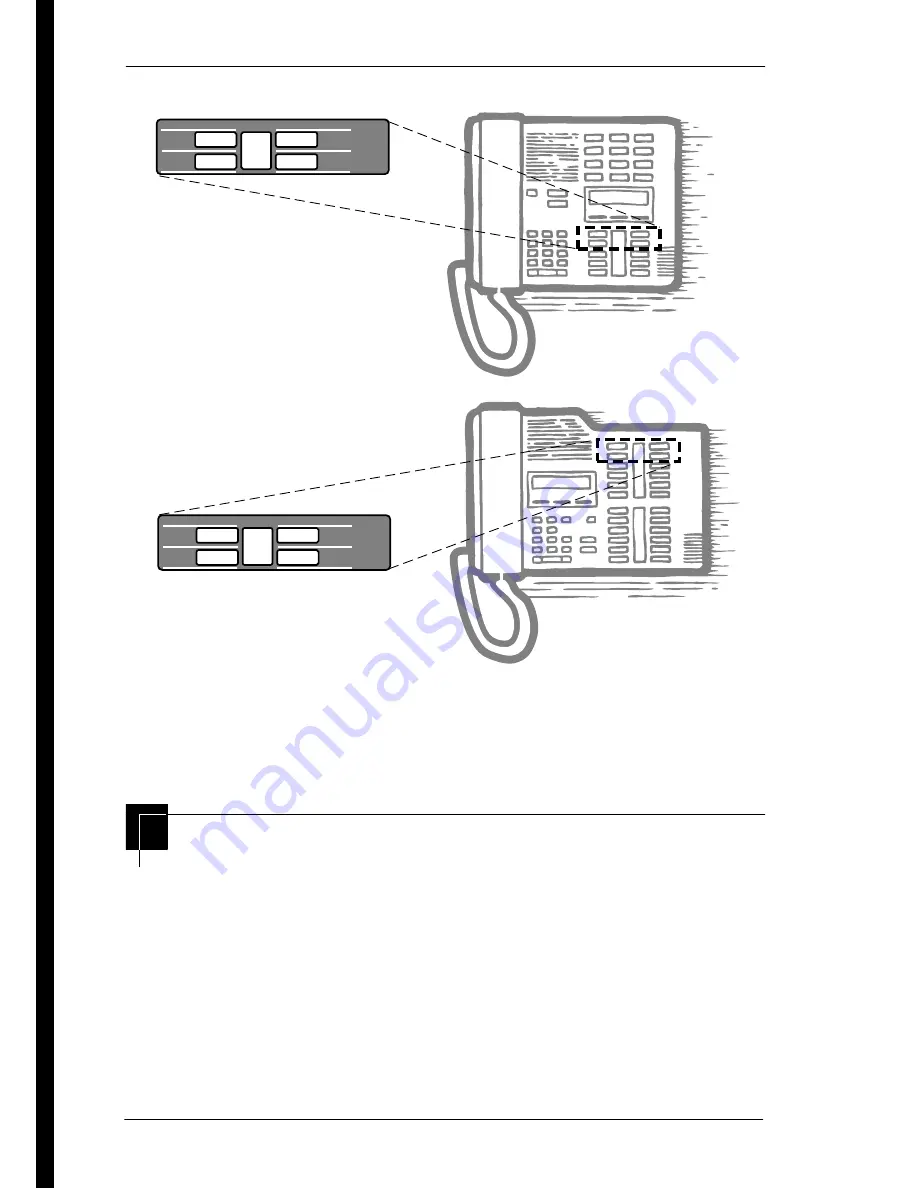
20
/ Getting started with Norstar
Compact ICS 6.0 System Coordinator Guide
P0992670 03
Placing the programming overlay on M-series terminals
Programming buttons are active or inactive at different stages of
programming. A button is active (meaning you can use that
option), when the indicator next to it is lit (
ª
or
º
).
A map for working in programming
The programming maps on page 22, page 23, and page 24 show
the headings you see when you move through the display menu
after pressing
²¥¥¯öìéí
and entering the
password (the default password is
ë÷éö
or
ÛÜßÝß
). The maps show you the menu choices.
A Basic password can be used with a limited number of feature
codes, including
¥¥æé÷ä
and the codes for turning call
Heading
Back
Next
Show
Norstar Programming Overlay
Heading
Back
Next
Show
Norstar Programming Overlay
T7310
T7324
Summary of Contents for Compact ICS 6.0
Page 2: ......
Page 26: ...26 Getting started with Norstar Compact ICS 6 0 System Coordinator Guide P0992670 03 ...
Page 92: ...92 Auto Attendant Compact ICS 6 0 System Coordinator Guide P0992670 03 ...
Page 106: ...106 Transferring calls Compact ICS 6 0 System Coordinator Guide P0992670 03 ...
Page 126: ...126 Communicating in the office Compact ICS 6 0 System Coordinator Guide P0992670 03 ...
Page 134: ...134 Tracking your incoming calls Compact ICS 6 0 System Coordinator Guide P0992670 03 ...
Page 154: ...154 User Preferences Compact ICS 6 0 System Coordinator Guide P0992670 03 ...
Page 174: ...174 Using the Hospitality features Compact ICS 6 0 System Coordinator Guide P0992670 03 ...
Page 190: ...190 Telephone features Compact ICS 6 0 System Coordinator Guide P0992670 03 ...
Page 218: ...218 Using System features Compact ICS 6 0 System Coordinator Guide P0992670 03 ...
Page 224: ...224 General System features Compact ICS 6 0 System Coordinator Guide P0992670 03 ...
Page 228: ...228 Troubleshooting Compact ICS 6 0 System Coordinator Guide P0992670 03 ...















































