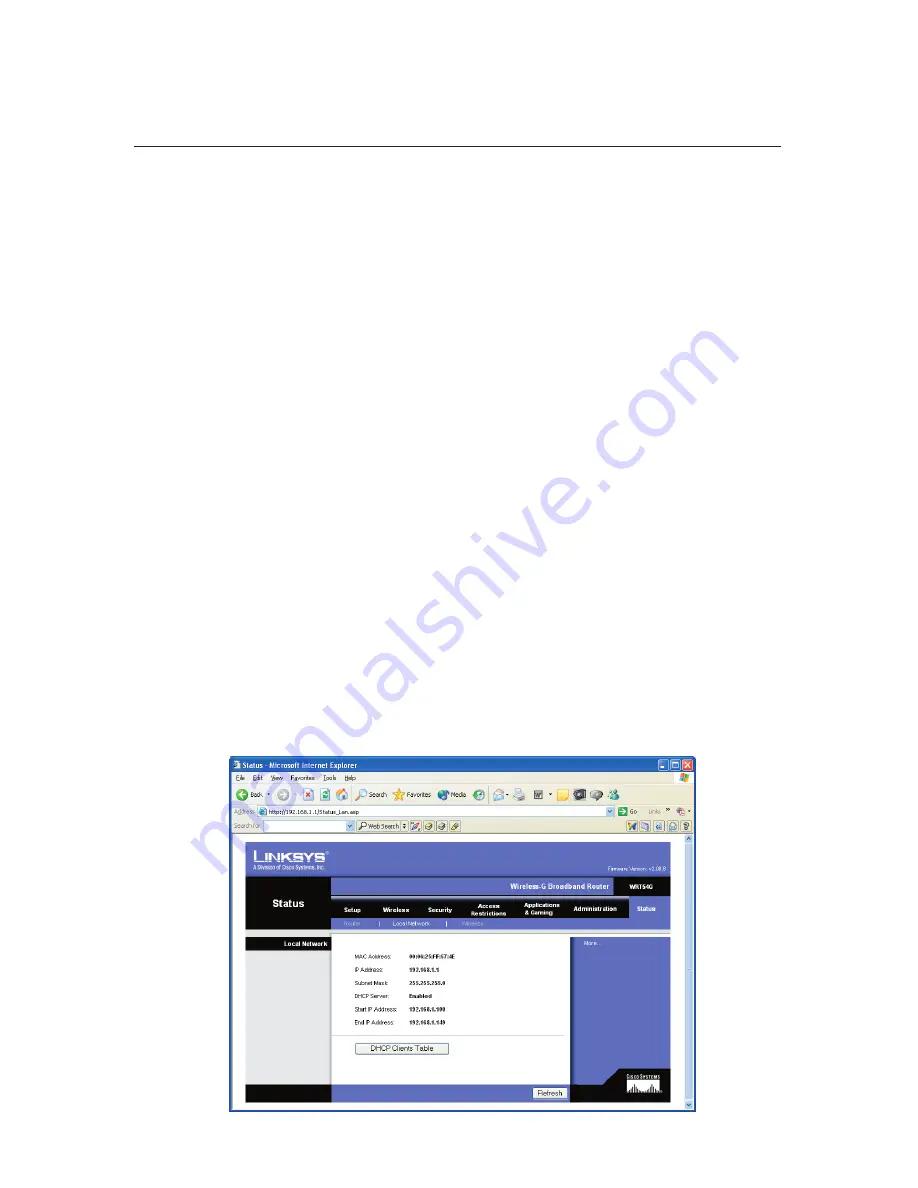
64
Nobeltec InSight Radar (IR2)
Installer’s Guide
1) The PC and the IR2 Control box are connected with a crossover cable and not a
straight through cable.
2) The Network Interface Card software is installed correctly.
3) The power is turned on to the radar and has been for at least one full minute.
4) The LED’s on the RJ-45 connector on both the PC and the MDS box are illu-
minated and/or blinking. The left most LED should remain solid, while the other
LED may blink.
5) Verify the IP address and Subnet mask are correct.
6) If you are uncertain about the PC’s network configuration, please contact the
network administrator or the NIC card provider technical support.
Troubleshooting Network Connections
Test the Connection without the Radar Wizard
If the Radar wizard is unable to see the IR2, a good next step is to try and find the
radar another way.
Power the radar and wait for one to two full minutes for the radar to obtain an IP
address from the Router/hub. The IP address assigned to the radar is dynamic and
may change if the radar is powered off for a period of time, or if the router/hub is re-
powered.
The Router/hubs that Nobeltec recommends you use, allow you to view the DHCP
table to obtain all the devices on the network. Using this tool for your Router/hub,
locate the IP address of the IR2 Radar. It will be in the list as: RadarSensor, as
shown in the images below.
Troubleshooting
Summary of Contents for InSight Radar 2
Page 2: ......
Page 6: ......
Page 26: ...20 Nobeltec InSight Radar IR2 Installer s Guide Hardware Installation...
Page 64: ...58 Nobeltec InSight Radar IR2 Installer s Guide Dimensions and Weight IR2 4D Specifications...
Page 65: ...59 Installer s Guide Nobeltec InSight Radar IR2 IR2 4 3 and IR2 4 4 Specifications...
Page 67: ...61 Installer s Guide Nobeltec InSight Radar IR2 IR2 25 4 IR2 25 6 and IR2 25 9 Specifications...
Page 74: ......
Page 75: ......
Page 76: ......







































