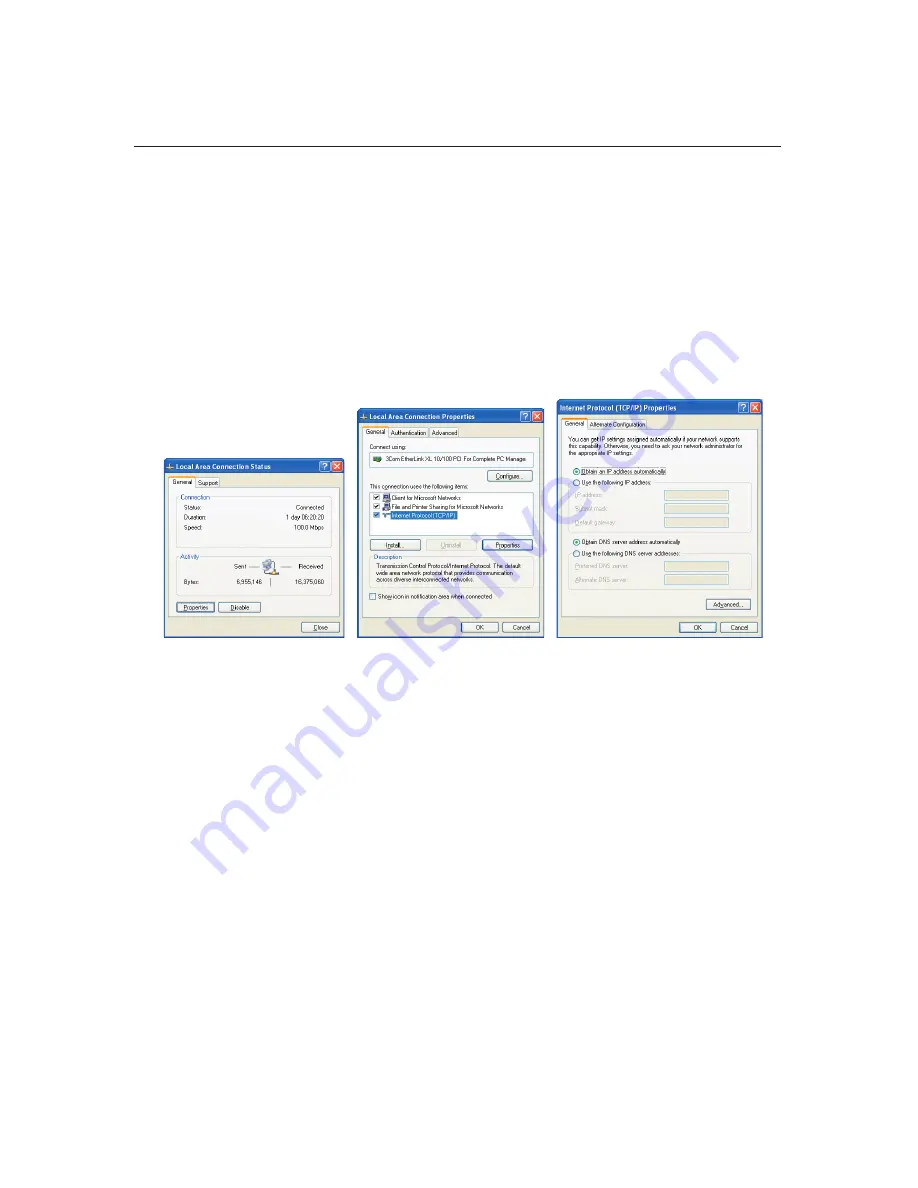
40
Nobeltec InSight Radar (IR2)
Installer’s Guide
3) Open the Internet Protocol (TCP/IP) Properties window, by double clicking on
the
Network
icon that is going to be used to connect to the IR2 (because PC’s
can connect to more than one network, you may see more than one Local Area
Connection icon than in the image above).
This opens the Connection Status window (below left), now click on the
Properties
button to open the Connection Properties window (below middle).
Now click on the
Internet Protocol (TCP/IP)
item in the list and then on the
Properties
button – as shown. This final step opens the Internet Protocol (TCP/
IP) Properties window (below right).
Connection Status
Window
Connection Properties
Window
TCP/ IP Properties
Window
4) Once in the TCP/IP Properties window, click on the option labeled
Obtain an IP
address automatically
. As in the image above right.
Once entered, hit the
OK
button to close all the screens. You may have to reboot
the computer for the changes to take effect.
The PC Connection
Summary of Contents for InSight Radar 2
Page 2: ......
Page 6: ......
Page 26: ...20 Nobeltec InSight Radar IR2 Installer s Guide Hardware Installation...
Page 64: ...58 Nobeltec InSight Radar IR2 Installer s Guide Dimensions and Weight IR2 4D Specifications...
Page 65: ...59 Installer s Guide Nobeltec InSight Radar IR2 IR2 4 3 and IR2 4 4 Specifications...
Page 67: ...61 Installer s Guide Nobeltec InSight Radar IR2 IR2 25 4 IR2 25 6 and IR2 25 9 Specifications...
Page 74: ......
Page 75: ......
Page 76: ......






























