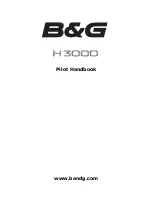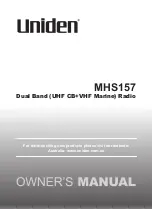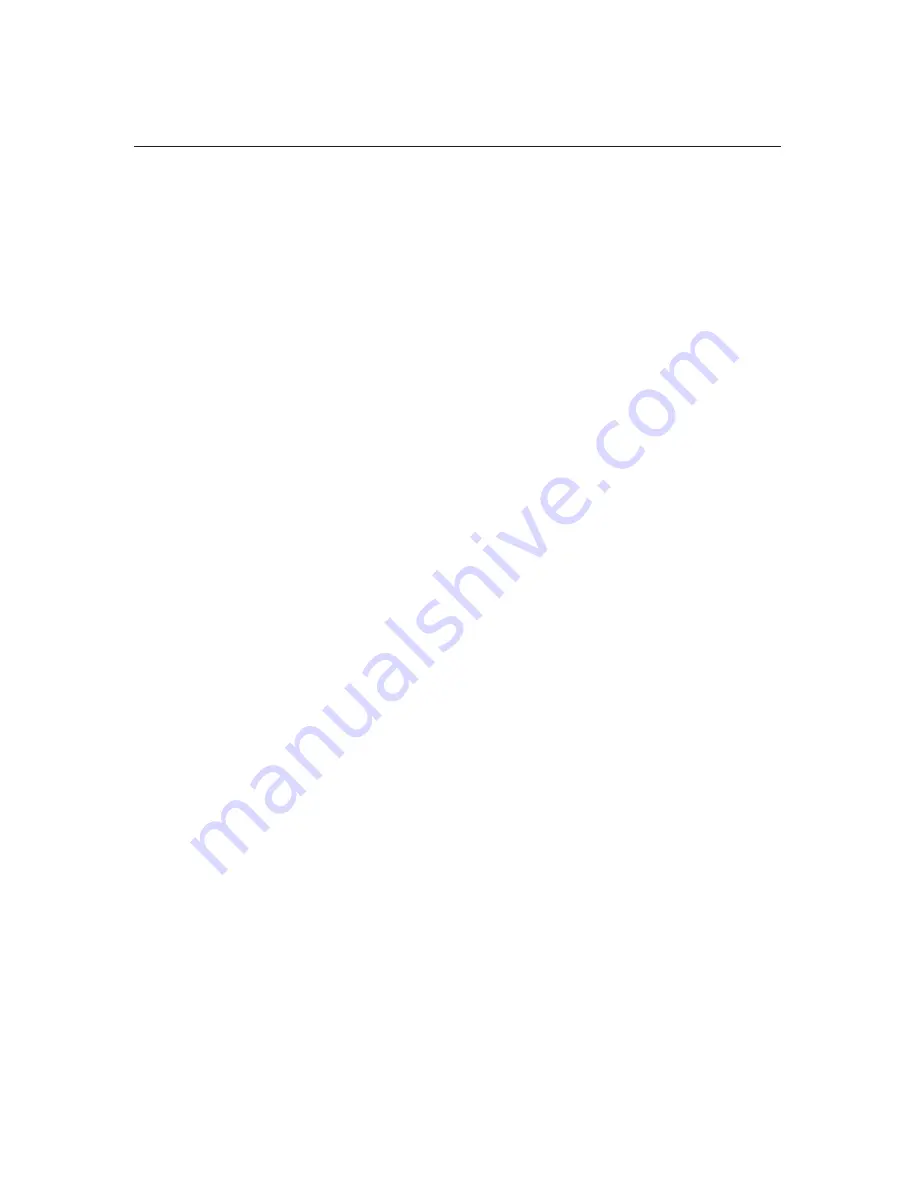
22
Nobeltec InSight Radar (IR2)
Installer’s Guide
Cable connections for OPEN scanner
1) Use a socket wrench to remove the back cover of the scanner unit.
2) Remove the two bolts securing the transceiver.
3) Remove the connectors to the motor (X1: RB716A, J5:RB717A/718A/719A) and
to the heading switch (X2: RB716A, J3: RB717A/718A/719A ). Pull out the trans-
ceiver.
4) Remove the four bolts securing the fixing plate at the cable entrance.
5) Remove the metal fixing plate, rubber seal and the washer that secure the cable.
Pass the cable through as shown in the diagram below; replace the above items
and tighten the bolts.
6) Return the transceiver to its original position and secure it with the bolts
removed.
7) Connect the 7-pin connector to X11 (RB716A)/J2 (RB717A/718A/719A ) and the
9-pin connector to X12 (RB716A)/J1 (RB717A/718A/719A) of the printed circuit
board and connect the two connectors removed in Step 3.
8) Replace the scanner cover. Take care the cover does not pinch the cable when
reattaching the cover.
Hardware Installation
Summary of Contents for InSight Radar 2
Page 2: ......
Page 6: ......
Page 26: ...20 Nobeltec InSight Radar IR2 Installer s Guide Hardware Installation...
Page 64: ...58 Nobeltec InSight Radar IR2 Installer s Guide Dimensions and Weight IR2 4D Specifications...
Page 65: ...59 Installer s Guide Nobeltec InSight Radar IR2 IR2 4 3 and IR2 4 4 Specifications...
Page 67: ...61 Installer s Guide Nobeltec InSight Radar IR2 IR2 25 4 IR2 25 6 and IR2 25 9 Specifications...
Page 74: ......
Page 75: ......
Page 76: ......