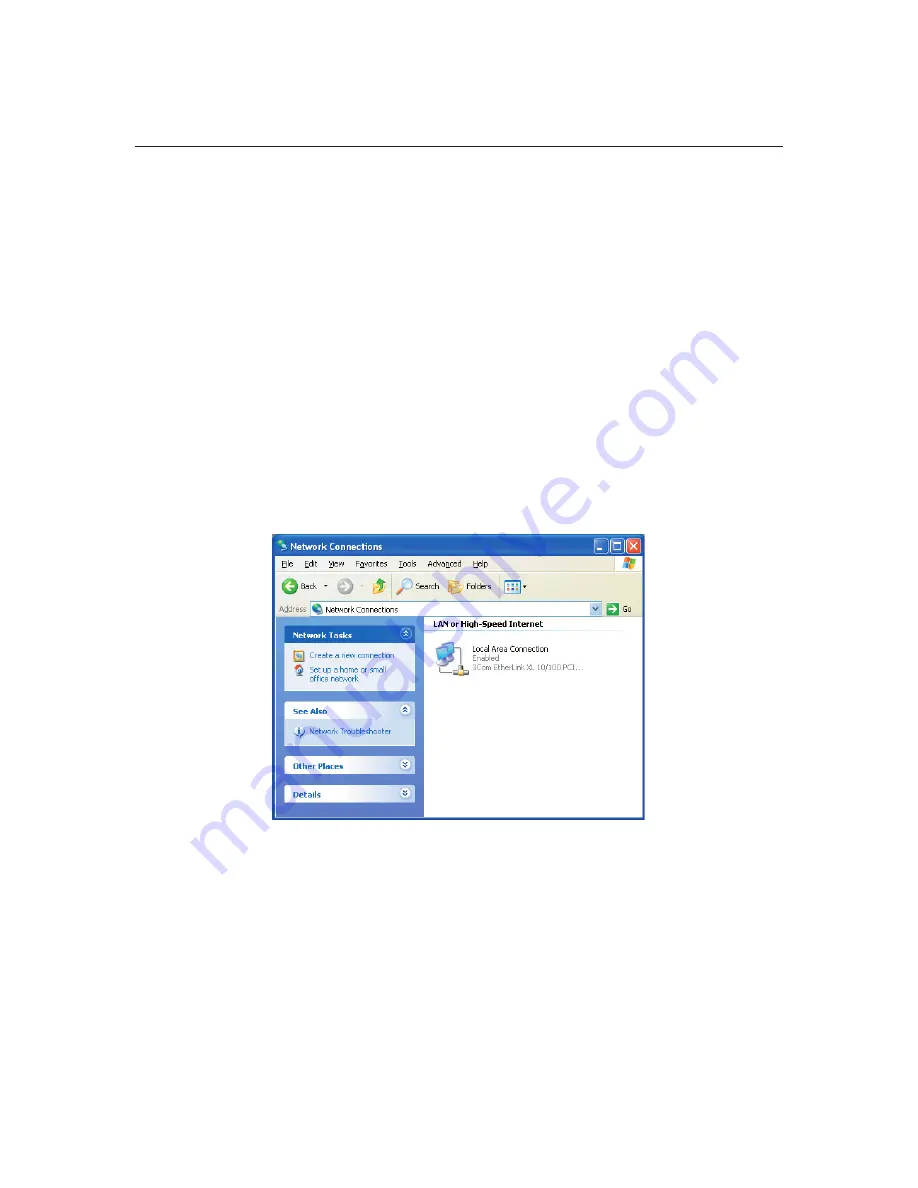
39
Installer’s Guide
Nobeltec InSight Radar (IR2)
Step 2: Configure your PC to talk to the router/hub
IMPORTANT NOTE: If you already have a network running and the PC with
Nobeltec software is currently operating on this network, you can skip this step and
go straight to the section titled:
Using the Radar Setup Wizard
.
As mentioned above, Windows is normally set up to obtain its IP address
automatically. However, if you followed the Direct Connect instructions above, you’ll
need to reset this functionality by essentially reversing what we did above.
1) Open the Windows Control Panel. This is typically accomplished by clicking
on the
Start
button, then on
Control Panel
. Older versions of Windows, may
require that you click on the
Start
button, then on
Settings
and then on the
Control Panel
option.
2) Once in the Control Panel, double click on the
Network Connections
icon.
Again, older versions of Windows call this by a slightly different name. It will be
named similar to "Network and Dial-up connections".
Network Connections window. Because PC’s can
connect to more than one network, you may see more
than one Local Area Connection icon.
The PC Connection
Summary of Contents for InSight Radar 2
Page 2: ......
Page 6: ......
Page 26: ...20 Nobeltec InSight Radar IR2 Installer s Guide Hardware Installation...
Page 64: ...58 Nobeltec InSight Radar IR2 Installer s Guide Dimensions and Weight IR2 4D Specifications...
Page 65: ...59 Installer s Guide Nobeltec InSight Radar IR2 IR2 4 3 and IR2 4 4 Specifications...
Page 67: ...61 Installer s Guide Nobeltec InSight Radar IR2 IR2 25 4 IR2 25 6 and IR2 25 9 Specifications...
Page 74: ......
Page 75: ......
Page 76: ......






























