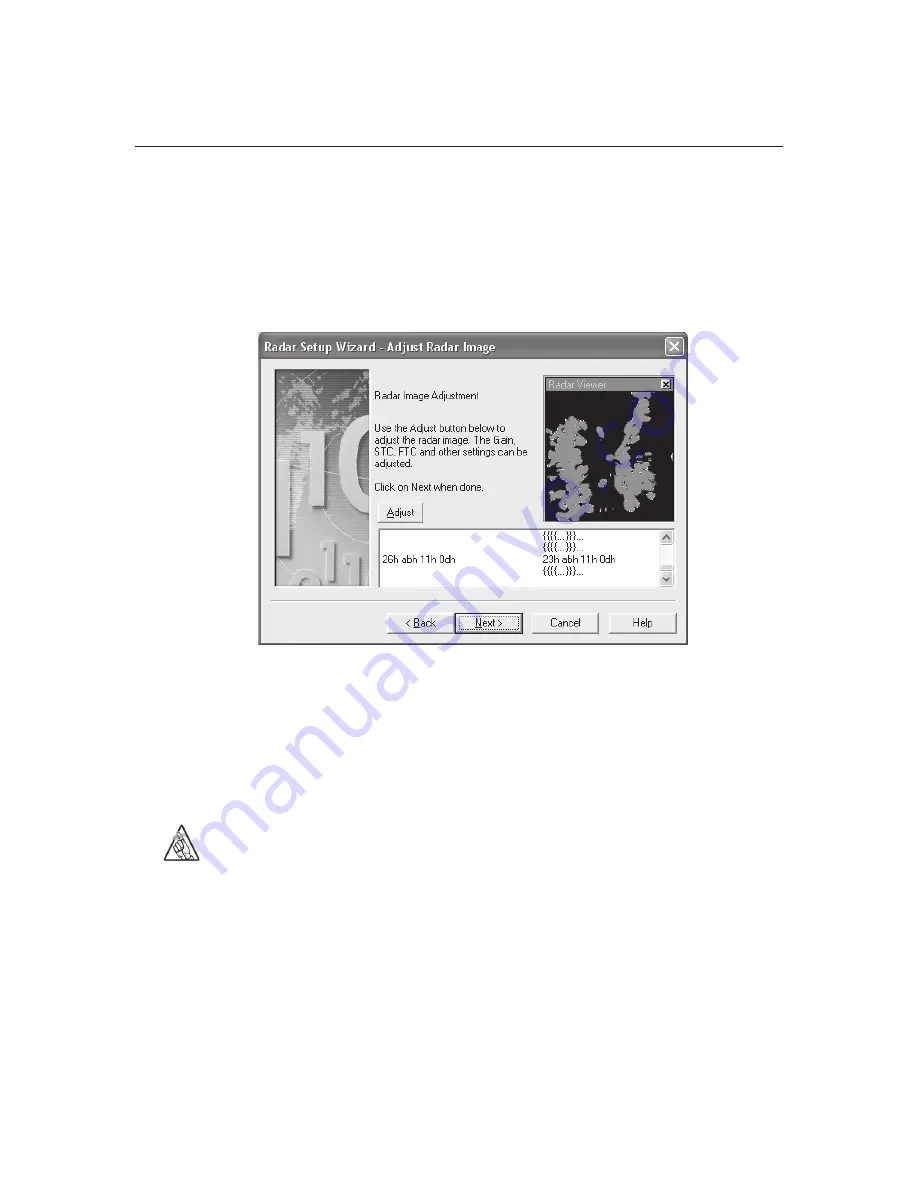
43
Installer’s Guide
Nobeltec InSight Radar (IR2)
turned on and connected to your computer.
Once the Radar Setup Wizard detects your radar and other NMEA devices you can
advance the Radar Wizard to the Adjust Radar Image page.
The primary objective on this page is to see the data in the white box towards the
bottom of this screen flowing on both sides. The data on the left side is data going
to the radar from the PC. The data on the right side is the radar responding to the
PC. As long as you see data on both sides of this window, you can finish the radar
wizard.
This page shows, after the appropriate radar warmup period of two minutes, a mini-
version of the current radar image.
Tip
: You may need to cycle the power on your radar for the
Radar Viewer image to appear.
If desired you can adjust the radar image inside the Radar Wizard. To do so, click
The PC Connection
Summary of Contents for InSight Radar 2
Page 2: ......
Page 6: ......
Page 26: ...20 Nobeltec InSight Radar IR2 Installer s Guide Hardware Installation...
Page 64: ...58 Nobeltec InSight Radar IR2 Installer s Guide Dimensions and Weight IR2 4D Specifications...
Page 65: ...59 Installer s Guide Nobeltec InSight Radar IR2 IR2 4 3 and IR2 4 4 Specifications...
Page 67: ...61 Installer s Guide Nobeltec InSight Radar IR2 IR2 25 4 IR2 25 6 and IR2 25 9 Specifications...
Page 74: ......
Page 75: ......
Page 76: ......
















































