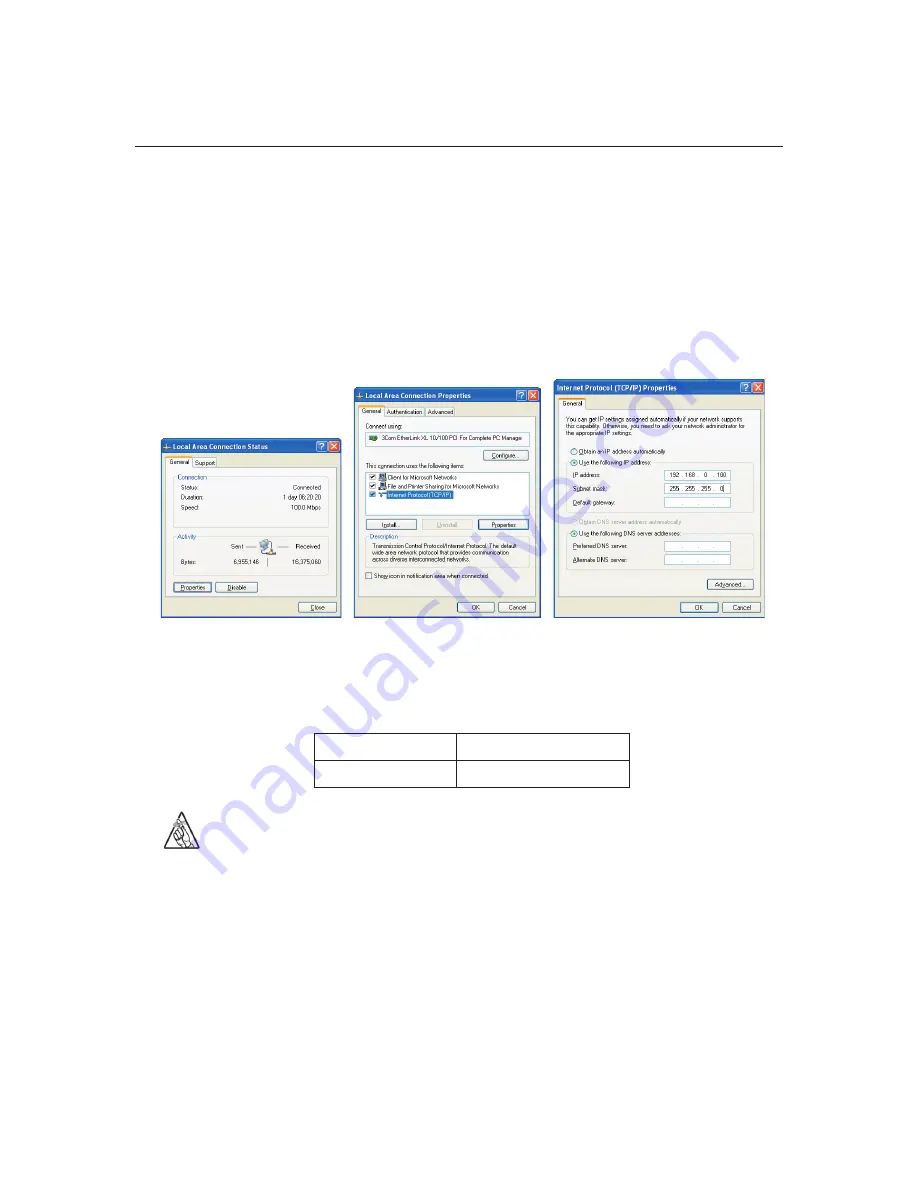
37
Installer’s Guide
Nobeltec InSight Radar (IR2)
3) Open the Internet Protocol (TCP/IP) Properties window, by double clicking on
the
Network
icon that is going to be used to connect to the IR2
This opens the Connection Status window (below left), now click on the
Properties
button to open the Connection Properties window (below middle).
Now click on the
Internet Protocol (TCP/IP)
item in the list and then on the
Properties
button as shown. This final step opens the Internet Protocol (TCP/
IP) Properties window (below right).
Connection Status
Window
Connection Properties
Window
TCP/ IP Properties
Window
4) Once in the TCP/IP Properties window, click on the option labeled
Use the fol-
lowing IP address
. Then In the address field, type the following information:
IP Address
192.168.0.100
Subnet mask
255.255.255.0
Tip
: In the event that your computer already has a local
connection with the IP address listed above, change the last 3
digits of the IP address from 100 to any number between 002
and 099.
Once this data has been entered, hit the OK button to close all the screens. You
may have to reboot the computer for the changes to take effect.
Once you’ve verified that the IP settings are correct, go to the Step titled:
Using the
Radar Setup Wizard
.
The PC Connection
Summary of Contents for InSight Radar 2
Page 2: ......
Page 6: ......
Page 26: ...20 Nobeltec InSight Radar IR2 Installer s Guide Hardware Installation...
Page 64: ...58 Nobeltec InSight Radar IR2 Installer s Guide Dimensions and Weight IR2 4D Specifications...
Page 65: ...59 Installer s Guide Nobeltec InSight Radar IR2 IR2 4 3 and IR2 4 4 Specifications...
Page 67: ...61 Installer s Guide Nobeltec InSight Radar IR2 IR2 25 4 IR2 25 6 and IR2 25 9 Specifications...
Page 74: ......
Page 75: ......
Page 76: ......






























