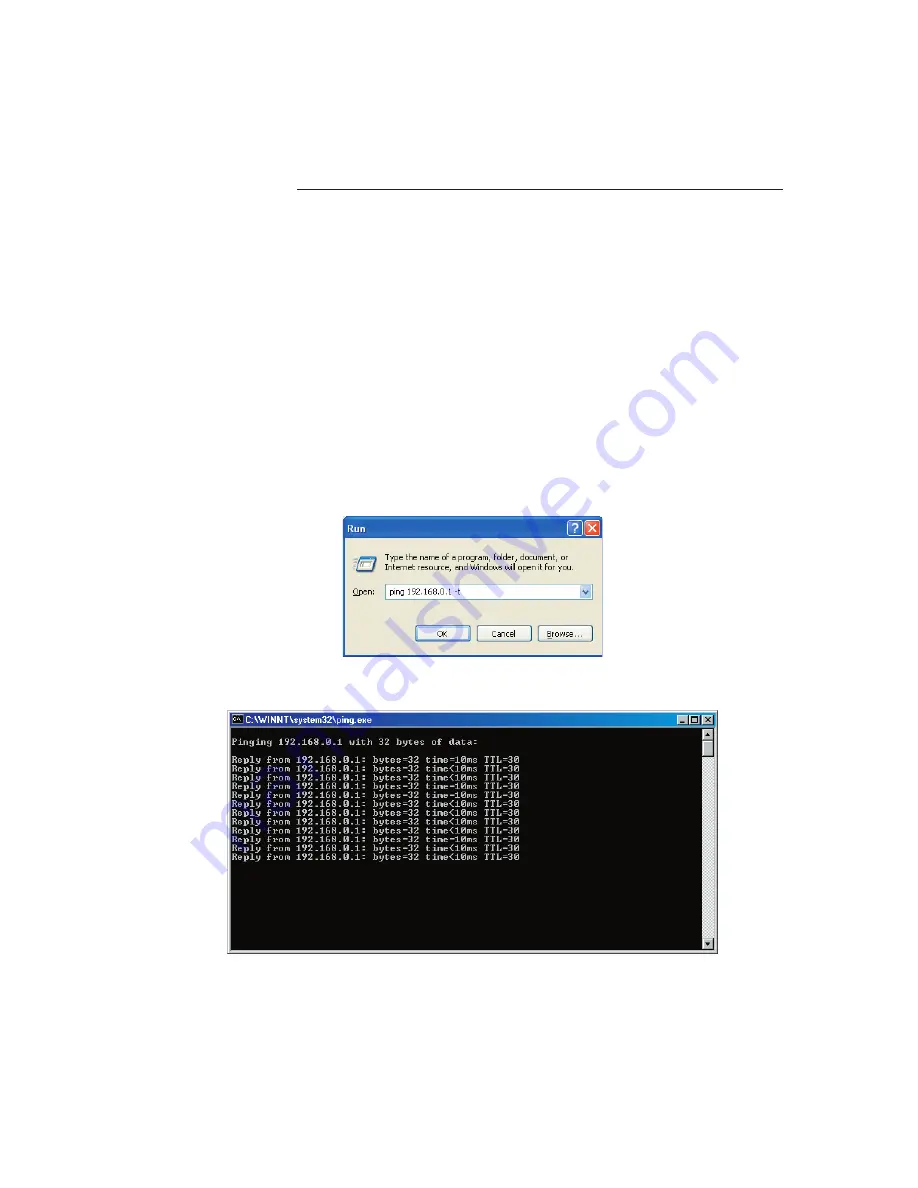
Troubleshooting Direct Connections
Test the Connection without the Radar Wizard
If the Radar wizard is unable to see the IR2, a good next step is to try and find the
radar another way.
Power the radar and wait for one to two full minutes for the radar to decide to use
its default IP address. Reboot your computer. Once everything is up and running,
click on the
Start
button and then on the
Run
option. In the field provided, type the
following:
Ping 192.168.0.1 –t
As shown below.
This sends a "Hello – are you there" type message to the radar. You should see the
following screen:
Once satisfied that the radar is responding, you can terminate the Ping command
by clicking on the
X
button in the upper right corner (like any other window) or by
hitting the
Ctrl
and
C
key together.
If the list does not scroll as above, or gives the message "Hardware error",
"Request timed out" or anything other than "Reply from 192.168.0.1:…." as shown
above, something is wrong with the connection. Check the following:
63
Troubleshooting
6
cha
pter
Summary of Contents for InSight Radar 2
Page 2: ......
Page 6: ......
Page 26: ...20 Nobeltec InSight Radar IR2 Installer s Guide Hardware Installation...
Page 64: ...58 Nobeltec InSight Radar IR2 Installer s Guide Dimensions and Weight IR2 4D Specifications...
Page 65: ...59 Installer s Guide Nobeltec InSight Radar IR2 IR2 4 3 and IR2 4 4 Specifications...
Page 67: ...61 Installer s Guide Nobeltec InSight Radar IR2 IR2 25 4 IR2 25 6 and IR2 25 9 Specifications...
Page 74: ......
Page 75: ......
Page 76: ......






















