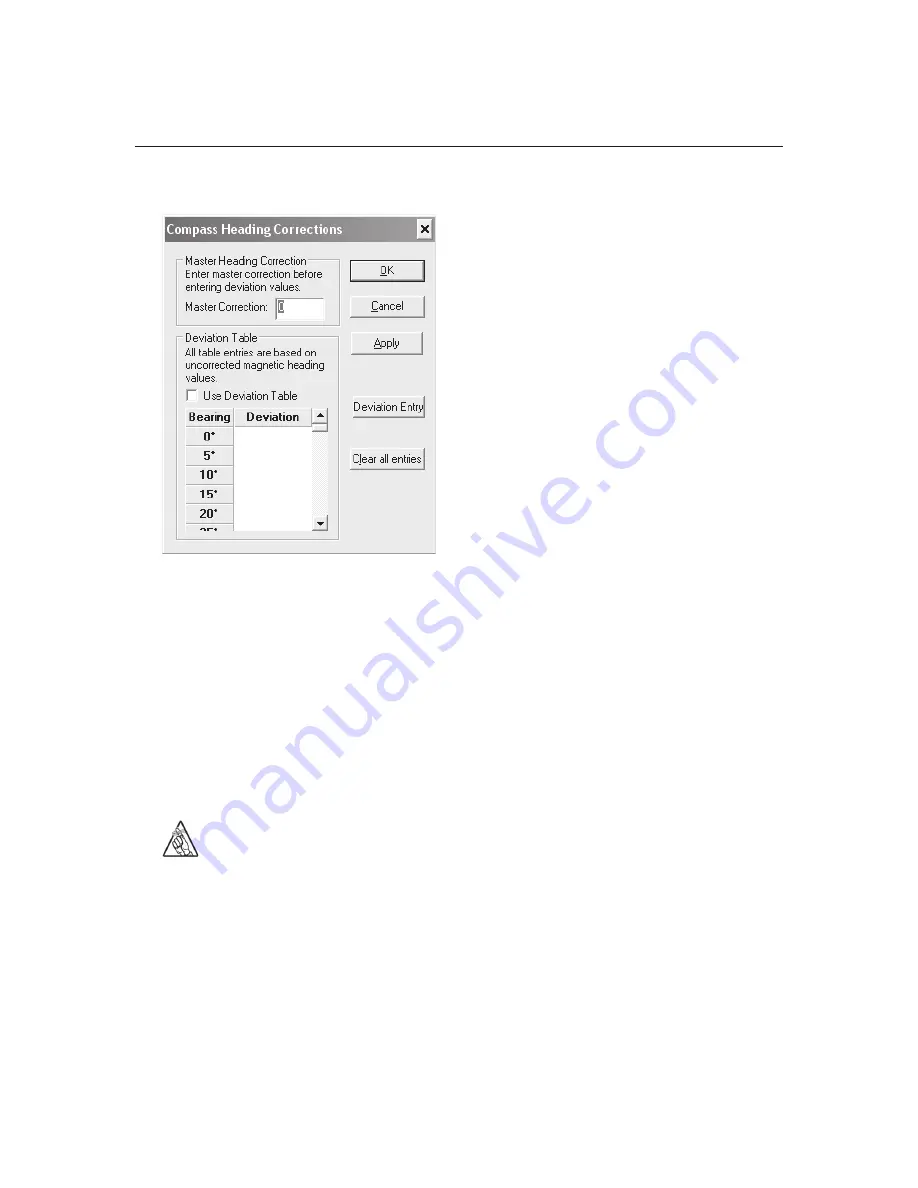
47
Installer’s Guide
Nobeltec InSight Radar (IR2)
Enter the compass master correction
value in the field provided.
Because the master value affects all
degrees equally, make sure that you
enter it before you proceed to creating a
compass deviation table.
Click the
OK
button to close out of this dialog.
Adjusting the Radar Heading Line Rotation
This process allows you to align the radar transceiver with the center line of the
vessel and only needs to be set once. This is a different function than aligning your
heading sensor so make sure you are adjusting the radars physical heading line to
match the center line of your vessel.
One way to do this is to simply eyeball the difference. However, it is easiest to do
this using the radar overlay feature. If the charted land does not appear to line up
correctly with the radar return for the same land mass, use the rotate scroll bar to
adjust the rotation angle until the overlaid image aligns correctly.
Remember
: Make sure you have a heading sensor connected to
the PC. Without a heading sensor, the Nobeltec software cannot
align the image correctly onto the chart. To check if you have
heading connected, add the Heading console item to the console
and verify that it does not read N/A. (Tools | Options | Console |
Heading check box).
To adjust this setting, Start the Nobeltec charting software and launch the InSight
Radar window. Once it is open and displaying a radar image, click on the
Radar
drop down menu then on the
Initial Radar Setup
option.
The PC Connection
Summary of Contents for InSight Radar 2
Page 2: ......
Page 6: ......
Page 26: ...20 Nobeltec InSight Radar IR2 Installer s Guide Hardware Installation...
Page 64: ...58 Nobeltec InSight Radar IR2 Installer s Guide Dimensions and Weight IR2 4D Specifications...
Page 65: ...59 Installer s Guide Nobeltec InSight Radar IR2 IR2 4 3 and IR2 4 4 Specifications...
Page 67: ...61 Installer s Guide Nobeltec InSight Radar IR2 IR2 25 4 IR2 25 6 and IR2 25 9 Specifications...
Page 74: ......
Page 75: ......
Page 76: ......






























