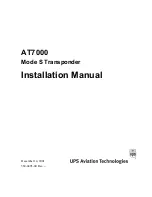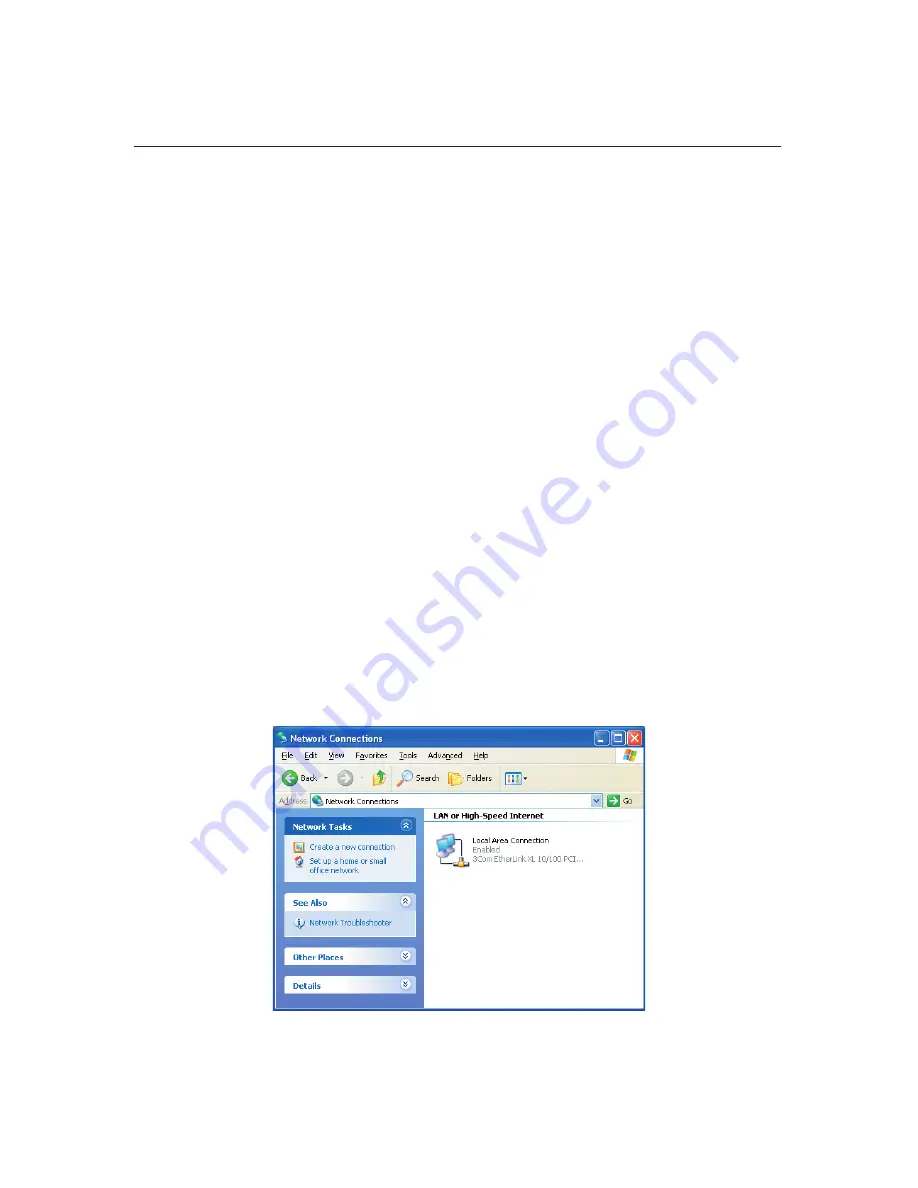
36
Nobeltec InSight Radar (IR2)
Installer’s Guide
Connecting IR2 directly to a PC
If you have chosen to connect the radar directly to the PC, the cable supplied
with the radar is the correct cable. However, since Windows is not setup from the
manufacturer to operate a network without a hub, there are a few steps to follow.
Step 1: Connecting the devices
Using the included Crossover cable connect the Control Box to the PC. Plug either
end into the control box and PC (cable direction is not important.) If the enclosed
cable is too short, you can purchase longer cables (For direct connects – make
sure that you purchase a crossover cable.) The cable should be as short as
possible, but can be up to 200’ if required.
Step 2: Configure your PC to talk directly to the Control box
Windows assumes the existence of a router/hub and is pre-configured to obtain an
IP address automatically. In this case, no such device exists, so the IP address on
the PC needs to change for compatibility with the IR2 Control box.
1) Open the Windows Control Panel. This is typically accomplished by clicking
on the
Start
button, then on
Control Panel
(Older versions of Windows, may
require that you click on the Start button, then on Settings and then on the
Control Panel option).
2) Once in the Control Panel, double click on the
Network Connections
icon
(older versions of Windows call this by a slightly different name. It will be named
similar to "Network and Dial-up connections").
Network Connections window. Because PC’s can
connect to more than one network, you may see more
than one Local Area Connection icon.
The PC Connection
Summary of Contents for InSight Radar 2
Page 2: ......
Page 6: ......
Page 26: ...20 Nobeltec InSight Radar IR2 Installer s Guide Hardware Installation...
Page 64: ...58 Nobeltec InSight Radar IR2 Installer s Guide Dimensions and Weight IR2 4D Specifications...
Page 65: ...59 Installer s Guide Nobeltec InSight Radar IR2 IR2 4 3 and IR2 4 4 Specifications...
Page 67: ...61 Installer s Guide Nobeltec InSight Radar IR2 IR2 25 4 IR2 25 6 and IR2 25 9 Specifications...
Page 74: ......
Page 75: ......
Page 76: ......