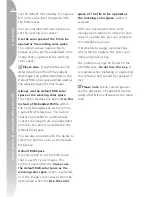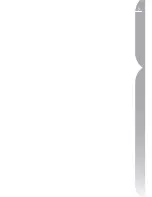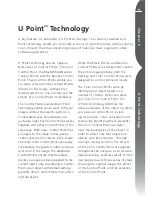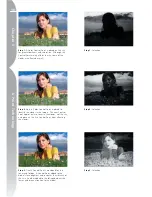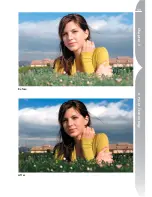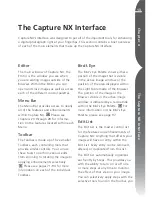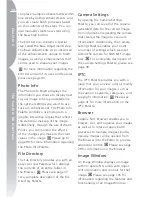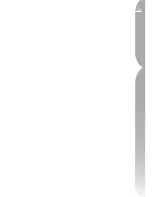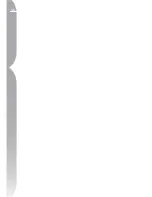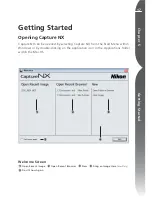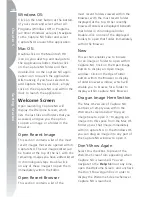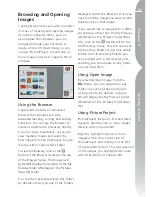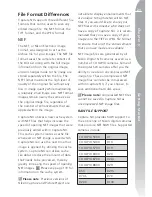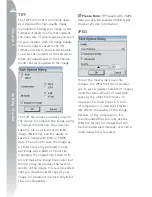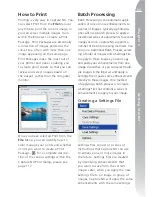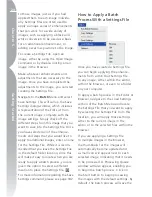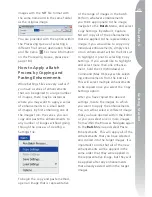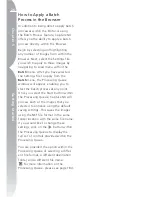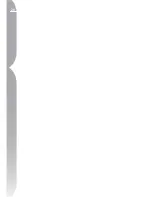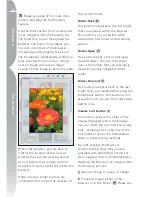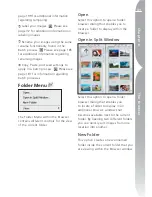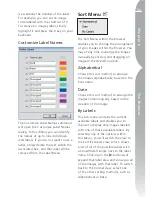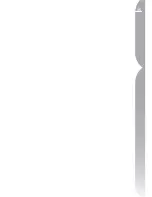20
Chapter 5
Getting Started
Window Functionality
Within Capture NX
Each window within Capture NX
provides you with a number of different
controls for that window.
Minimize / Maximize Button
Minimize/Maximize
button
Docking button
Grip Edge
Resize Control
This button either expands or collapses a
window. In some situations, the window
cannot be collapsed until the operation
within the window has been completed.
Docking Button
This button is visible only when the
window has been expanded. This
button enables you to undock the
window, allowing that window to
float freely on your desktop. This can
be handy if you utilize two monitors
and you want to place the window on
the second monitor, or if you want to
bring one of the Toolbars closer to your
image. By clicking on this button again,
you can re-dock the window to its
default location.
Grip Edge
This edge provides you with an area to
grab and reposition the window. If the
window is currently docked, clicking and
dragging the window with this edge
will automatically undock the window
and allow you to reposition the window
anywhere on your screen. To re-dock the
window to its normal location, simply
click on the
button.
Resize Control
This part of the window enables you to
resize the window to suit your needs.
Simply click here and drag to change
the window’s size. Some windows have
a maximum and minimum size, which
may prevent them from becoming
larger or smaller than that maximum or
minimum size.
Exiting Capture NX
To close the Capture NX window and
exit Capture NX, select Exit from the
File
Menu (Windows) or select Exit
from the
Capture NX
Menu (Mac OS).
If there are any unsaved images open,
a warning message will remind you
to save those images. If there are any
images that are currently awaiting
batch processing, a message will remind
you that you have unprocessed images
in the Processing Queue.
Summary of Contents for 25338
Page 1: ... N 5SER S ANUAL ...
Page 6: ...iv C h ap ter 1 Ta ble o f Co nte nts iv ...
Page 10: ...4 ...
Page 13: ...7 ...
Page 14: ...8 ...
Page 17: ...11 C h ap ter 3 U Po in t Te ch nol og y Before After ...
Page 21: ...15 ...
Page 22: ...16 ...
Page 33: ...27 ...
Page 34: ...28 ...
Page 41: ...35 ...
Page 42: ...36 ...
Page 44: ...38 ...
Page 46: ...40 ...
Page 48: ...42 ...
Page 76: ...70 ...
Page 79: ...73 ...
Page 80: ...74 ...
Page 85: ...79 ...
Page 86: ...80 C h ap ter 1 3 80 ...
Page 90: ...84 ...
Page 93: ...87 ...
Page 94: ...88 ...
Page 101: ...95 ...
Page 102: ...96 ...
Page 104: ...98 ...
Page 109: ...103 ...
Page 110: ...104 ...
Page 114: ...108 ...
Page 118: ...112 ...
Page 129: ...123 ...
Page 130: ...124 ...
Page 141: ...135 ...
Page 142: ...136 ...
Page 166: ...160 ...
Page 178: ...172 ...
Page 186: ...180 ...
Page 199: ...193 ...
Page 200: ...194 ...
Page 207: ...201 ...
Page 208: ...202 ...
Page 211: ...205 ...
Page 212: ...206 ...
Page 215: ...209 ...
Page 216: ...210 ...
Page 232: ...226 ...
Page 237: ...231 ...
Page 238: ...232 ...
Page 239: ......