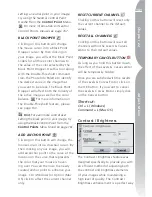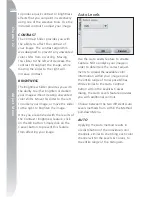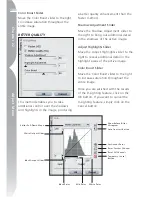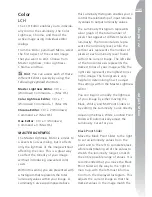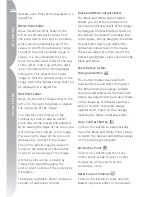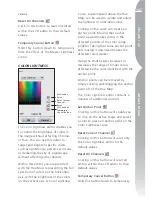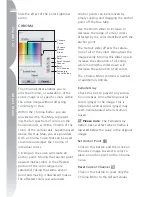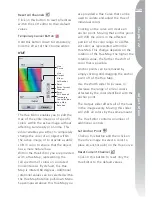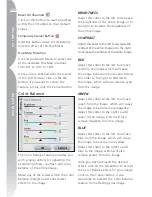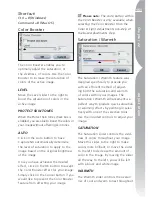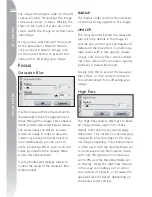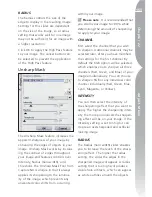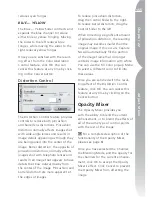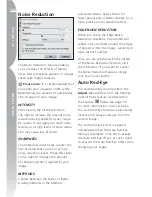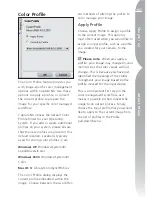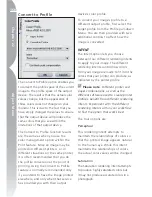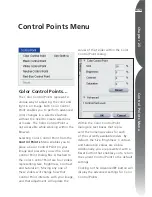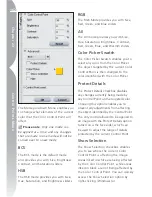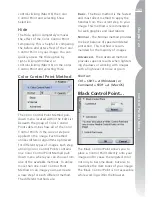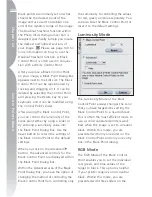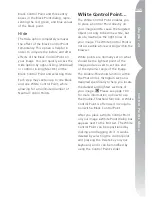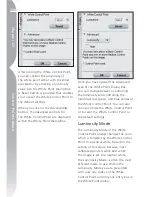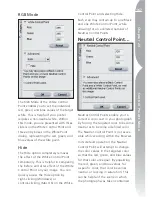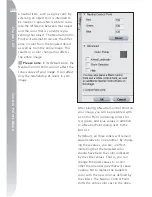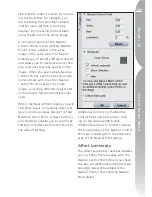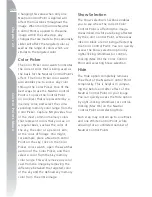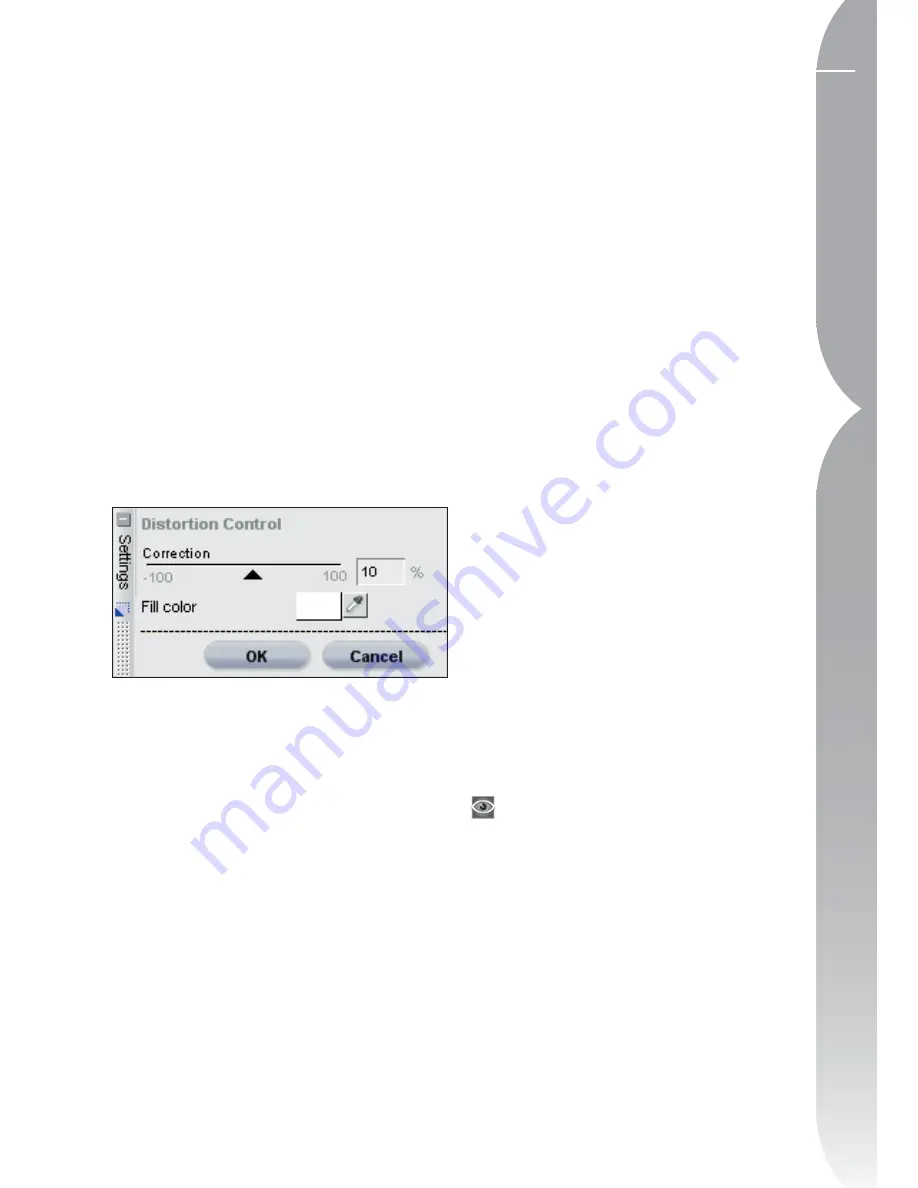
155
Chapter 22
Adjust Menu
reduces cyan fringes.
BLUE — YELLOW
The Blue — Yellow Slider contracts and
expands the blue channel to reduce
either blue or yellow fringing. Moving
the slider to the left reduces blue
fringes, while moving the slider to the
right reduces yellow fringes.
Once you are satisfied with the result-
ing effect from the Color Aberration
Control feature, click OK. You can
cancel this feature at any time by click-
ing on the Cancel button.
Distortion Control
The Distortion Control feature provides
controls to reduce both pincushion
and barrel lens distortions. Pincushion
distortion normally affects images shot
with wide-angle lenses and results in
image details appearing as though they
are being pulled into the center of the
image. Barrel distortion, the opposite of
pincushion distortion, normally affects
images shot with telephoto lenses and
results in an image that appears to have
details that bow outward away from
the center of the image. Pincushion and
barrel distortion are more apparent at
the edges of images.
To reduce pincushion distortion,
drag the Control Slider to the right.
To reduce barrel distortion, drag the
Control Slider to the left.
When correcting a significant amount
of pincushion distortion, the resulting
image may become smaller than the
original image. If this occurs, Capture
NX will automatically fill the portion
of the image frame that no longer
contains image information with white.
You can use the Fill Color pop-up Menu
to select a different color to fill into
these areas.
Once you are satisfied with the resul-
ting effect of the Distortion Control
feature, click OK. You can cancel this
feature at any time by clicking on the
Cancel button.
Opacity Mixer
The Opacity Mixer provides you
with the ability to blend the current
enhancement, or to blend the effects of
all of the same type of control points,
with the rest of the image.
For a complete description of the
functionality of the Opacity Mixer,
please see page 61.
Once you have selected the Channel,
the Blending Mode, and the opacity for
the channels for the current enhance-
ment, click OK to accept the Opacity
Mixer’s effect. Click Cancel to prevent
the Opacity Mixer from affecting the
image.
Summary of Contents for 25338
Page 1: ... N 5SER S ANUAL ...
Page 6: ...iv C h ap ter 1 Ta ble o f Co nte nts iv ...
Page 10: ...4 ...
Page 13: ...7 ...
Page 14: ...8 ...
Page 17: ...11 C h ap ter 3 U Po in t Te ch nol og y Before After ...
Page 21: ...15 ...
Page 22: ...16 ...
Page 33: ...27 ...
Page 34: ...28 ...
Page 41: ...35 ...
Page 42: ...36 ...
Page 44: ...38 ...
Page 46: ...40 ...
Page 48: ...42 ...
Page 76: ...70 ...
Page 79: ...73 ...
Page 80: ...74 ...
Page 85: ...79 ...
Page 86: ...80 C h ap ter 1 3 80 ...
Page 90: ...84 ...
Page 93: ...87 ...
Page 94: ...88 ...
Page 101: ...95 ...
Page 102: ...96 ...
Page 104: ...98 ...
Page 109: ...103 ...
Page 110: ...104 ...
Page 114: ...108 ...
Page 118: ...112 ...
Page 129: ...123 ...
Page 130: ...124 ...
Page 141: ...135 ...
Page 142: ...136 ...
Page 166: ...160 ...
Page 178: ...172 ...
Page 186: ...180 ...
Page 199: ...193 ...
Page 200: ...194 ...
Page 207: ...201 ...
Page 208: ...202 ...
Page 211: ...205 ...
Page 212: ...206 ...
Page 215: ...209 ...
Page 216: ...210 ...
Page 232: ...226 ...
Page 237: ...231 ...
Page 238: ...232 ...
Page 239: ......