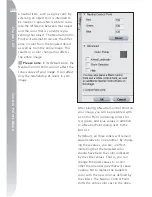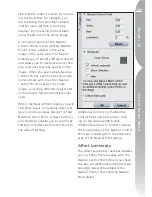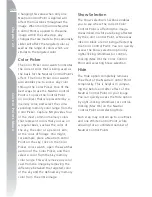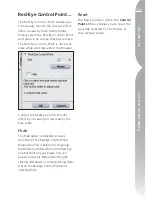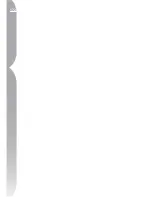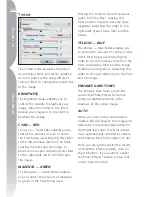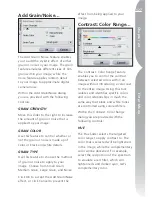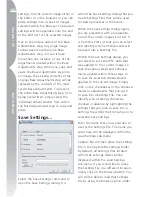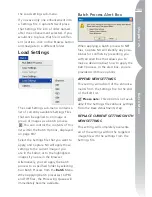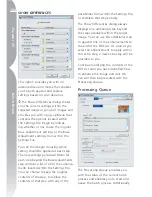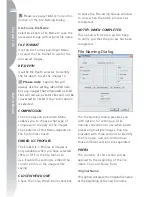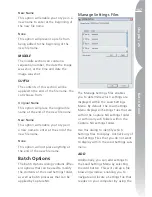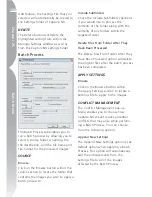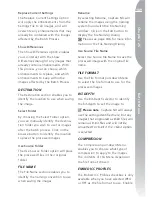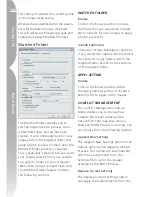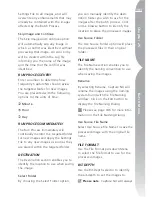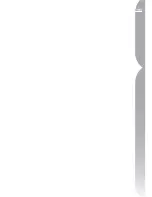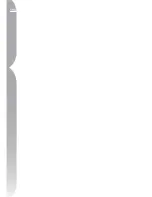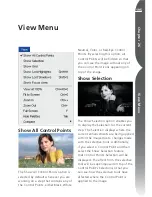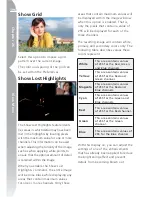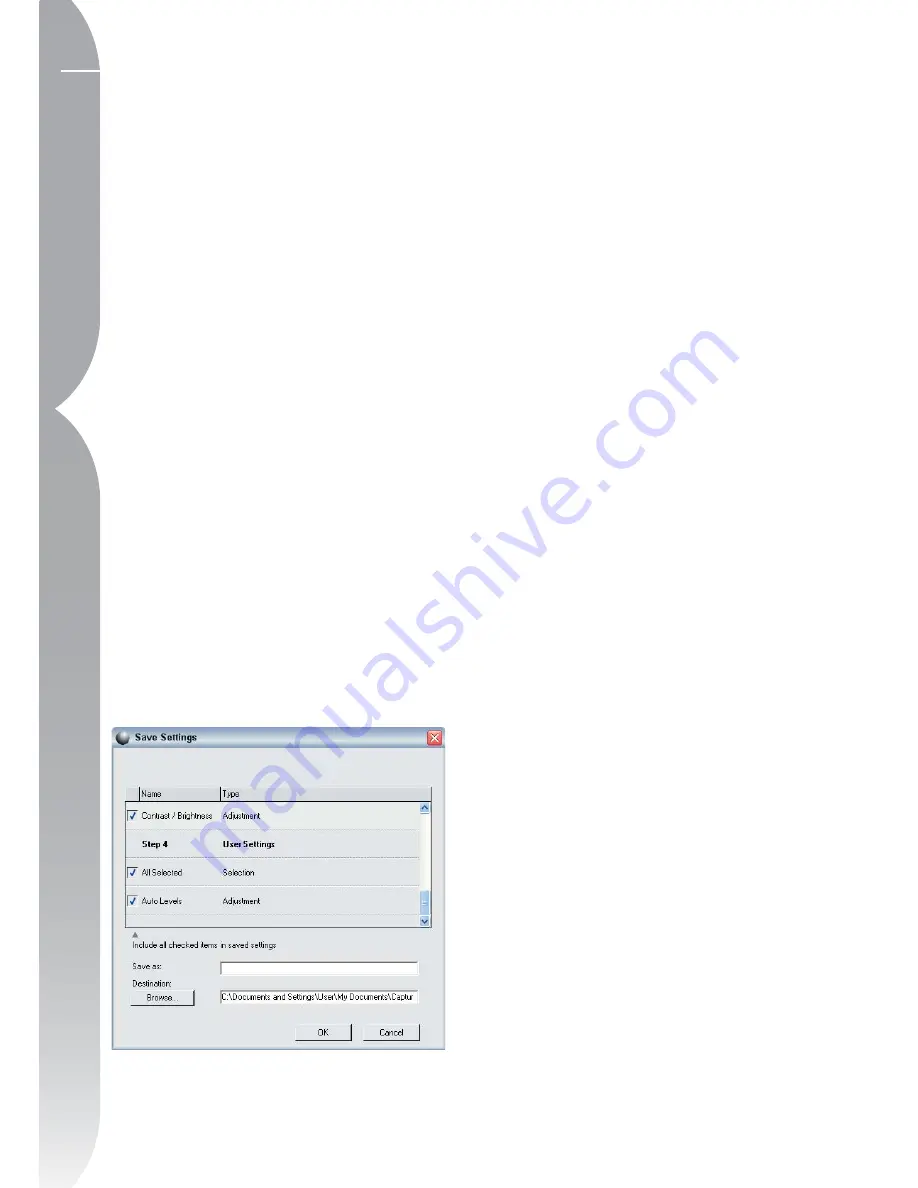
182
Chapter 25
Batch Menu
settings into the current image either in
the Editor or in the Browser, or you can
paste settings into a series of images
selected within the Browser. The pasted
settings will be appended onto the end
of the Edit List for the selected images.
Due to the unique nature of the Base
Adjustments step, any single image
cannot have more than one Base
Adjustments step, nor can it have
more than one instance of any of the
adjustments located within the Base
Adjustments step. When you copy and
paste the Base Adjustments step into
an image, the existing contents of the
original Base Adjustments step will be
replaced by the contents of the most
recent Base Adjustments. To prevent
the entire Base Adjustments step from
being overwritten, simply select the
individual enhancements from within
the Base Adjustments step to copy and
paste.
Save Settings…
Select the Save Settings command to
open the Save Settings dialog. It is
within the Save Settings dialog that you
create Settings Files that will be used
for batch processes in the future.
When the Save Settings dialog opens,
you are presented with a representa-
tion of the current image’s Edit List. It
is from this Edit List that you can select
and identify which enhancements will
be saved into a Settings File.
Within the Save Settings dialog, you
can select to save the IPTC data that
was applied to the current image, to
save the various steps and enhance-
ments applied within those steps, or
to save the selective enhancements
applied to the current image. Simply
click on the checkboxes of the enhance-
ments or adjustments that you wish
to save into a Settings File. You can
identify which settings should be
checked in advance by highlighting the
settings that you plan to save into a
Settings File within the Edit List prior to
selecting Save Settings.
Enter the name that you would like to
use for the Settings File. The name you
enter here will be displayed within the
Load Settings sub-menu.
Capture NX will then place the Settings
File in the Capture NX settings folder.
By default, all Settings Files located
within the settings folder will be
displayed within the Load Settings
sub-menu. If you would like to place
the Settings File in a different location,
simply click on the browse button. You
will still be able to load that Settings
File by using the Browse option under
Summary of Contents for 25338
Page 1: ... N 5SER S ANUAL ...
Page 6: ...iv C h ap ter 1 Ta ble o f Co nte nts iv ...
Page 10: ...4 ...
Page 13: ...7 ...
Page 14: ...8 ...
Page 17: ...11 C h ap ter 3 U Po in t Te ch nol og y Before After ...
Page 21: ...15 ...
Page 22: ...16 ...
Page 33: ...27 ...
Page 34: ...28 ...
Page 41: ...35 ...
Page 42: ...36 ...
Page 44: ...38 ...
Page 46: ...40 ...
Page 48: ...42 ...
Page 76: ...70 ...
Page 79: ...73 ...
Page 80: ...74 ...
Page 85: ...79 ...
Page 86: ...80 C h ap ter 1 3 80 ...
Page 90: ...84 ...
Page 93: ...87 ...
Page 94: ...88 ...
Page 101: ...95 ...
Page 102: ...96 ...
Page 104: ...98 ...
Page 109: ...103 ...
Page 110: ...104 ...
Page 114: ...108 ...
Page 118: ...112 ...
Page 129: ...123 ...
Page 130: ...124 ...
Page 141: ...135 ...
Page 142: ...136 ...
Page 166: ...160 ...
Page 178: ...172 ...
Page 186: ...180 ...
Page 199: ...193 ...
Page 200: ...194 ...
Page 207: ...201 ...
Page 208: ...202 ...
Page 211: ...205 ...
Page 212: ...206 ...
Page 215: ...209 ...
Page 216: ...210 ...
Page 232: ...226 ...
Page 237: ...231 ...
Page 238: ...232 ...
Page 239: ......