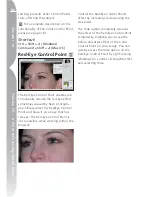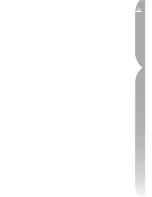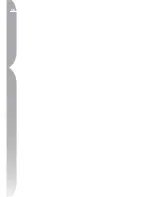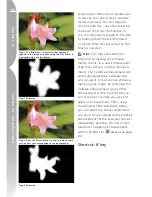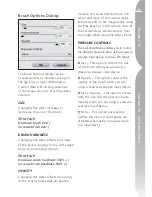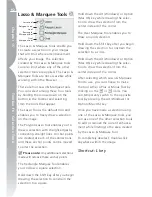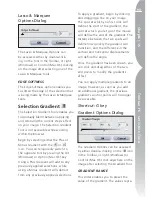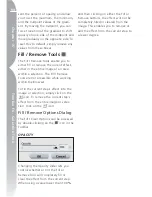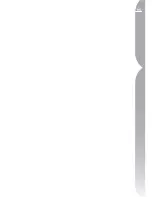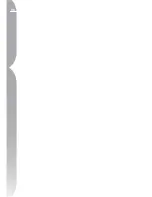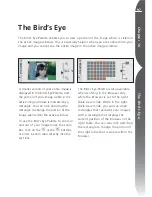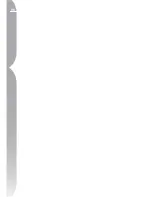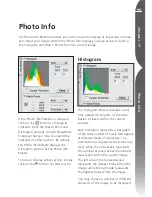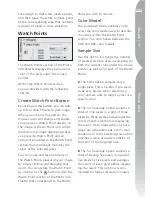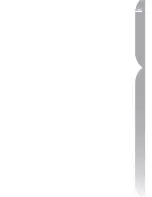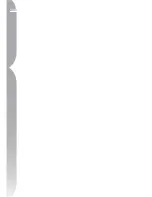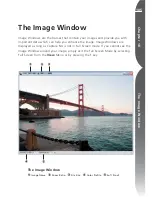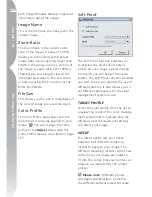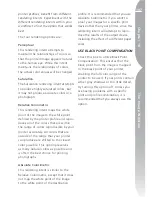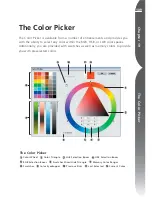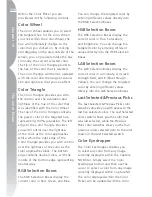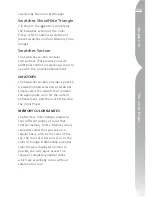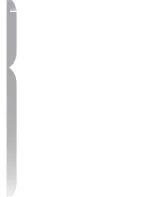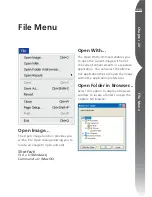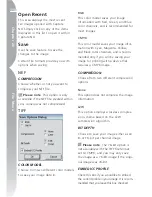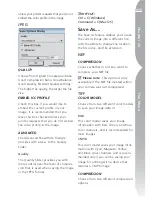100
Chapter 17
Photo Info
within the histogram with the Channels
pull-down Menu. By default, all three
channels (Red, Green, and Blue) are
displayed. When all three channels
are displayed, individual Red, Green,
and Blue histograms are superimposed
over one another. Where the individual
histograms overlap, secondary colors
are displayed. Areas that are white
contain pixel values of all three colors
at that value.
You may also choose to display only
the Red, Green, or Blue histograms
individually.
You can select an area of the histo-
gram which will cause the pixels from
the selected range to blink within
the image window. To select a range,
simply drag the mouse over the histo-
gram display. Click Clear to cancel the
current selection. Alternatively, you can
manually indicate a starting value as
well as an ending value for this range
by typing the corresponding pixel values
into the Start and End text boxes.
Please note
: Values for the differ-
ent channels range from 0 to 255, with
values for 12 and 16-bit images being
scaled to fit in this range.
Double-Threshold
The Double-Threshold checkbox enables
you to determine the darkest and light-
est colors within the current image.
Check this box to turn on the
Double-Threshold effect. This will
add two sliders at the bottom of the
Histogram window and cause the
entire image to become neutral gray.
By dragging the two sliders towards
the center of the histogram window,
you will begin displaying pixel values
in the image. Drag the shadow slider
to the right to begin displaying dark
pixels (displayed as black pixels on the
background). Dragging the highlight
slider to the left will cause light pixels
(displayed as white pixels on the
background) will begin to be displayed.
This feature is typically used to assist
you with locating the lightest and
darkest items for placing white and
black points (either Control Points or
points from within the Levels & Curves
feature). It is recommended that you
drag the sliders towards the center only
Summary of Contents for 25338
Page 1: ... N 5SER S ANUAL ...
Page 6: ...iv C h ap ter 1 Ta ble o f Co nte nts iv ...
Page 10: ...4 ...
Page 13: ...7 ...
Page 14: ...8 ...
Page 17: ...11 C h ap ter 3 U Po in t Te ch nol og y Before After ...
Page 21: ...15 ...
Page 22: ...16 ...
Page 33: ...27 ...
Page 34: ...28 ...
Page 41: ...35 ...
Page 42: ...36 ...
Page 44: ...38 ...
Page 46: ...40 ...
Page 48: ...42 ...
Page 76: ...70 ...
Page 79: ...73 ...
Page 80: ...74 ...
Page 85: ...79 ...
Page 86: ...80 C h ap ter 1 3 80 ...
Page 90: ...84 ...
Page 93: ...87 ...
Page 94: ...88 ...
Page 101: ...95 ...
Page 102: ...96 ...
Page 104: ...98 ...
Page 109: ...103 ...
Page 110: ...104 ...
Page 114: ...108 ...
Page 118: ...112 ...
Page 129: ...123 ...
Page 130: ...124 ...
Page 141: ...135 ...
Page 142: ...136 ...
Page 166: ...160 ...
Page 178: ...172 ...
Page 186: ...180 ...
Page 199: ...193 ...
Page 200: ...194 ...
Page 207: ...201 ...
Page 208: ...202 ...
Page 211: ...205 ...
Page 212: ...206 ...
Page 215: ...209 ...
Page 216: ...210 ...
Page 232: ...226 ...
Page 237: ...231 ...
Page 238: ...232 ...
Page 239: ......