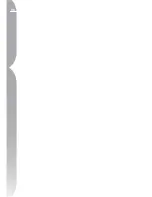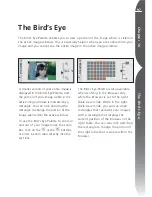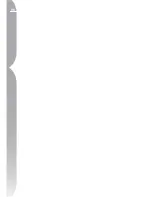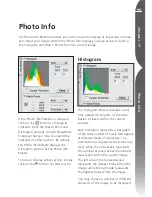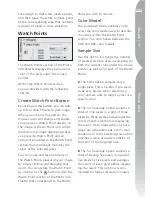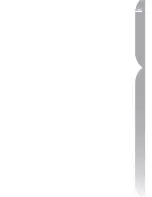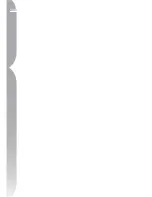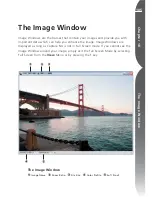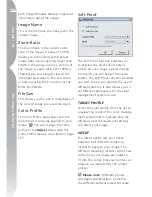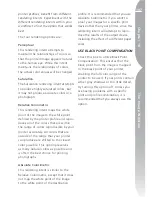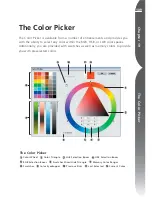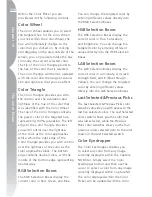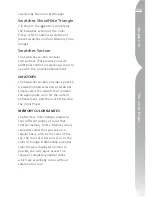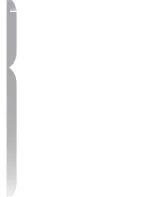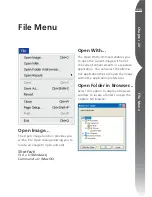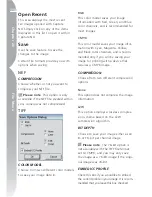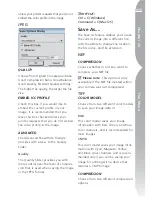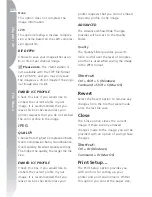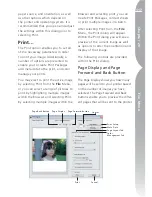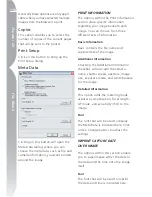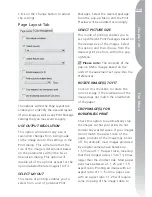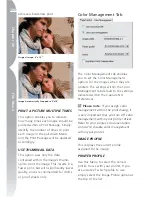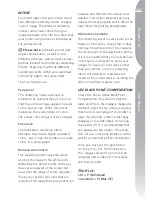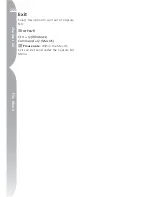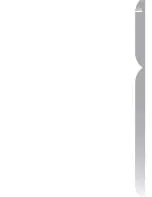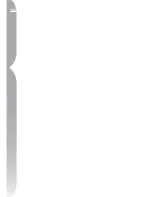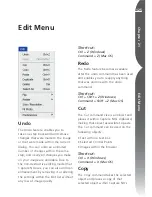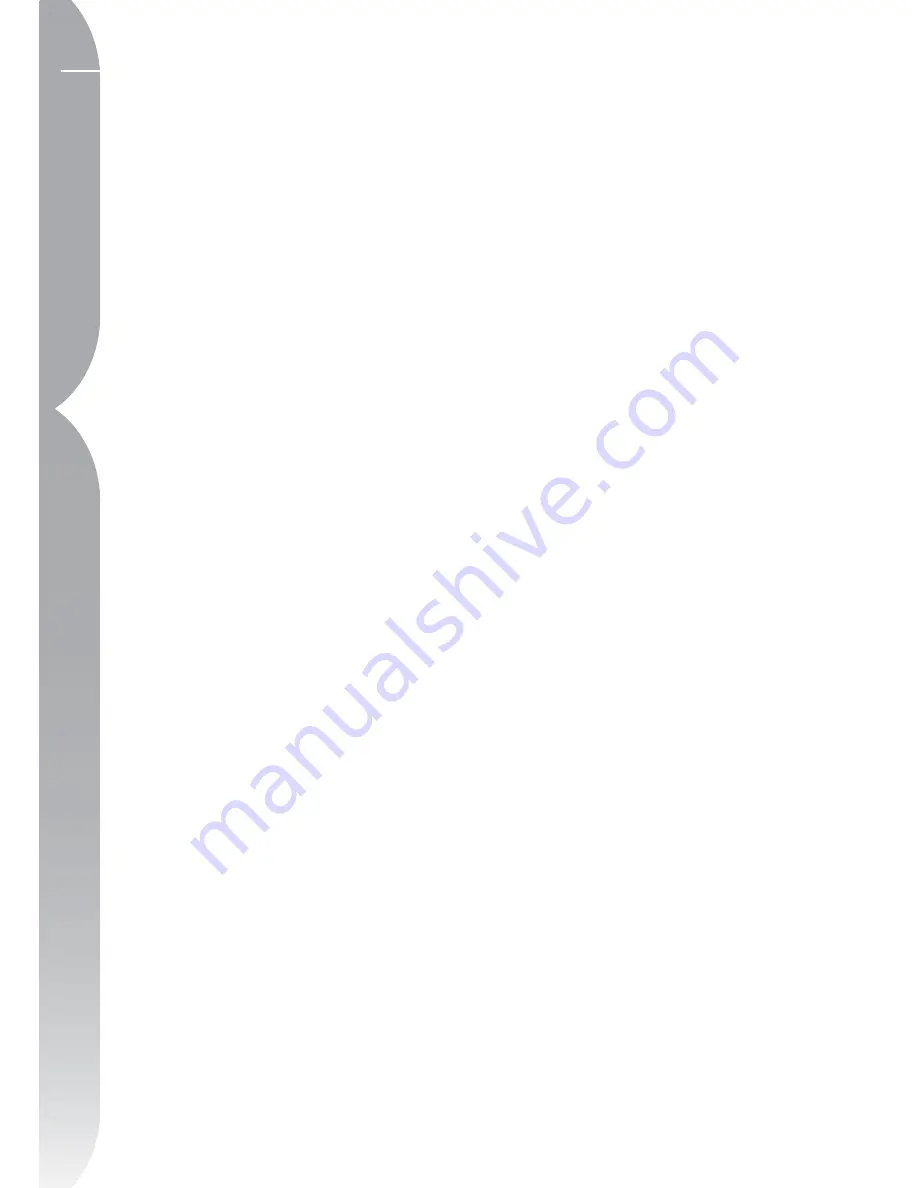
110
Chapter 19
The Color Picker
Within the Color Picker you are
provided with the following controls:
Color Wheel
The Color Wheel enables you to select
the targeted hue for the color. When
you click within the Color Wheel, the
hue will immediately change to the
color that you clicked on. By clicking
and dragging on the area outside of the
wheel, you can precisely rotate the hue
to modify the current selected color.
The tip of the Color Triangle points to
the hue of the color that is selected.
The Color Triangle will then be updated
with the color and the range of satura-
tion and lightness that you can affect.
Color Triangle
The Color Triangle provides you with
the control over the saturation and
lightness of the hue of the color that
was identified with the Color Wheel.
The top of the Color Triangle contains
the purest color of the targeted hue,
representing 100% saturation. The left
edge of the Color Triangle provides
you with control over the lightness
of the color as the color approaches
white, while the right edge of the
Color Triangle provides you with control
over the lightness of the color as the
color approaches black. The bottom
edge contains neutral colors, with the
middle of the bottom edge representing
neutral gray.
RGB Selection Boxes
The RGB Selection Boxes display the
current color in Red, Green, and Blue.
You can change the targeted color by
entering different values directly into
the RGB Selection Boxes.
HSB Selection Boxes
The HSB Selection Boxes display the
current color in Hue, Saturation,
and Brightness. You can change the
targeted color by entering different
values directly into the HSB Selection
Boxes.
LAB Selection Boxes
The LAB Selection Boxes display the
current color in Luminosity, A (Green
through Red), and B (Blue through
Yellow). You can change the targeted
color by entering different values
directly into the LAB Selection Boxes.
Last Selected &Previous Picks
The Last Selected & Previous Picks color
swatches provide you with access to the
last five selected colors. The Last Selected
color swatch shows you the color that
was last selected, while the Previous
Picks color swatches show you the four
previous colors selected prior to the color
shown in the Last Selected swatch.
Color Eyedropper
The Color Eyedropper enables you
to select any color from any image
currently displayed within the Capture
NX Editor. Simply select the Color
Eyedropper button and then use the
cursor to select a color from any image
currently displayed within Capture NX.
The color displayed within the Color
Picker will be updated with the color
Summary of Contents for 25338
Page 1: ... N 5SER S ANUAL ...
Page 6: ...iv C h ap ter 1 Ta ble o f Co nte nts iv ...
Page 10: ...4 ...
Page 13: ...7 ...
Page 14: ...8 ...
Page 17: ...11 C h ap ter 3 U Po in t Te ch nol og y Before After ...
Page 21: ...15 ...
Page 22: ...16 ...
Page 33: ...27 ...
Page 34: ...28 ...
Page 41: ...35 ...
Page 42: ...36 ...
Page 44: ...38 ...
Page 46: ...40 ...
Page 48: ...42 ...
Page 76: ...70 ...
Page 79: ...73 ...
Page 80: ...74 ...
Page 85: ...79 ...
Page 86: ...80 C h ap ter 1 3 80 ...
Page 90: ...84 ...
Page 93: ...87 ...
Page 94: ...88 ...
Page 101: ...95 ...
Page 102: ...96 ...
Page 104: ...98 ...
Page 109: ...103 ...
Page 110: ...104 ...
Page 114: ...108 ...
Page 118: ...112 ...
Page 129: ...123 ...
Page 130: ...124 ...
Page 141: ...135 ...
Page 142: ...136 ...
Page 166: ...160 ...
Page 178: ...172 ...
Page 186: ...180 ...
Page 199: ...193 ...
Page 200: ...194 ...
Page 207: ...201 ...
Page 208: ...202 ...
Page 211: ...205 ...
Page 212: ...206 ...
Page 215: ...209 ...
Page 216: ...210 ...
Page 232: ...226 ...
Page 237: ...231 ...
Page 238: ...232 ...
Page 239: ......