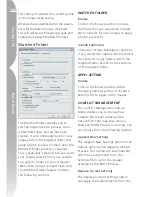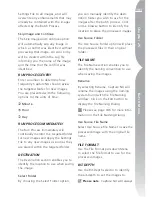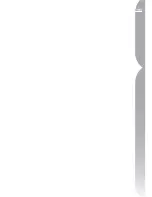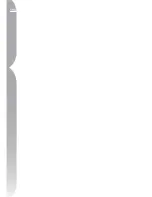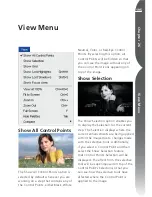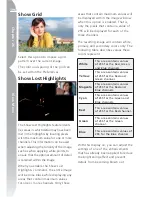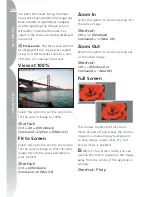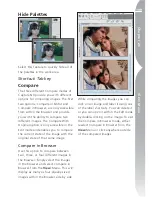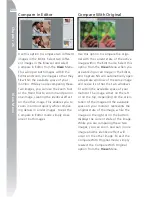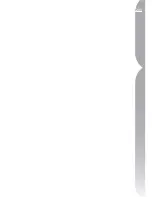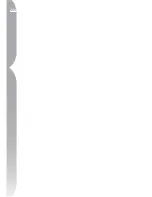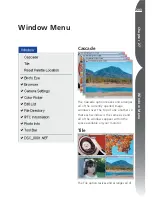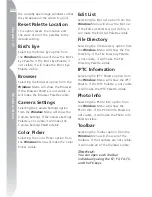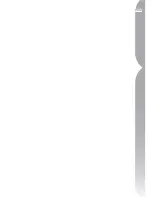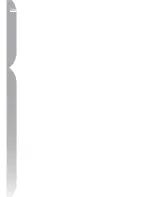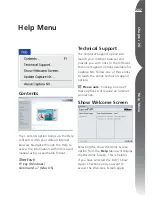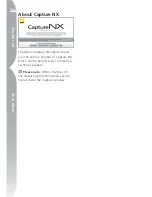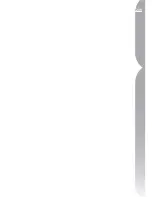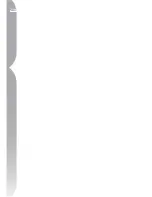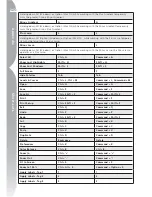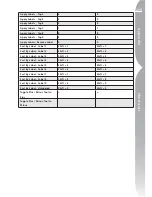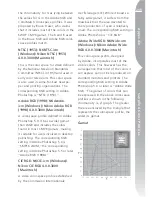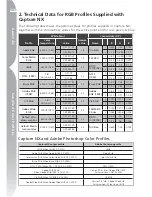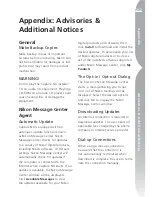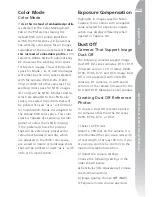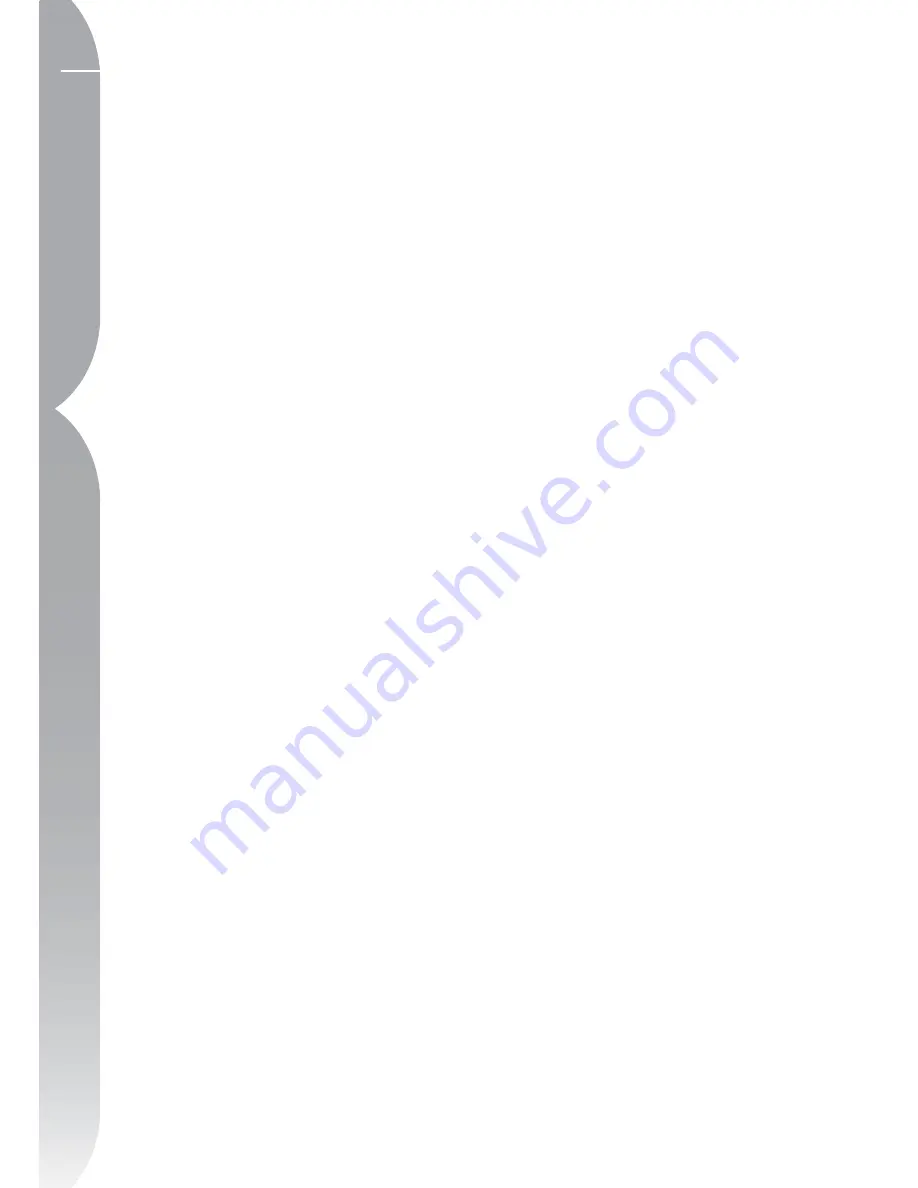
204
Chapter 27
Window Menu
the currently open image windows so that
they all appear on the screen in a grid.
Reset Palette Location
This option resets the location and
the state of all of the palettes to the
default setting.
Bird’s Eye
Selecting the Bird’s Eye option from
the
Window
Menu will show the Bird’s
Eye Palette. If the Bird’s Eye Palette is
not visible, it will make the Bird’s Eye
Palette visible.
Browser
Selecting the Browser option from the
Window
Menu will show the Browser.
If the Browser Palette is not visible, it
will make the Browser Palette visible.
Camera Settings
Selecting the Camera Settings option
from the
Window
Menu will show the
Camera Settings. If the Camera Settings
Palette is not visible, it will make the
Camera Settings Palette visible.
Color Picker
Selecting the Color Picker option from
the
Window
Menu will make the Color
Picker visible.
Edit List
Selecting the Edit List option from the
Window
Menu will show the Edit List.
If the Edit List Palette is not visible, it
will make the Edit List Palette visible.
File Directory
Selecting the File Directory option from
the
Window
Menu will show the File
Directory. If the File Directory Palette
is not visible, it will make the File
Directory Palette visible.
IPTC Information
Selecting the IPTC Palette option from
the
Window
Menu will show the IPTC
Palette. If the IPTC Palette is not visible,
it will make the IPTC Palette visible.
Photo Info
Selecting the Photo Info option from
the
Window
Menu will show the
Photo Info. If the Photo Info Palette is
not visible, it will make the Photo Info
Palette visible.
Toolbar
Selecting the Toolbar option from the
Window
Menu will show all of the
Toolbars. If the Toolbars are not visible,
it will make all of the Toolbars visible.
Shortcut:
You can open each Toolbar
individually using the F2, F3, F4, F5,
and the F6 keys.
Summary of Contents for 25338
Page 1: ... N 5SER S ANUAL ...
Page 6: ...iv C h ap ter 1 Ta ble o f Co nte nts iv ...
Page 10: ...4 ...
Page 13: ...7 ...
Page 14: ...8 ...
Page 17: ...11 C h ap ter 3 U Po in t Te ch nol og y Before After ...
Page 21: ...15 ...
Page 22: ...16 ...
Page 33: ...27 ...
Page 34: ...28 ...
Page 41: ...35 ...
Page 42: ...36 ...
Page 44: ...38 ...
Page 46: ...40 ...
Page 48: ...42 ...
Page 76: ...70 ...
Page 79: ...73 ...
Page 80: ...74 ...
Page 85: ...79 ...
Page 86: ...80 C h ap ter 1 3 80 ...
Page 90: ...84 ...
Page 93: ...87 ...
Page 94: ...88 ...
Page 101: ...95 ...
Page 102: ...96 ...
Page 104: ...98 ...
Page 109: ...103 ...
Page 110: ...104 ...
Page 114: ...108 ...
Page 118: ...112 ...
Page 129: ...123 ...
Page 130: ...124 ...
Page 141: ...135 ...
Page 142: ...136 ...
Page 166: ...160 ...
Page 178: ...172 ...
Page 186: ...180 ...
Page 199: ...193 ...
Page 200: ...194 ...
Page 207: ...201 ...
Page 208: ...202 ...
Page 211: ...205 ...
Page 212: ...206 ...
Page 215: ...209 ...
Page 216: ...210 ...
Page 232: ...226 ...
Page 237: ...231 ...
Page 238: ...232 ...
Page 239: ......