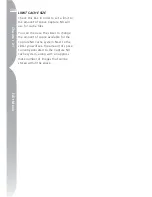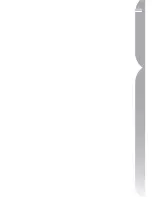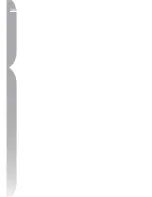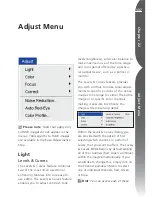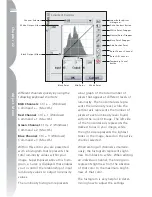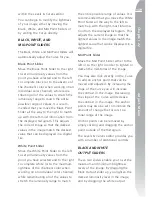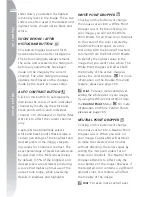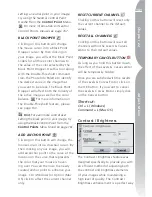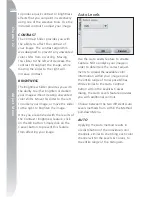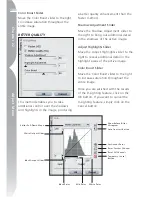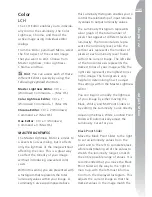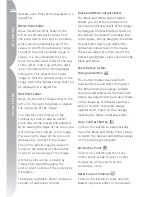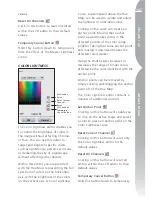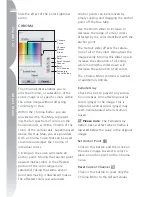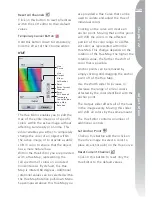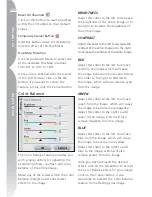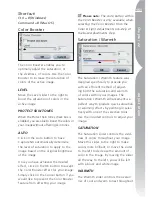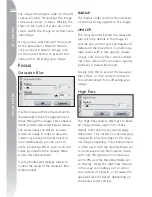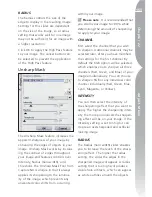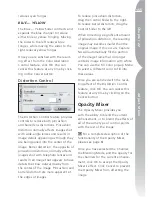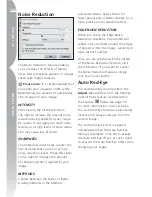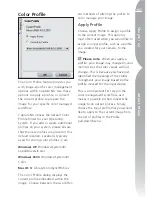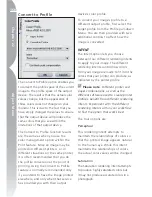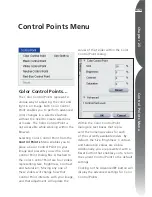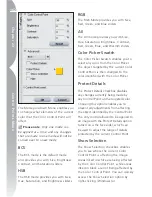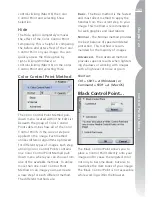148
Chapter 22
Adjust Menu
hide the effect of the Color Lightness
editor.
CHROMA
Chroma
Curve
Reset Current
Channel
Reset
All Channels
Temporary
Cancel Button
Set Anchor
Point
Chroma
Output
Slider
The Chroma Editor enables you to
edit the Chroma, or saturation, of the
entire image or of specific colors within
the active image without affecting
Luminosity or Hue.
Within the Chroma Editor, you are
provided with a Hue Map, represent-
ing the full spectrum of colors on the
horizontal axis, with the Chroma of the
colors of the vertical axis. Superimposed
above this Hue Map, you are provided
with a Chroma Curve that can be used
to isolate and adjust the Chroma of
individual colors.
Clicking on the curve will create an
anchor point. Moving that anchor point
upward makes colors in the affected
portion of the color range more
saturated. Taking that same anchor
point and moving it downward makes
the affected colors less saturated.
Anchor points can be removed by
simply clicking and dragging the anchor
point off the Hue Map.
Use the Width slider to increase or
decrease the range of similar colors
affected by the color identified with the
anchor point.
The Output slider affects the satura-
tion of all of the colors throughout the
image evenly. Moving this slider up will
increase the saturation of all colors,
while moving this slider down will
decrease the saturation of all colors.
The Chroma Editor contains a number
of additional controls:
Exclude Gray
Check this box to prevent any satura-
tion increases from affecting neutral
colors (grays) in the image. This is
helpful as neutral colors (grays) may
seem oversaturated when chroma is
raised.
Please note
:
The Exclude Gray
option has no effect when chroma is
lowered below the value in the original
image.
Set Anchor Point
Click on this button and then click on
the active image to select a color to
place an anchor point on the Chroma
Curve.
Reset Current Channel
Click on this button to reset only the
Chroma Editor to the default values.
Summary of Contents for 25338
Page 1: ... N 5SER S ANUAL ...
Page 6: ...iv C h ap ter 1 Ta ble o f Co nte nts iv ...
Page 10: ...4 ...
Page 13: ...7 ...
Page 14: ...8 ...
Page 17: ...11 C h ap ter 3 U Po in t Te ch nol og y Before After ...
Page 21: ...15 ...
Page 22: ...16 ...
Page 33: ...27 ...
Page 34: ...28 ...
Page 41: ...35 ...
Page 42: ...36 ...
Page 44: ...38 ...
Page 46: ...40 ...
Page 48: ...42 ...
Page 76: ...70 ...
Page 79: ...73 ...
Page 80: ...74 ...
Page 85: ...79 ...
Page 86: ...80 C h ap ter 1 3 80 ...
Page 90: ...84 ...
Page 93: ...87 ...
Page 94: ...88 ...
Page 101: ...95 ...
Page 102: ...96 ...
Page 104: ...98 ...
Page 109: ...103 ...
Page 110: ...104 ...
Page 114: ...108 ...
Page 118: ...112 ...
Page 129: ...123 ...
Page 130: ...124 ...
Page 141: ...135 ...
Page 142: ...136 ...
Page 166: ...160 ...
Page 178: ...172 ...
Page 186: ...180 ...
Page 199: ...193 ...
Page 200: ...194 ...
Page 207: ...201 ...
Page 208: ...202 ...
Page 211: ...205 ...
Page 212: ...206 ...
Page 215: ...209 ...
Page 216: ...210 ...
Page 232: ...226 ...
Page 237: ...231 ...
Page 238: ...232 ...
Page 239: ......