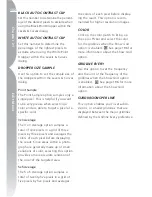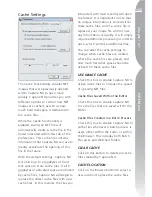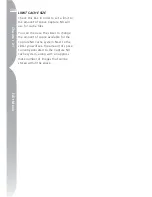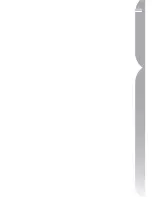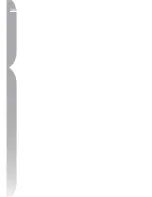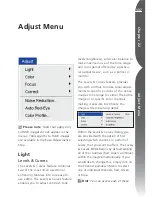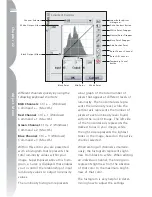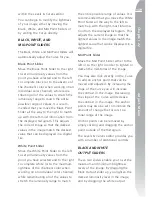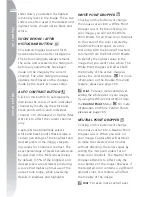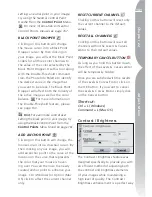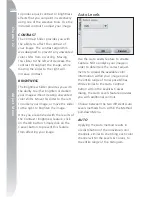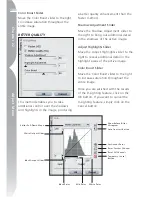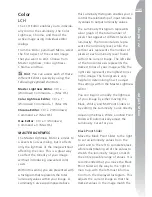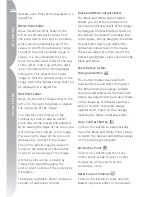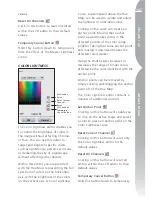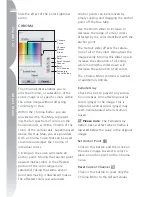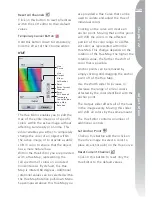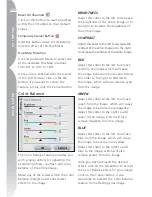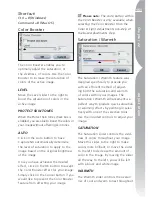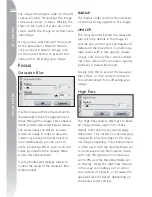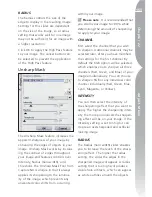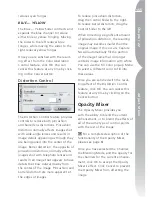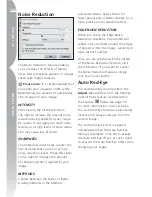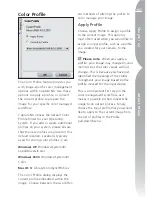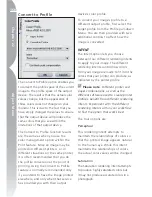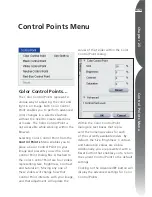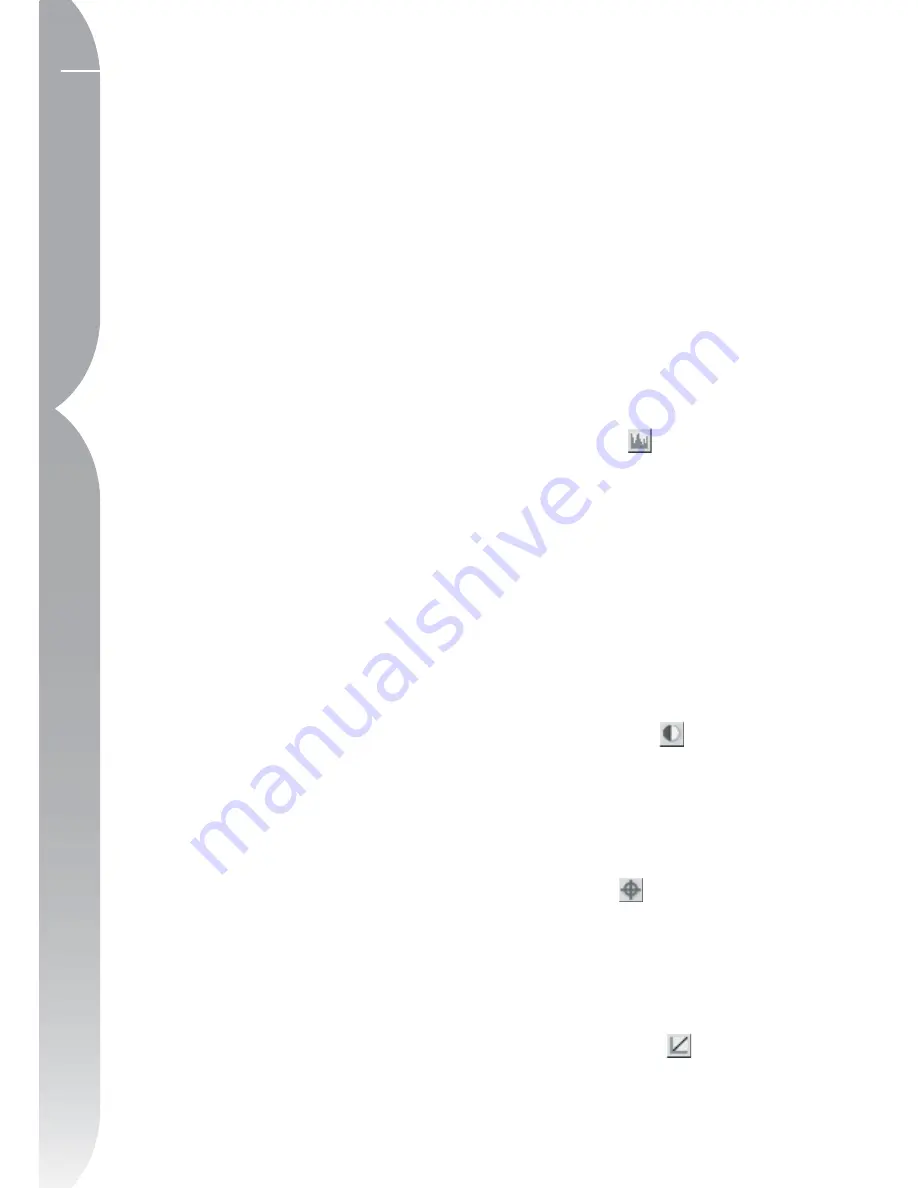
146
Chapter 22
Adjust Menu
darkest value that can be displayed in a
digital file.
White Point Slider
Move the White Point Slider to the
left to set all luminosity values from
the point and to the right to complete
white, while redistributing all of the
values to stretch the luminosity range
to match the entire possible range of
values. It is recommended that you
move the white point slider all the way
to the left to match up with the right-
most information from the displayed
histogram. This adjusts the current
image so that the lightest values in the
image match the lightest value that can
be displayed in a digital file.
Mid Point Slider
Move the Mid Point Slider either to the
left or to the right to lighten or darken
the mid-tones of the image.
You may also click directly on the
Luminosity Curve to add an anchor
point that can be moved and adjusted.
By increasing the slope of the curve, you
will increase the contrast in the image.
Decreasing the slope of the curve will
decrease the contrast in the image.
The anchor points may also be set to
minimize the amount of change that
occurs to a tonal range of the image.
Anchor points can be removed by
simply clicking and dragging the
anchor point outside of the Luminosity
Histogram.
The Master Lightness editor contains a
number of additional controls:
Black and White output sliders
The Black and White output sliders
enable you to set the maximum and
minimum brightness levels of the image.
By dragging the Black Output Slider up,
you lighten the darkest luminosity level
in the image, and by dragging the White
Output Slider down, you darken the
lightest luminosity level in the image.
These two sliders are often used if the
darkest and lightest colors should not be
black and white.
Show Before / After
Histogram Button
This button toggles back and forth
between Before and After Histograms.
The Before Histogram always remains
the same and represents the Histogram
before any adjustments have been made
on the image by the Master Lightness
editor. The After Histogram always
updates itself, based on the changes
made by the Master Lightness editor.
Auto Contrast Button
Click on this button to automatically
move the Black and White Point Sliders
to match the darkest and lightest values
of the luminosity histogram.
Set Anchor Point
Click on this button and then click
on the active image to select a color
to place an anchor point on the
Luminosity Curve.
Reset Current Channel
Click on this button to reset only the
Master Lightness editor to the default
Summary of Contents for 25338
Page 1: ... N 5SER S ANUAL ...
Page 6: ...iv C h ap ter 1 Ta ble o f Co nte nts iv ...
Page 10: ...4 ...
Page 13: ...7 ...
Page 14: ...8 ...
Page 17: ...11 C h ap ter 3 U Po in t Te ch nol og y Before After ...
Page 21: ...15 ...
Page 22: ...16 ...
Page 33: ...27 ...
Page 34: ...28 ...
Page 41: ...35 ...
Page 42: ...36 ...
Page 44: ...38 ...
Page 46: ...40 ...
Page 48: ...42 ...
Page 76: ...70 ...
Page 79: ...73 ...
Page 80: ...74 ...
Page 85: ...79 ...
Page 86: ...80 C h ap ter 1 3 80 ...
Page 90: ...84 ...
Page 93: ...87 ...
Page 94: ...88 ...
Page 101: ...95 ...
Page 102: ...96 ...
Page 104: ...98 ...
Page 109: ...103 ...
Page 110: ...104 ...
Page 114: ...108 ...
Page 118: ...112 ...
Page 129: ...123 ...
Page 130: ...124 ...
Page 141: ...135 ...
Page 142: ...136 ...
Page 166: ...160 ...
Page 178: ...172 ...
Page 186: ...180 ...
Page 199: ...193 ...
Page 200: ...194 ...
Page 207: ...201 ...
Page 208: ...202 ...
Page 211: ...205 ...
Page 212: ...206 ...
Page 215: ...209 ...
Page 216: ...210 ...
Page 232: ...226 ...
Page 237: ...231 ...
Page 238: ...232 ...
Page 239: ......