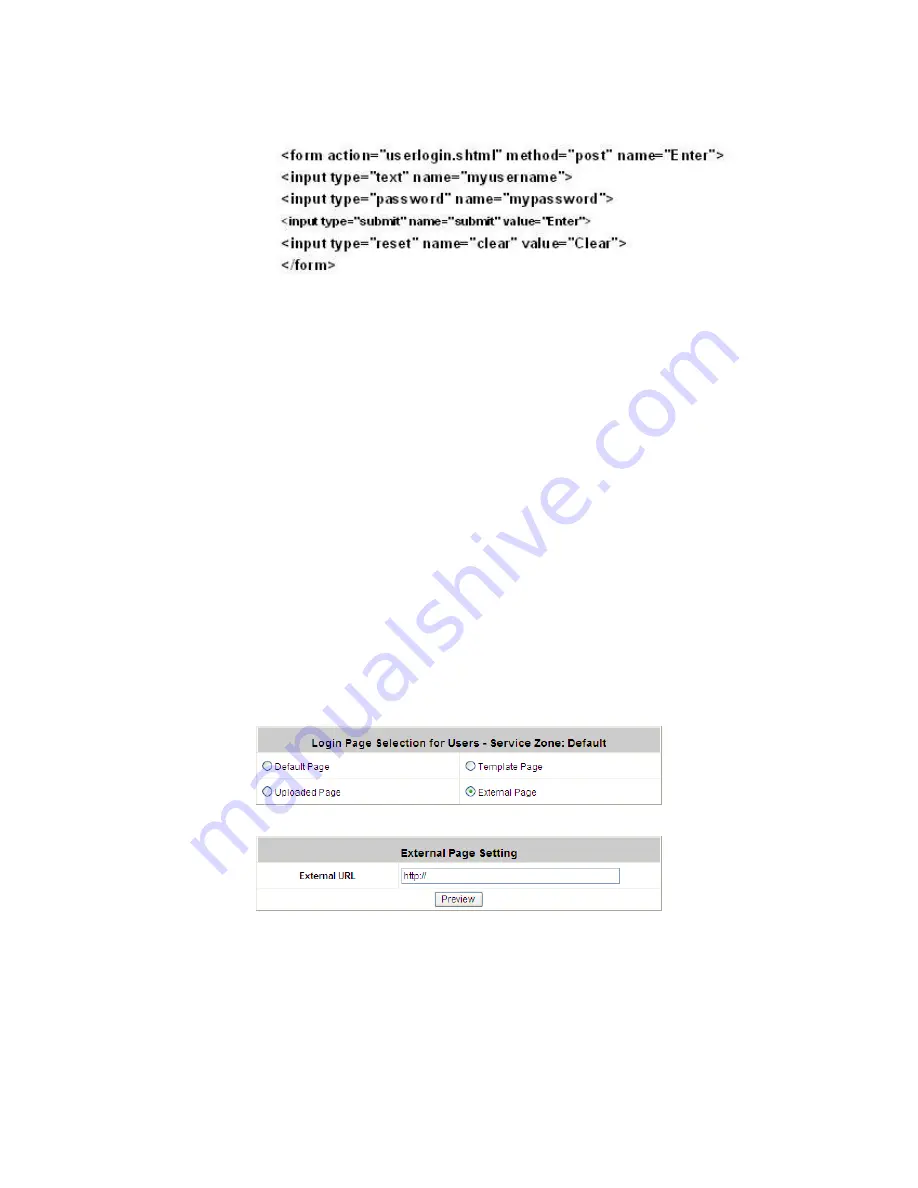
IAC3000
User’s Manual
213
The user-defined login page must include the following HTML codes to provide the necessary fields for user
name and password.
And if the user-defined login page includes an image file, the image file path in the HTML code must be the
image file to be uploaded.
Remote VPN : <img src=images/xx.jpg”>
Default Service Zone: <img src=images0/xx.jpg”>
Service Zone 1 : <img src=images1/xx.jpg”>
Service Zone 2 : <img src=images2/xx.jpg”>
Service Zone 3 : <img src=images3/xx.jpg”>
Service Zone 4 : <img src=images4/xx.jpg”>
Click the
Browse
button to select the file to upload. Then click
Submit
to complete the upload process.
Next, enter or browse the filename of the images to upload in the
Upload Images
field
on the
Upload
Images Files
page and then click
Submit
. The system will show the used space and the maximum size of
the image file of 512K. If the administrator wishes to restore the factory default of the login page, click the
Use
Default Page
button to restore it to default.
After the image file is uploaded, the file name will show on the
“Existing Image Files”
field. Check the file
and click
Delete
to delete the file.
After the upload process is completed and applied, the new login page can be previewed by clicking
Preview
button at the button.
y
Custom Pages >> Login Pages >> External Page
Choose the
External Page
selection and get the login page from the specific website. In the External Page
Setting, enter the URL of the external login page and then click
Apply
.
After applying the setting, the new login page can be previewed by clicking
Preview
button at the bottom of
this page.
The user-defined logout page must include the following HTML codes to provide the necessary fields for
username and password.
Summary of Contents for IAC3000
Page 1: ...User Guide IAC3000 User Guide www netcomm com au IAC3000 Internet Access Controller...
Page 23: ...IAC3000 User Manual 19...
Page 46: ...IAC3000 User Manual 42 All managed APs that belong to this service zone are listed here...
Page 124: ...IAC3000 User s Manual 120 Click NEW to enter the screen of Remote VPN Gateway...
Page 145: ...IAC3000 User s Manual 141...
Page 147: ...IAC3000 User s Manual 143...
Page 153: ...IAC3000 User s Manual 149...
Page 155: ...IAC3000 User s Manual 151...
Page 166: ...IAC3000 User s Manual 162...
Page 206: ...IAC3000 User s Manual 202...
























