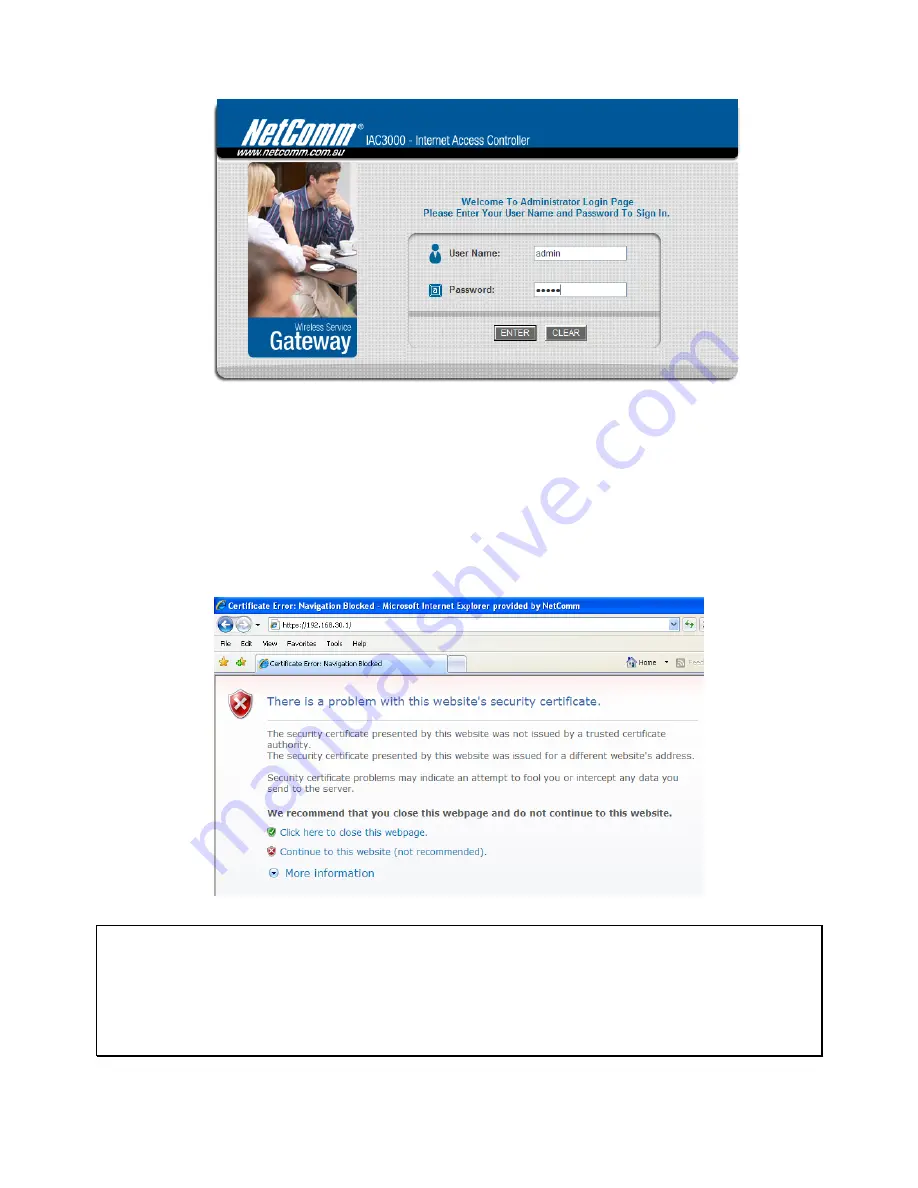
IAC3000
User Manual
8
After a successful login, a “Welcome to System Administration” page will appear on the screen.
If ‘https’ is used instead of ‘http’ for accessing the IAC3000 web management interface, by default, the IAC3000 is
not using a
trusted SSL certificate
(for more information, please see 4.2.5 Additional Configuration), there will be
a
“Certificate Error”
, because the browser treats IAC3000 as an illegal website. Please press
“Continue to this
website”
to continue. The default user login page will then appear in the browser.
Caution: If you can’t get the login screen, the reasons may be:
(1) The PC is set incorrectly so that the PC can’t obtain the IP address automatically from the LAN port;
(2) The IP address and the default gateway are not under the same network segment. Please use default IP
address such as 192.168.30.xx in your network and then try it again. For the configuration on PC, please refer to
Appendix F.
Summary of Contents for IAC3000
Page 1: ...User Guide IAC3000 User Guide www netcomm com au IAC3000 Internet Access Controller...
Page 23: ...IAC3000 User Manual 19...
Page 46: ...IAC3000 User Manual 42 All managed APs that belong to this service zone are listed here...
Page 124: ...IAC3000 User s Manual 120 Click NEW to enter the screen of Remote VPN Gateway...
Page 145: ...IAC3000 User s Manual 141...
Page 147: ...IAC3000 User s Manual 143...
Page 153: ...IAC3000 User s Manual 149...
Page 155: ...IAC3000 User s Manual 151...
Page 166: ...IAC3000 User s Manual 162...
Page 206: ...IAC3000 User s Manual 202...



























