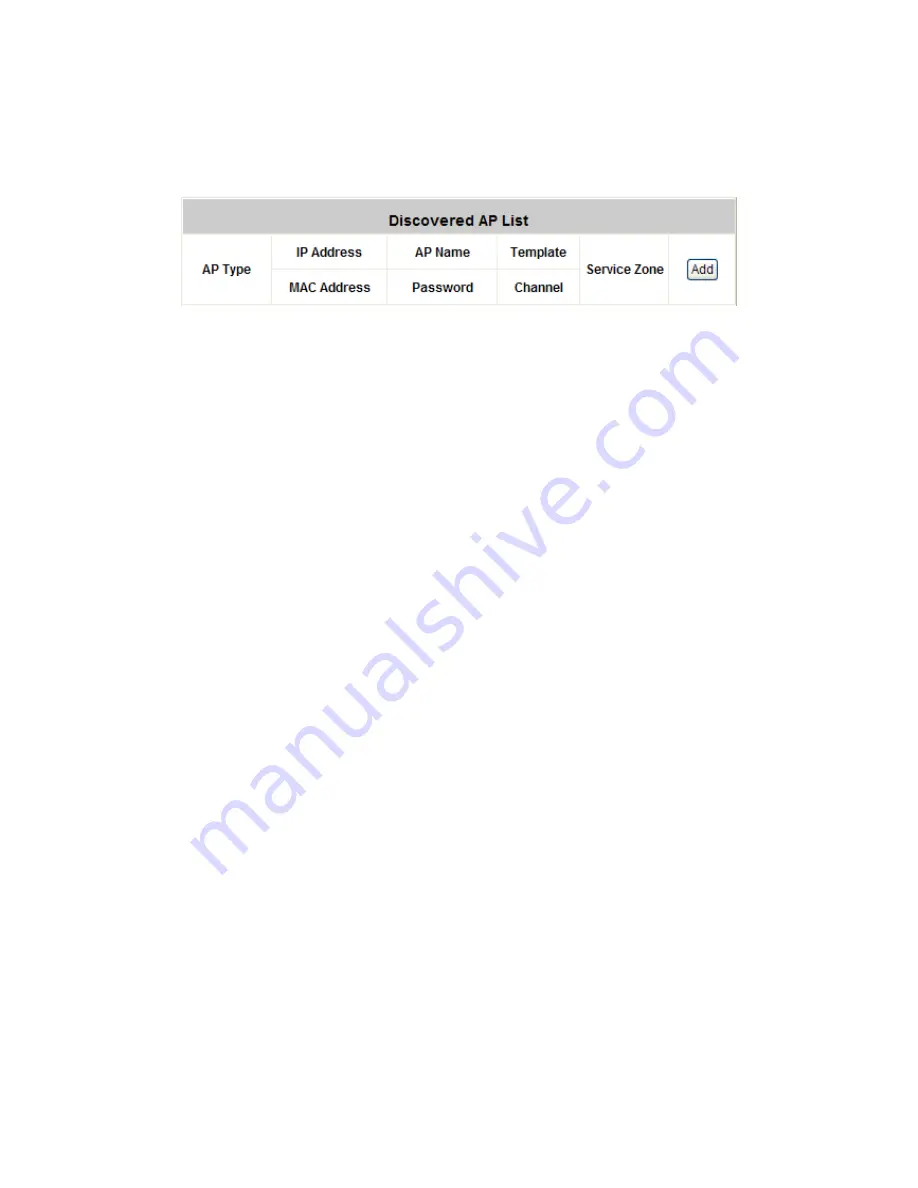
IAC3000
User’s Manual
98
y
Discovered AP List:
The discovered new APs will be listed here. When the system’s Service Zone is set to
Tag-based mode, service zones also can be assigned here. After clicking
Add
, the current management page
is directed to AP List, where the newly added APs will show up with a status of “configuring”. It may take a
couple of minutes to see the status of the newly added AP to change from “configuring” to “online” or “offline”.
¾
AP Type
: This is the supported type of APs for centralized management.
¾
IP Address:
IP address of the specified AP.
¾
MAC Address:
MAC address of the specific AP.
¾
AP Name:
Mnemonic name of the specific AP.
¾
Admin Password:
Password required for this AP.
¾
Template:
The template which will be applied to the added AP.
¾
Channel:
The selected channel will be applied to the added AP.
¾
Service Zone:
Select the name of Service Zone such as Service Zone 1, Guest or Employee.
¾
Add:
The administrator can click
Add
button to register the APs to the
List
for management.
Tag-Based and Port-based Configuration in AP Discovery screen:
Note: After when configures service zones setting and port/tag-based Mapping in 4.1.6 LAN Port Mapping and
4.1.7 Service Zones, the administrator continues to configure AP Discovery settings in AP Management, while
AP Discovery settings differ for port-based and tag-based mode. For complete settings for both port and tag-based
mode, please refer to Appendix C. Service Zone Deployment Example.
In port-based mode, a new AP must be placed under the Default port only for discovery and then add the AP into
other zone. In tag-based mode, a new AP must be placed under any selected port for discover and then select the
desired zones before adding the AP into the list.
¾
Step 1:
Configure the mode of
LAN Port Mapping
and
Service Zones
(such as Guest and Employee)
in
System Configuration
. (See Appendix C. for further information)
¾
Step 2:
Select
AP Discovery
in
AP Management
o
Port-Based mode:
In Port-based mode, set the Interface in Default port. Select
Default
in Interface. Select Factory
Default in the section of Admin Setting (Recommended). If using the certain range of IP address,
type the address in Manual selection. Then, start scanning the new APs in the specific range of IP
addresses by clicking
Scan Now
button.
Summary of Contents for IAC3000
Page 1: ...User Guide IAC3000 User Guide www netcomm com au IAC3000 Internet Access Controller...
Page 23: ...IAC3000 User Manual 19...
Page 46: ...IAC3000 User Manual 42 All managed APs that belong to this service zone are listed here...
Page 124: ...IAC3000 User s Manual 120 Click NEW to enter the screen of Remote VPN Gateway...
Page 145: ...IAC3000 User s Manual 141...
Page 147: ...IAC3000 User s Manual 143...
Page 153: ...IAC3000 User s Manual 149...
Page 155: ...IAC3000 User s Manual 151...
Page 166: ...IAC3000 User s Manual 162...
Page 206: ...IAC3000 User s Manual 202...






























