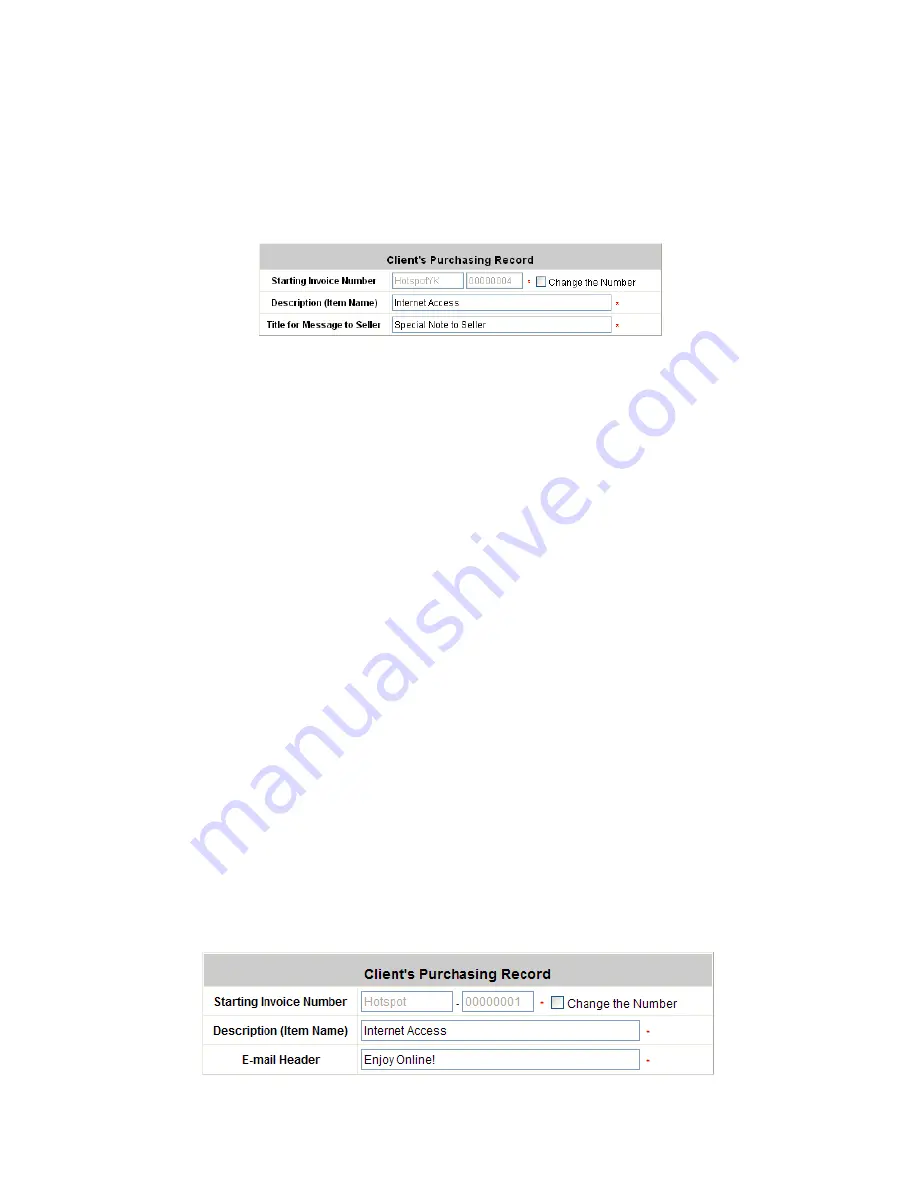
IAC3000
User’s Manual
147
automatically sent to the customer via Authorize.Net. To change the information on the receipt for customer, please
log in IAC3000.
User Authentication
>>
Authentication Configuration
>>
Click the server
On-demand User
>>
External Payment Gateway
>>
Click
Configure
>>
External Payment Gateway
>> Select
Authorize.NET
>>
Scroll down to
Client's Purchasing Record
section of the page >> Type in information in the text boxes:
“
Description” and “E-mail Header”
>> Confirm and click
Apply
.
2.5 Send an Email Receipt for Each Transaction to the Merchant Owner
A copy of email receipt with payment details for each successful transaction will also be automatically sent to the
merchant owner/administrator via Authorize.Net.
To configure the contact person who will receive a receipt for each transaction, please log in Authorize.Net. Click
Settings and Profile
>> Go to the
“General”
section >> Click
Manage Contacts
>>
Click
Add New Contact
to
>> Enter necessary contact information on this page >> Check the
“Transaction Receipt”
box >> Click
Submit
.
3. Reporting
During normal operation, the following steps will be necessary to generate transaction reports.
3.1 Transaction Statistics by Credit Card Type during the Period.
Please log in Authorize.Net. >> Click
Reports
>> Check
“Statistics by Settlement Date”
radio button
>> Select
“Transaction Type”
,
“Start Date”
, and
“End Date”
as the criteria >> Click
Run Report
.
3.2 Transaction Statistics by Different Location
a.
To deploy more than one IAC3000, the way to distinguish transactions from different locations is to make the
invoice numbers different. To change the invoice setting, please log in IAC3000.
User Authentication
>>
Authentication Configuration
>>
Click the server
On-demand User
>>
External Payment Gateway
>>
Click
Configure
>>
External Payment Gateway
>> Select
Authorize.NET
>> Scroll down to
“Client's Purchasing
Record”
section of the page >> Check the
“Change the Number”
box >> A location-specific ID (for example,
Hotspot-A) can be used as the first part of
“Invoice Number”
>> uncheck the
“Change the Number”
box and
click
Apply
.
Summary of Contents for IAC3000
Page 1: ...User Guide IAC3000 User Guide www netcomm com au IAC3000 Internet Access Controller...
Page 23: ...IAC3000 User Manual 19...
Page 46: ...IAC3000 User Manual 42 All managed APs that belong to this service zone are listed here...
Page 124: ...IAC3000 User s Manual 120 Click NEW to enter the screen of Remote VPN Gateway...
Page 145: ...IAC3000 User s Manual 141...
Page 147: ...IAC3000 User s Manual 143...
Page 153: ...IAC3000 User s Manual 149...
Page 155: ...IAC3000 User s Manual 151...
Page 166: ...IAC3000 User s Manual 162...
Page 206: ...IAC3000 User s Manual 202...






























