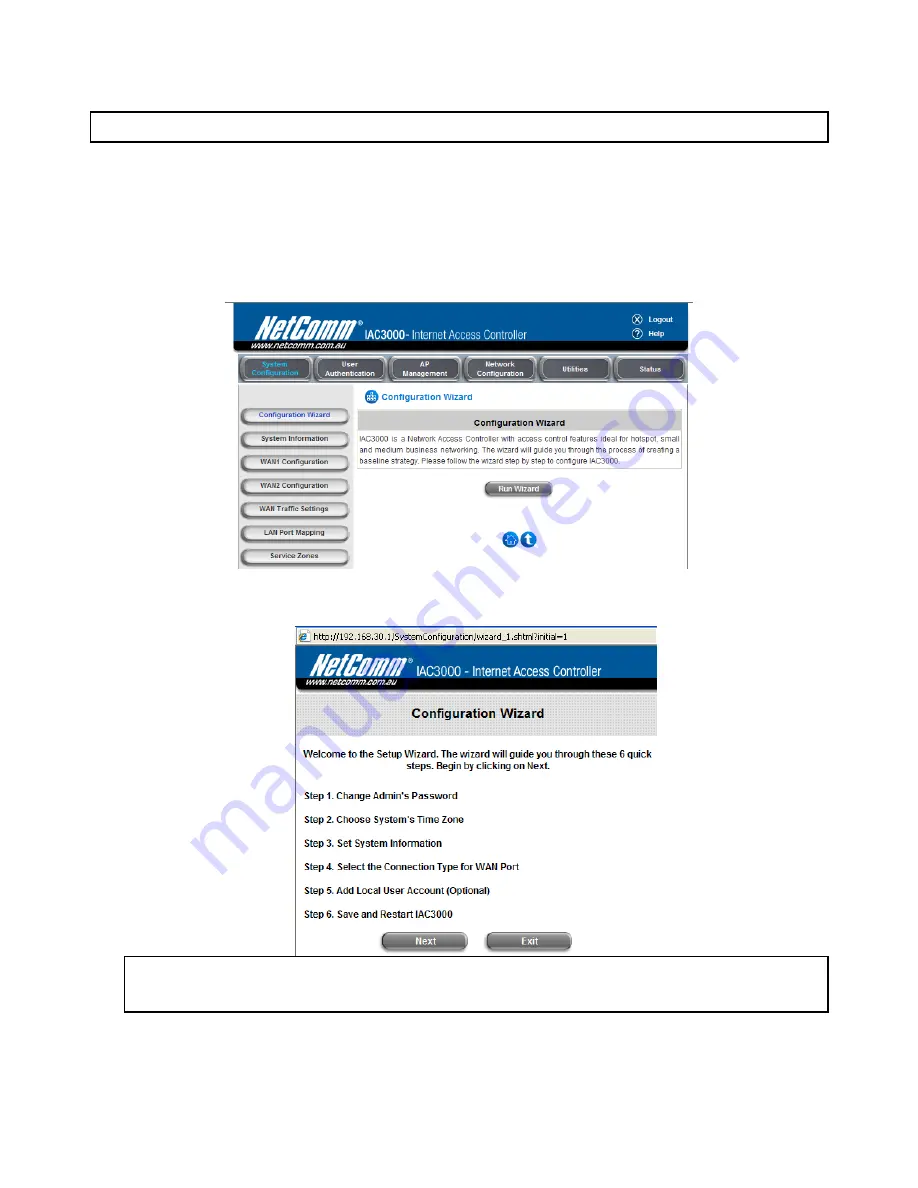
IAC3000
User Manual
11
After a successful login to IAC3000, a web management interface with a welcome message will appear.
Note: To logout, simply click the Logout icon on the upper right corner of the interface to return to the login screen.
2.
Now you are ready to run the Wizard.
To quickly configure IAC3000 by using the
Configuration Wizard
, click
System Configuration
from the top
menu to go to the
System Configuration
page. Then, click
Configuration Wizard
on the left.
Click the
Run Wizard
button to begin the
Configuration Wizard
. The
Configuration Wizard
will appear in a
pop-up browser window. Click
Next
to begin.
3.
Running Configuration Wizard
A welcome screen that briefly introduces the 6 steps will appear. Click
Next
to begin.
Note: During every step of the wizard, if you wish to go back to modify the settings, please click the Back
button to go back to the previous step.
y
Step 1. Change Admin’s Password
h
Enter
a
New Password
for the admin account and retype it in the
Verify Password
field (20-
character maximum and no spaces).
Summary of Contents for IAC3000
Page 1: ...User Guide IAC3000 User Guide www netcomm com au IAC3000 Internet Access Controller...
Page 23: ...IAC3000 User Manual 19...
Page 46: ...IAC3000 User Manual 42 All managed APs that belong to this service zone are listed here...
Page 124: ...IAC3000 User s Manual 120 Click NEW to enter the screen of Remote VPN Gateway...
Page 145: ...IAC3000 User s Manual 141...
Page 147: ...IAC3000 User s Manual 143...
Page 153: ...IAC3000 User s Manual 149...
Page 155: ...IAC3000 User s Manual 151...
Page 166: ...IAC3000 User s Manual 162...
Page 206: ...IAC3000 User s Manual 202...






























